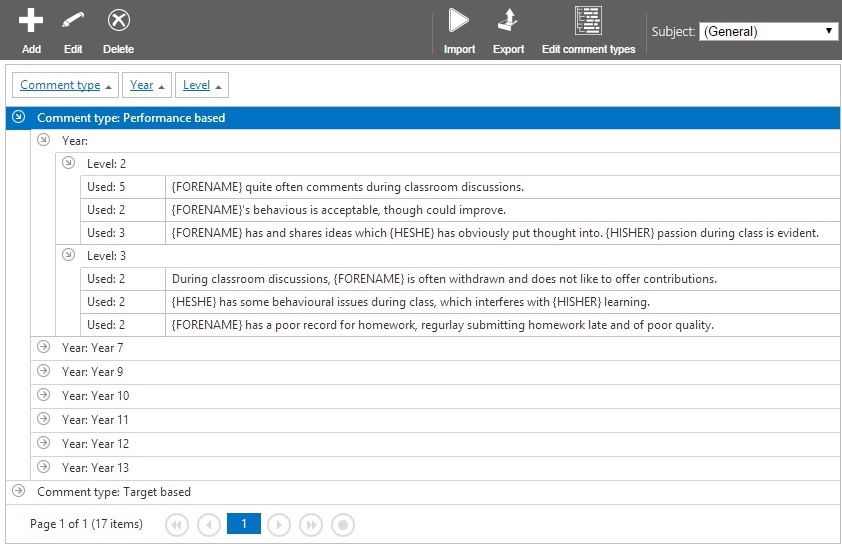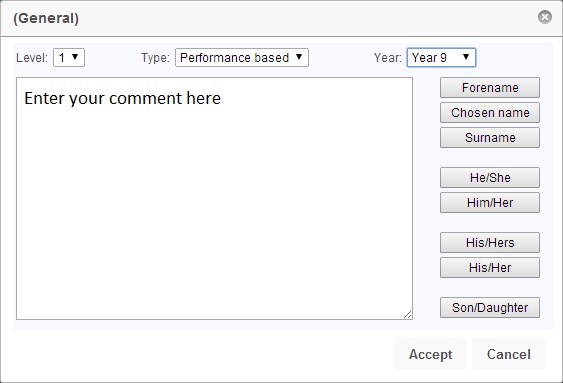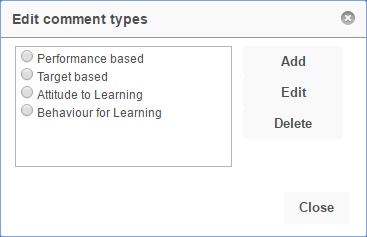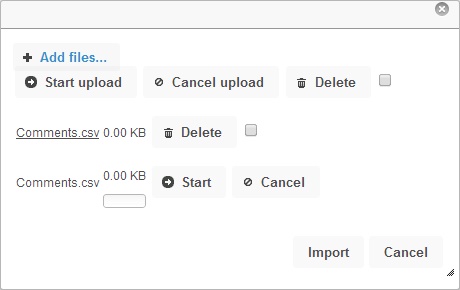Configure comment bank
| Permissions required to access this module: | |
| Section: | |
| Comments | |
| Permission(s): | |
| Access comment bank | |
| Configure comment bank | |
| ' | |
You can create a comment bank for teachers to use when entering grades. This can make comment entry faster and less prone to spelling errors. It is also possible to include mail merge fields to personalise the comments, and comments can be separated into different levels and subjects to make it easier for staff to find the most appropriate comment.
This page is accessed via:
PARS main menu > Grading > Configure > Configure comment bank
Contents
The comment bank page
The comment bank page will show you all of the comments currently configured. Comments are broken down into sections; year groups and subjects can have their own comments. Comments can also be given a level to indicate how good they are e.g. a level 1 comment might for be amazing work, while a level 5 comment is for work that needs improvement. Comments are also either performance based (looking back at what a pupil has done so far) or target based (looking forward to see what they need to do to improve).
Adding and editing comments
To add a comment, you should first choose the subject that it is going to apply to. If the comment is generic and does not apply to any particular subject, then set the Subject to (General). Once you have selected the subject, click the "Add" button from the top toolbar. You can also select a comment and click "Edit" to amend an existing comment.
You can enter free text into the comment window as well as clicking on the mail merge fields on the right of the window to insert them. At the top of the window you can choose which year group the comment applies to (if any) as well as the level of the comment, and whether it is performance based or target based. Once you are happy with your comment, click "Accept" at the bottom right to save it.
Deleting comments
To delete a comment, simply click to highlight it, then click the "Delete" from the top toolbar. This will only remove the comment from the comment bank, and will not affect any grading or comments that have been entered by teachers.
Editing comment types
By default, comments are available as "Performance based" and "Target based" types in PARS. More types can be added using the Edit comment types button.
Importing comments
If you have a .csv file in the correct format, you can import comments into PARS. Your text file will need to have this structure:
T,L,Comment 1,YY T,L,Comment 2,YY T,L,Comment 3,YY T,L,Comment etc,YY
Where:
T = type (Performance based, Target based, enter the exact text for any custom comment types) L = Level (1-9) Comment = Your text comment YY = Year group (leave blank for all)
So if you want three performance-based comments in your bank, your file may look like this:
Performance based,1,This student has performed poorly. Performance based,5,This student has performed acceptably. Performance based,5,"This student has performed very, very well."
The last comment contains a comma so it needs to be enclosed in quotation marks.
Once you have a file in the correct format, click the "Import" button from the top toolbar. This will open the window below.
Click "Add files" to browse to the .csv file on your computer. Once you have added it, it will appear in the window with a "Start" and "Cancel" button. You can click the "Start" button to begin uploaded the file - this alone will not import the comments. You can continue adding files if you have multiple .csvs that you want to pull into PARS. Once done, click the "Import" button at the bottom right of the window to import the comments into PARS.