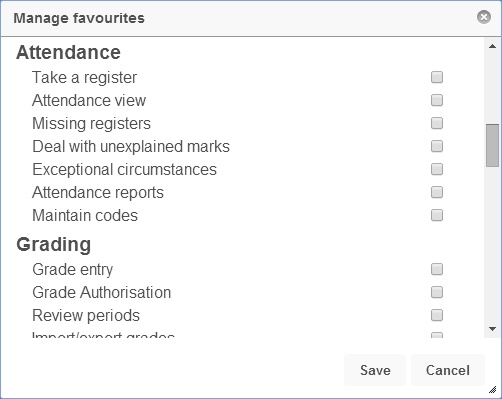Quick launch bar
The quick launch bar in PARS Connect is always visible. It is location immediately to the right of the PARS main menu button and has many buttons which you can click on to quickly jump to a page in PARS. The quick launch bar is divided into four sections which are described below.
Contents
Home 
The home button will always be in the home section by itself in the quick launch bar.
The home section only contains the home button, which will take you back to your diary page. This is a useful way to quickly exit any page in PARS Connect.
Default quick launch buttons
The buttons in this section cannot be edited and will always be visible in PARS. All of these buttons provide quick access to heavily used sections of the system.
Take current register 
This button will immediately take you to the register for your class if you have one right now. This is based on the lessons on your timetable.
Assistance request 
This button is used to quickly send a message to a group of recipients if something serious happens in your class and you need help dealing with it. Please see our assistance request page for more details about this.
Where is 
Quickly search for an individual pupil. This button will show one pupil's attendance using attendance view so that you can see whether or not they attended their classes, which room they ought to be in and which teacher they are supposed to be with.
Pupil information 
This button will open the pupil information window, which contains a vast array of information about a child. See our pupil information page for more details.
External contact 
This button will quickly take you to the external contact page which allows you to send emails, SMS messages and mail merge letters to either parents or pupils, as well as recording phone calls and checking contact logs.
Mobile view 
Switches your view to the PARS Connect Mobile View. This is a compact view for PARS that is useful if you are using PARS on a small mobile device.
Favourites & logout
Favourites 
The favourites button allows you to add more buttons to your quick launch bar. Clicking on it will open a window that shows the various menu items that can be accessed in PARS. Select any menu items which you would like quick launch buttons for and then click "Save".
Logout 
This button will log you out of PARS.
Help 
The help section only contains the help button, which can be used to access our wiki. Clicking on the help button will take you to the wiki page relating to the page of PARS Connect that you are looking at.