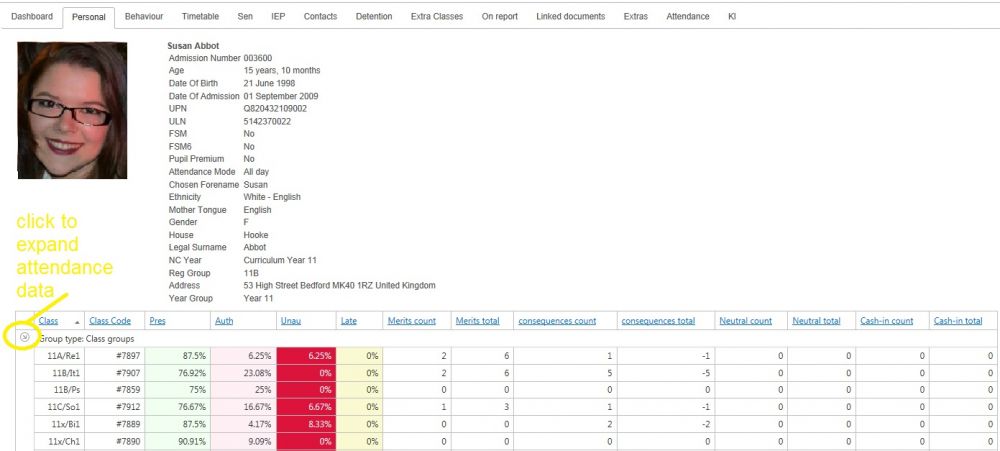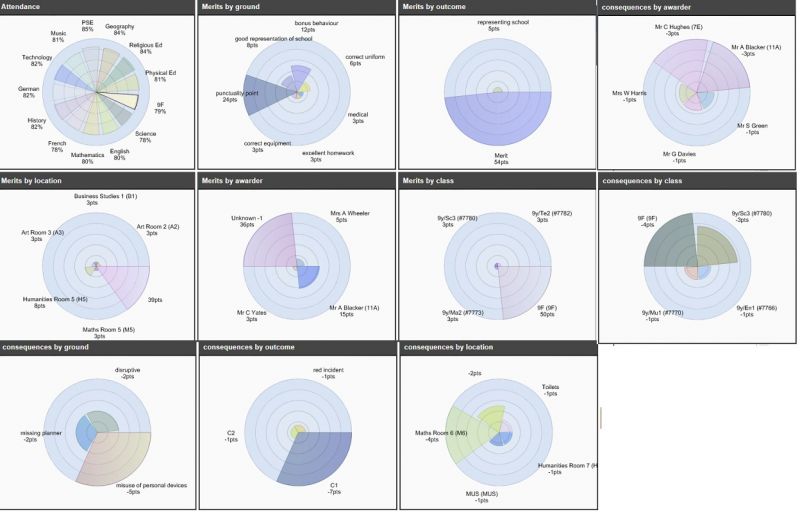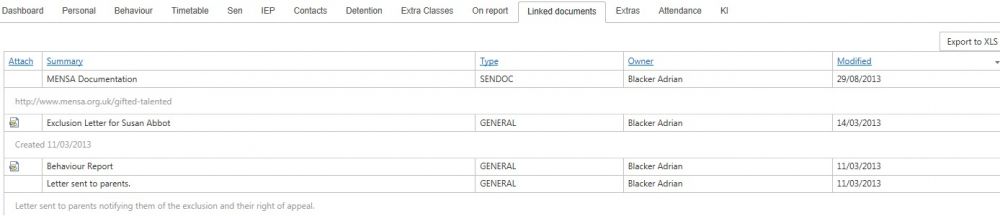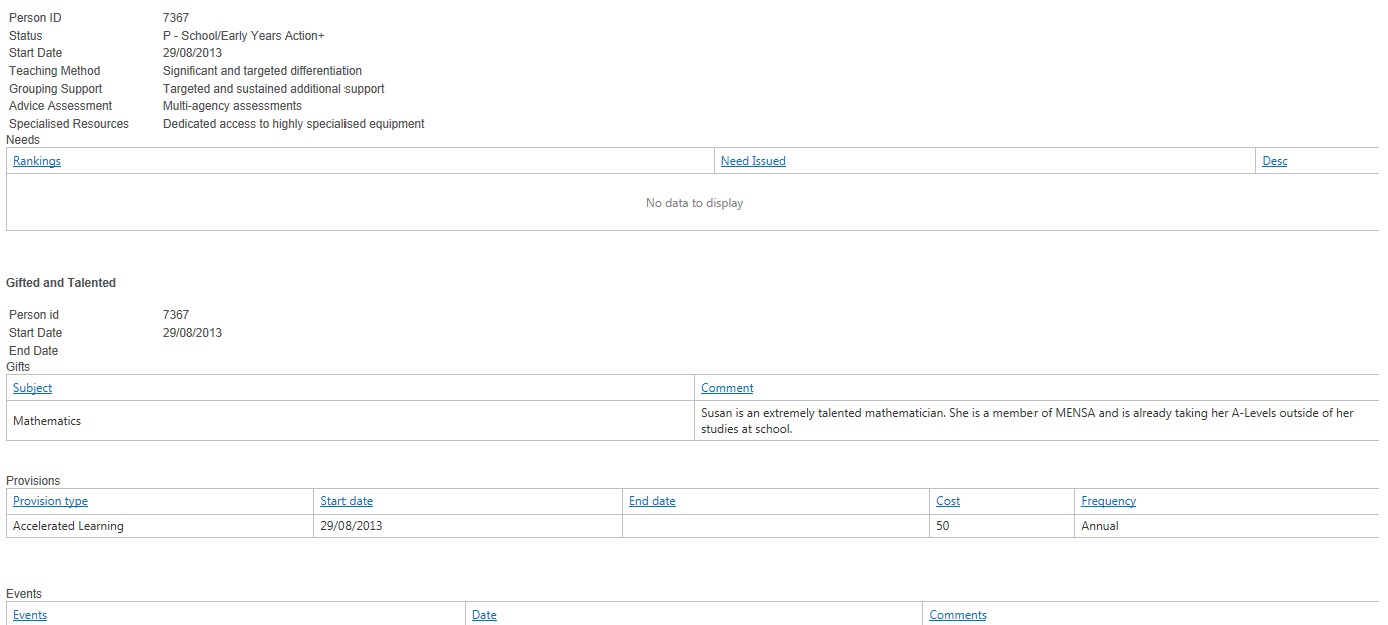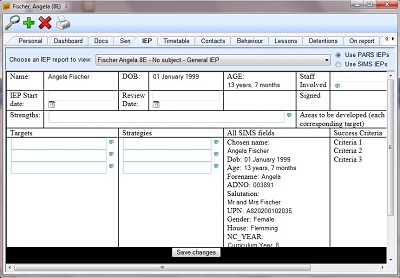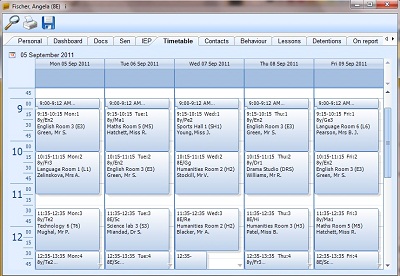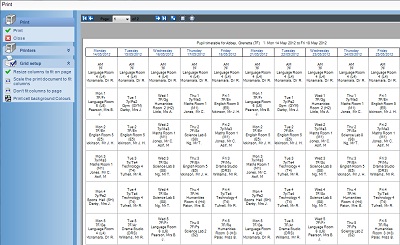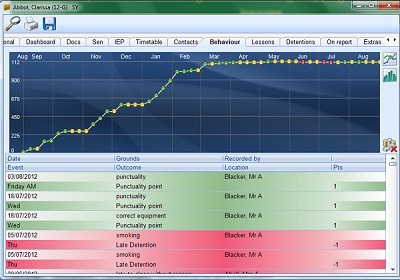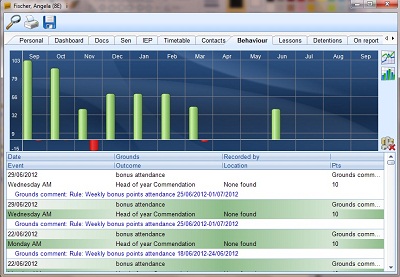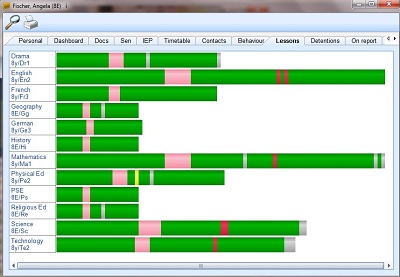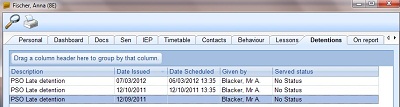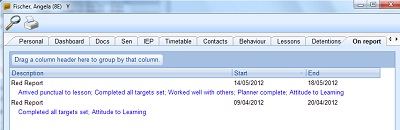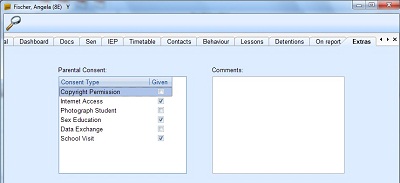Pupil information
| Permissions required to access this module: | |
| Section: | |
| Pupil info | |
| Permission(s): | |
Contents
Introduction to Pupil Information Screen
Please ensure you set the correct user permissions first...see top right corner for permissions link
The Pupil info feature is used for getting an overview of a specific student. The button to access it is always visible near the top left of the PARS screen:
Use it to access a variety of information about each pupil. The pupil info window has a series of tabs along the top:
Click on 'Select Student', choose the individual and 'Accept'
Personal
The personal tab is displayed by default. Use the tick boxes near the top right of the window to toggle the information that is visible (attendance, behaviour, grading, ASM grades)
All personal data is linked directly with SIMS; if SIMS data is incorrect, it will be incorrect here.
It gives a breakdown of the pupil's cumulative year-to-date attendance percentages in each subject, class and tutor group where: Pres = Present; Auth = Authorised absence; Unauth = Unauthorised absence and the percentage of attendances that were late.
Behaviour information is also cumulative year-to-date, and is given where M/C = merit count: the number of individual merits awarded; M/T = merit total: the total number of merit points awarded; D/C = demerit count: the number of individual demerits awarded and D/T = demerit total: the total number of demerit points awarded.
If any PARS grades have been entered for the pupil they will be displayed next to the subject.
If you use Assessment Manager (ASM), these grades can be displayed at the bottom of the screen.
Medical data can be viewed here also with correct permissions
please ensure the correct jobs are select via Automation Module to run all personal jobs
Dashboard
This will show a variety of radial graphs relating to aspects of the student's attendance and behaviour including:
- Location of positive/negative behaviour
- Who logged the behaviour
- What event most occurring
- Number of positive/negative behaviours logged
All data is cumulative Year to date
Docs
This shows documents linked to the student that are stored on the SIMS Document server. If the user has the correct permissions they can also use the 'Add documents' button to upload new files to the Document server. If documents are set to 'Private' in SIMS, they cannot be seen here.
Once a file is uploaded to the document server, it is linked to that student, and can be reviewed at any time by members of staff.
Please note you can export this page to xls also using the xls export button on the right of the window
SEN
The SEN tab gives information about the pupil's special educational needs including and "Gifted and Talented" information that may be available. It can be hidden via a person's permissions.
SEN and G&T data must be updated in SIMS as your MIS
Individual Education Plans
Individual Education Plans (IEPs) can be created, edited and viewed here. See IEPs main article for further info, or our guide on creating your own IEP. (downloadable file)
Timetable
View the pupil's timetable for the current week. View another week's timetable by using the calendar button near the top left of the timetable window.
There is also the option to print the student's timetable. This can be done to show one or two week's lessons. The timetable can be printed as it appears in PARS, or in a grid view.
Contacts
This tab gives the pupil's home address and phone number and the contact details of any contactees that are found.
For more information on how PARS can be used to communicate with a student's external contacts, follow this link. If you require more detail, try one of our training guides.
Behaviour
This will display a summary of the student's behaviour in a graph, and a list of historic behaviour incidents for that student. The data can be viewed as a line chart or bar chart, depending on your needs.
View more detailed information about a pupil's behaviour here. Details about specific incidents that have been recorded are shown.
Lessons
This shows a graphical representation of the pupil's attendance over the year. Each bar on the screen is for a single class and is a timeline reading from left to right with each "stripe" representing one or more classes. The thinnest strip visible usually represents a single lesson period.
The bars are color coded so;
- green = present
- red = absent
- yellow = late
- grey = not taken
Detentions
View a history of the student's detentions, and whether or not they were served.
You can find more information about detentions and removals here.
On Report
Shows a history of all the instances of the student being placed on report.
The On report feature in PARS is explained here.
Extras
Allows the user to view the parental consents given to the student (data is mirrored from SIMS)