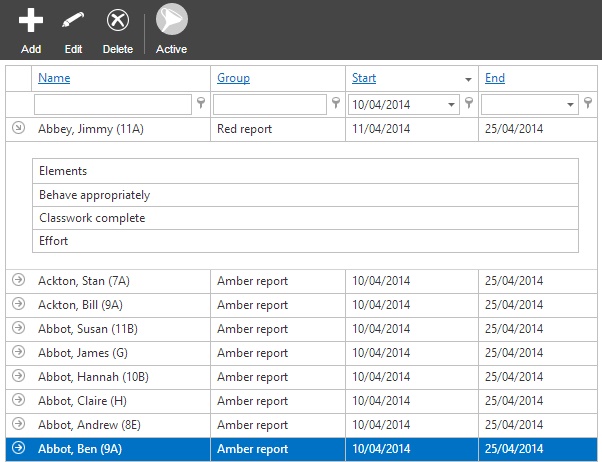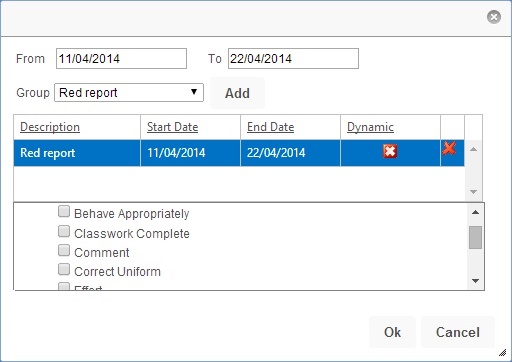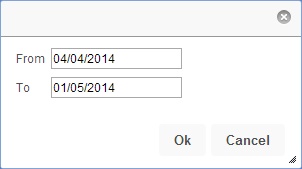On report episodes
| Permissions required to access this module: | |
| Section: | |
| On report | |
| Permission(s): | |
| Access on report section | |
| Manage students on report | |
Pupils with particular behavioural issues can be monitored more closely by placing them On report. When a teacher opens a register containing a pupil who is on report, they will be notified and reminded to enter an On report grade via a button on the register screen.
This page is used to identify pupils on report, as well as placing pupils on report, editing their on report dates or removing them from on report.
This page is accessed via:
PARS main menu > On report > On report episodes
Contents
The on report episodes page
When you come to this page you will see a list of all of the pupils who are currently on report. The start and end dates will show the period over which the pupils are on report and you can also see what kind of report the pupils are on.
Clicking the arrow next to a pupil's name will display the on report elements associated with that pupil's on report card.
You can enter dates underneath the columns headers at the top of this page to filter the data, so that you can find pupils who were on report in the past or are going to be on report in the future. If you click the "Active" button, the page will toggle between showing you all instances of pupils being on report, or only those on report right now.
Placing a pupil on report
You can place a pupil on report from this page by clicking the "Add" button at the top left, though is normally done when adding a behaviour incident instead of directly from this page. After you click the "Add" button you need to choose the pupil(s) to be placed on report.
You need to select the date range over which the pupil(s) will be on report. Once done, choose the type of report that the pupil(s) will be placed on. Click "Add" once you have chosen. If the report type is dynamic, then you will need to choose which elements will be associated with the report. Click here for information about the different report types and how to set them up.
Editing pupils on report
If you want to amend the dates that a pupil is on report, first click on the pupil you're interested in, then click the "Edit" button from the top toolbar. A window will open allowing you to alter the dates that the pupil is on report.
Removing a pupil from on report
If you want to take a pupil off report, first click on them to select them. Next click the "Delete" button from the top toolbar and their On Report will be removed. This means that teachers will no longer be able to enter on report grades for the pupil, however any grades that have been entered will not be deleted and can still be accessed via on report reports.