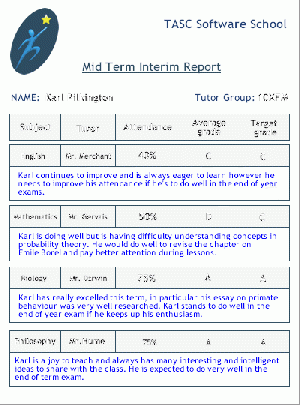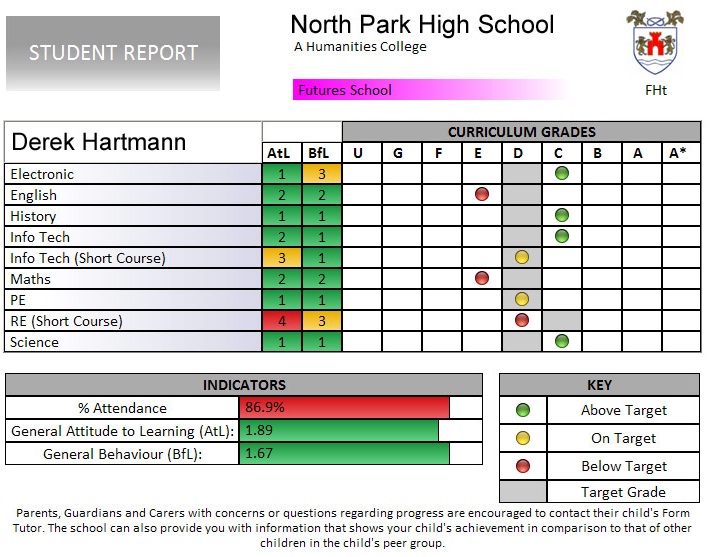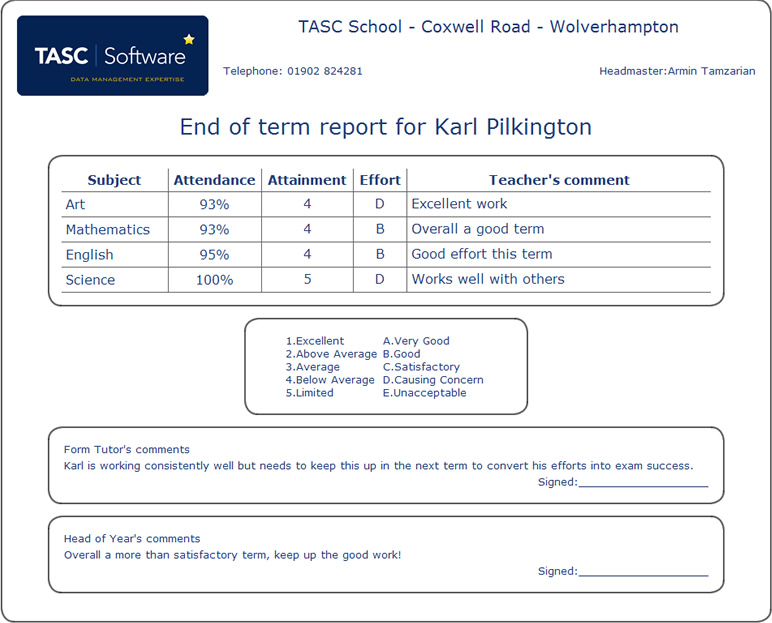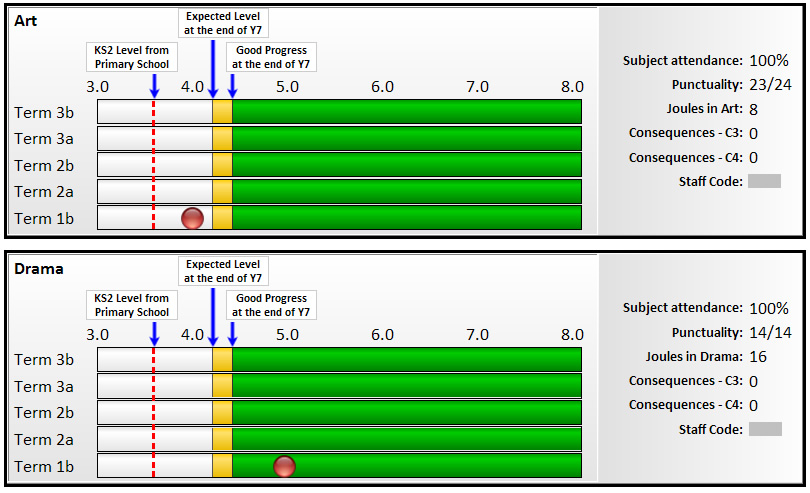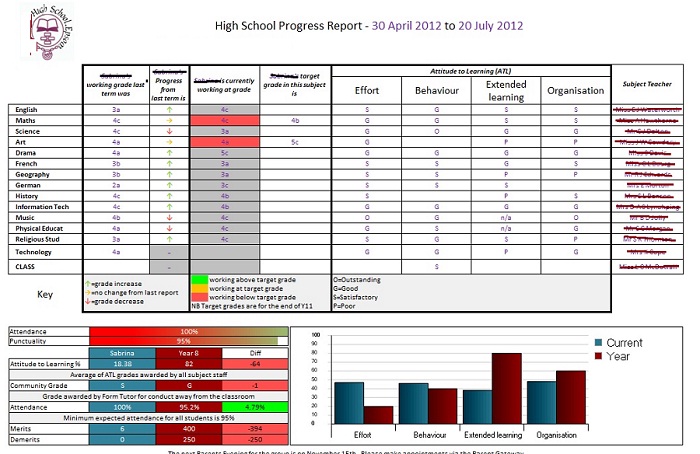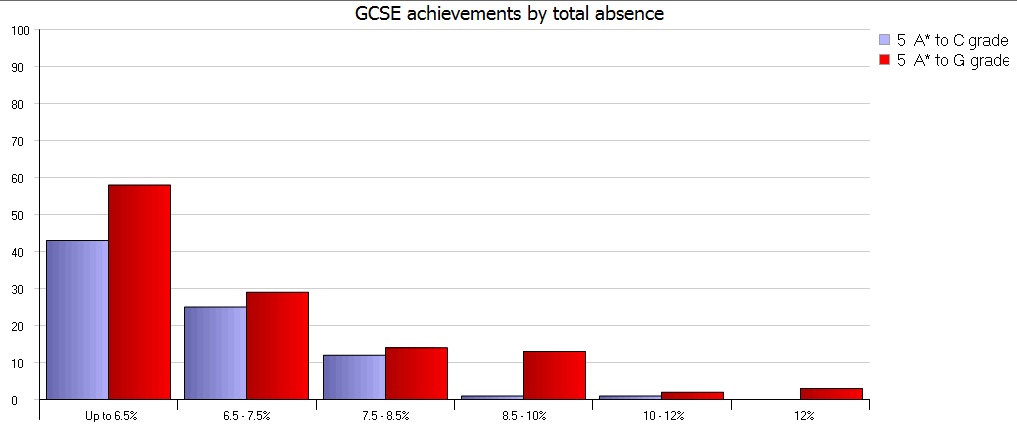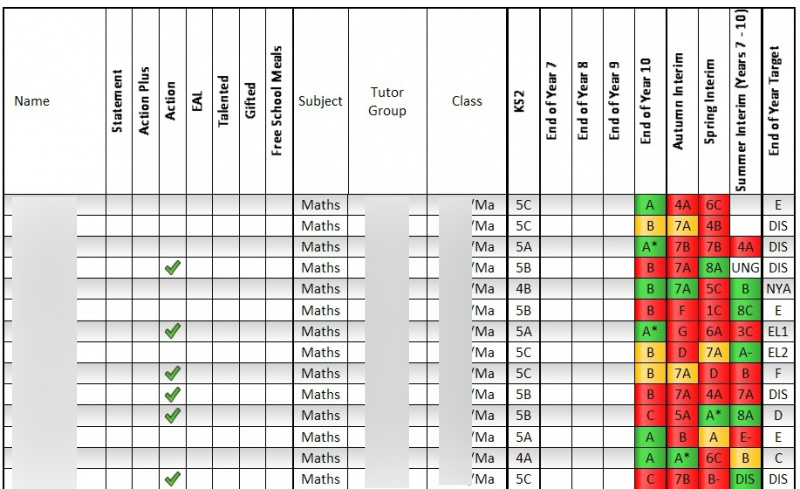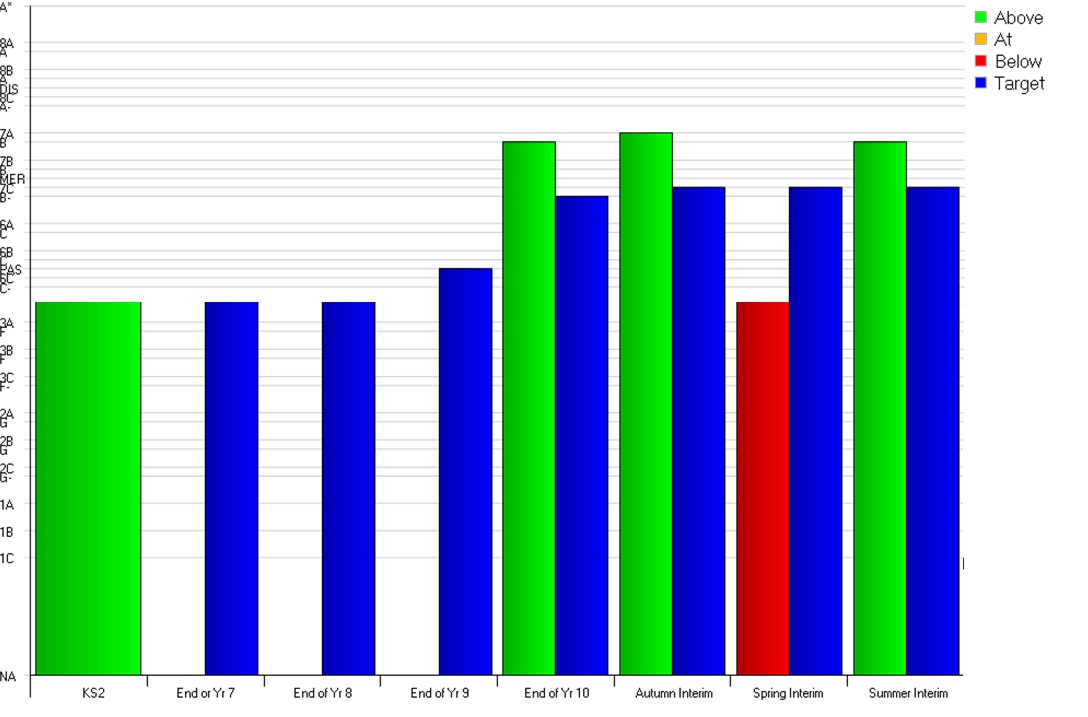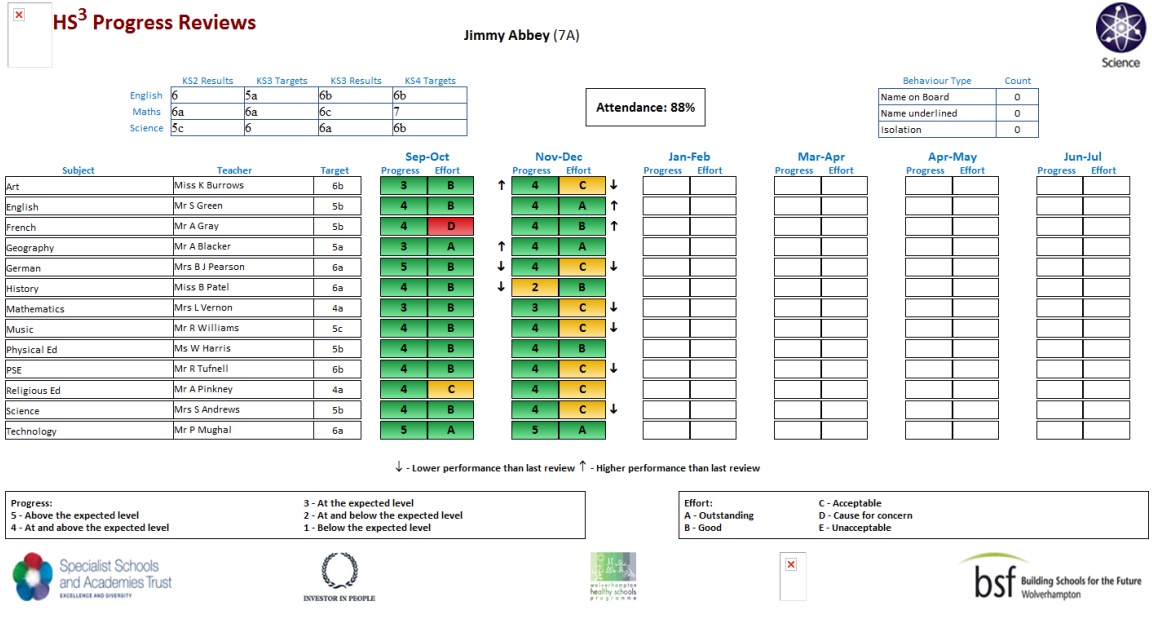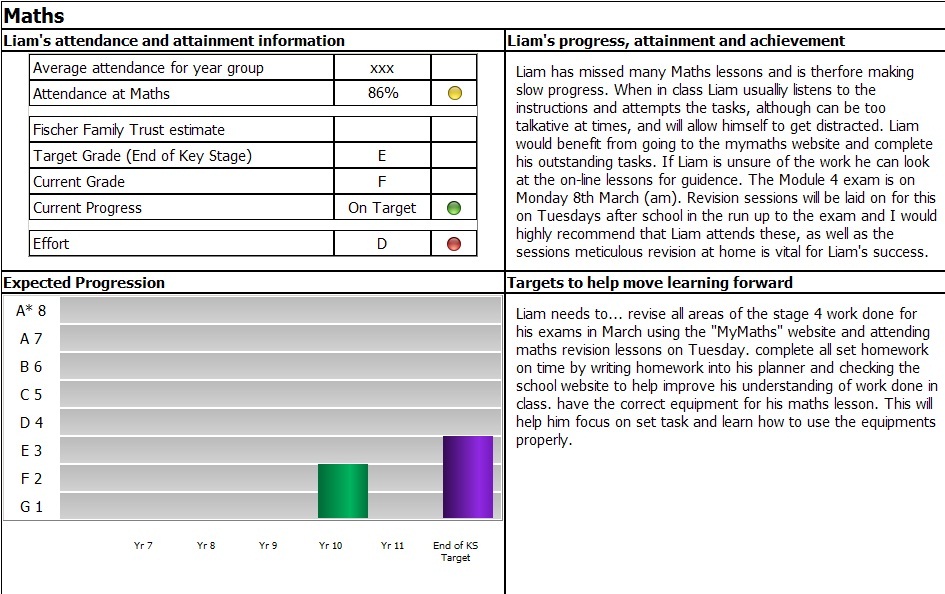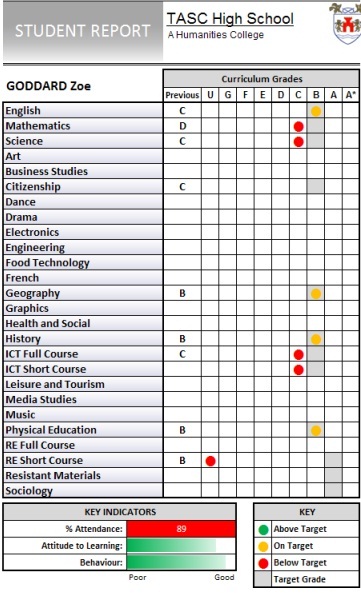Difference between revisions of "Customised reports"
| (2 intermediate revisions by the same user not shown) | |||
| Line 1: | Line 1: | ||
This page shows examples of custom reports that have been created for schools. The [[review designer]] page gives information about the steps involved in having a custom report created for a school. <br> <br> | This page shows examples of custom reports that have been created for schools. The [[review designer]] page gives information about the steps involved in having a custom report created for a school. <br> <br> | ||
| − | |||
| − | |||
[[Image:Review1.gif|thumb|An example of how a student review could look]] | [[Image:Review1.gif|thumb|An example of how a student review could look]] | ||
[[Image:certificates.gif|thumb|Certificates can be automatically generated for pupils who achieve a certain number of [[Behaviour|behaviour]] points.]] | [[Image:certificates.gif|thumb|Certificates can be automatically generated for pupils who achieve a certain number of [[Behaviour|behaviour]] points.]] | ||
| − | |||
| − | |||
==An important note== | ==An important note== | ||
Student review generation for a specific Student Review Period will only work for a brief time within a school year where the data (grades, element schedules, student group memberships, the review design script etc) are all in "sync". It's important to upload them to the SIMS Document Server at this point if you require a record of them in future. | Student review generation for a specific Student Review Period will only work for a brief time within a school year where the data (grades, element schedules, student group memberships, the review design script etc) are all in "sync". It's important to upload them to the SIMS Document Server at this point if you require a record of them in future. | ||
| Line 65: | Line 61: | ||
The OUTPUT.XML file can then be opened in Internet Explorer (other browsers may not work) and the final report will be generated. Changes can be made to the XSLT file using [http://notepad-plus.sourceforge.net/uk/site.htm Notepad++] or a similar text editor. Refreshing Internet Explorer would then display those changes in the report. <br> <br> | The OUTPUT.XML file can then be opened in Internet Explorer (other browsers may not work) and the final report will be generated. Changes can be made to the XSLT file using [http://notepad-plus.sourceforge.net/uk/site.htm Notepad++] or a similar text editor. Refreshing Internet Explorer would then display those changes in the report. <br> <br> | ||
| − | |||
| − | |||
| − | |||
| − | |||
| − | |||
| − | |||
| − | |||
| − | |||
[[Category:Grading]] | [[Category:Grading]] | ||
[[Category:Behaviour]] | [[Category:Behaviour]] | ||
[[Category:Detentions and Removals]] | [[Category:Detentions and Removals]] | ||
Latest revision as of 13:59, 15 July 2016
This page shows examples of custom reports that have been created for schools. The review designer page gives information about the steps involved in having a custom report created for a school.
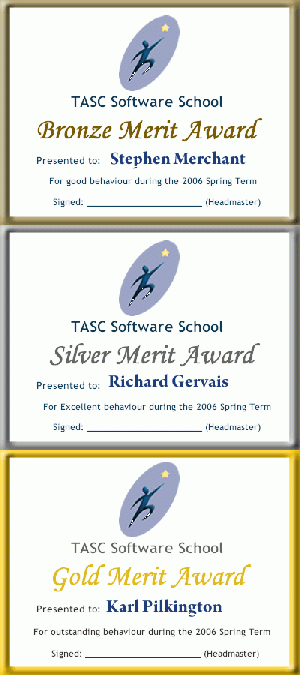
An important note
Student review generation for a specific Student Review Period will only work for a brief time within a school year where the data (grades, element schedules, student group memberships, the review design script etc) are all in "sync". It's important to upload them to the SIMS Document Server at this point if you require a record of them in future.
Examples of Student Reviews; Bespoke Grade/Assessment Reports designed for Schools
The XML data file
Student review designs use XSLT to layout the data in the OUTPUT.XML file, converting it to PDF or HTML in the final printable copy.
There are various free pieces of software that make it easier to work with XML and XSLT:
XMLfox rearranges the XML into a grid view and makes it easy to navigate through large files.
Notepad++ is a useful program for editing code and has settings for a wide range of different languages.
Changes to Student review designs can be made by our programmers or by staff at school. For staff, the best way to work on a Student review design is to copy the XSLT review design text to a new text file called e.g. example.xsl. This file should be placed in a folder with an OUTPUT.XML file containing students who already have had the relevant data entered in PARS. The OUTPUT.XML file would need to be edited to insert this text at the very top:
<?xml-stylesheet type="text/xsl" href="example.xsl"?>
The OUTPUT.XML file can then be opened in Internet Explorer (other browsers may not work) and the final report will be generated. Changes can be made to the XSLT file using Notepad++ or a similar text editor. Refreshing Internet Explorer would then display those changes in the report.