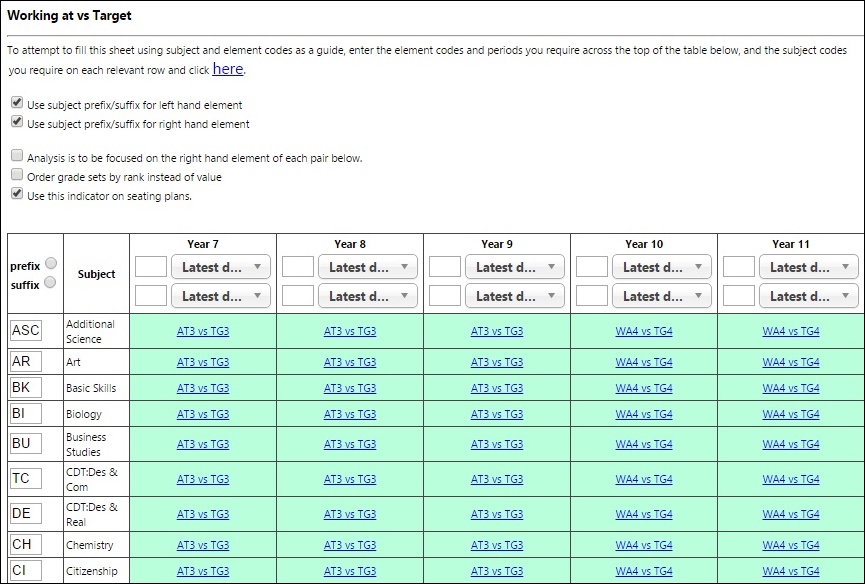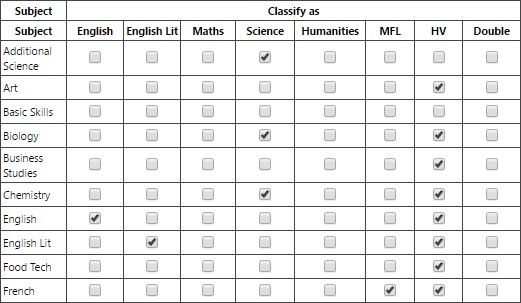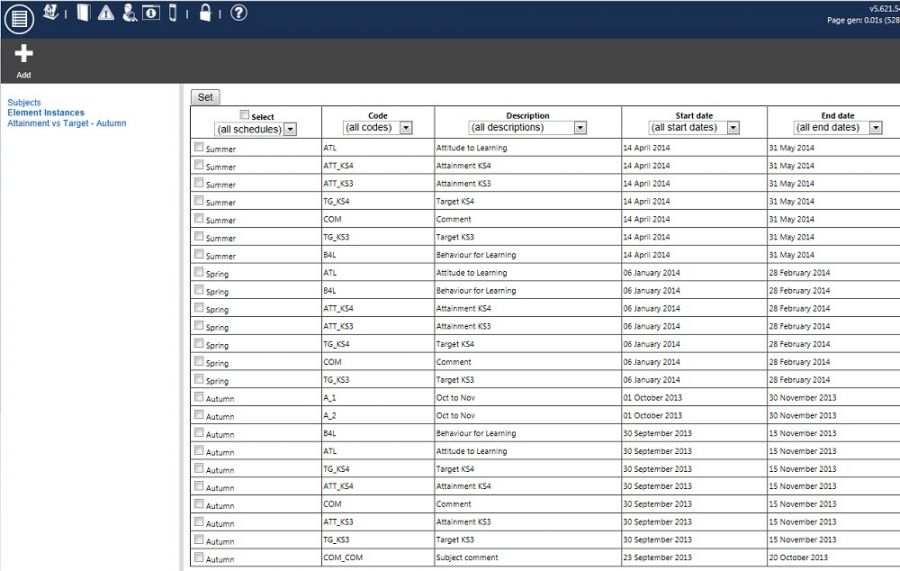Difference between revisions of "Key indicators"
m |
|||
| (7 intermediate revisions by one other user not shown) | |||
| Line 1: | Line 1: | ||
{{permissions|Grading|Access grading|Access Key Indicator configurations}} | {{permissions|Grading|Access grading|Access Key Indicator configurations}} | ||
| − | Key | + | Key Indicators tell PARS Connect which grade elements to use when performing a [[grading analysis]]. For help with configuration of Subjects, Instances or Key Indicator Templates, please see our training guide: |
| + | [http://www.tascsoftware.co.uk/wiki/PARS/files/Key%20indicator%20template.pdf How to configure Key Indicators in Connect]<br> <bR> | ||
This page is accessed via: <br> | This page is accessed via: <br> | ||
| − | '''[[PARS main menu]] > [[Grading]] > Configure > Key | + | '''[[PARS main menu]] > [[Grading]] > Configure > Key Indicators ''' <br> <br> |
| − | = | + | =Indicators= |
| − | + | A Key Indicator template is a template that instructs PARS to use certain elements when running an analysis. This means you can make comparisons such as Target vs Actual or Effort vs Attainment. The Key Indicator template is colour coded to help you diagnose any issues. <br> <br> | |
| + | |||
| + | Each cell tells you which grade elements are going to be used for analysis. Your year 7 pupils might use KS3 Actuals vs KS3 Targets, while year 11 use KS4 Actuals vs KS4 Targets - these would be different grading elements. You may also have different elements for each subject (this is typical when linking to SIMS Assessment manager). <br> <br> | ||
| − | + | [[Image:keyindictemplate02.jpg]] <br> <br> | |
| − | |||
| − | + | =Configuration= | |
| − | |||
| − | + | ==Subject classification== | |
| − | + | This area of the key indicators page allows you to specify which of your subjects fall into the various 'buckets' for Attainment 8. In each column, tick the subjects that should be counted as English, Maths, Humanities, etc. <br> <br> | |
| − | == | + | The HV column is used to mark the subjects that are allowed to count in the three 'Open' buckets. Government guidelines say "In the open group of subjects, any GCSE can count, or any of the high-value, approved vocational and academic qualifications. The double column is used to identify subjects which count as double qualifications '''other than English and Maths'''. <br> <br> |
| + | |||
| + | [[Image:subjectstab02.jpg]] <br> <br> | ||
| + | |||
| + | ==Element instances== | ||
Element instances allow you to organise the schedules given to your PARS Student Review Elements. For example, you might organise all schedules that finish in January into a "Spring" grouping. Likewise all schedules ending in July might be "Summer". <br> <br> | Element instances allow you to organise the schedules given to your PARS Student Review Elements. For example, you might organise all schedules that finish in January into a "Spring" grouping. Likewise all schedules ending in July might be "Summer". <br> <br> | ||
| Line 27: | Line 32: | ||
[[Image:Instances.jpg|900px]] <br> <br> | [[Image:Instances.jpg|900px]] <br> <br> | ||
| − | |||
| − | |||
| − | |||
| − | |||
| − | |||
| − | |||
| − | |||
| − | |||
| − | |||
| − | |||
| − | |||
| − | |||
| − | |||
[[Category:Grading]] | [[Category:Grading]] | ||
[[Category:Configuration]] | [[Category:Configuration]] | ||
Latest revision as of 08:14, 11 June 2024
| Permissions required to access this module: | |
| Section: | |
| Grading | |
| Permission(s): | |
| Access grading | |
| Access Key Indicator configurations | |
Key Indicators tell PARS Connect which grade elements to use when performing a grading analysis. For help with configuration of Subjects, Instances or Key Indicator Templates, please see our training guide:
How to configure Key Indicators in Connect
This page is accessed via:
PARS main menu > Grading > Configure > Key Indicators
Indicators
A Key Indicator template is a template that instructs PARS to use certain elements when running an analysis. This means you can make comparisons such as Target vs Actual or Effort vs Attainment. The Key Indicator template is colour coded to help you diagnose any issues.
Each cell tells you which grade elements are going to be used for analysis. Your year 7 pupils might use KS3 Actuals vs KS3 Targets, while year 11 use KS4 Actuals vs KS4 Targets - these would be different grading elements. You may also have different elements for each subject (this is typical when linking to SIMS Assessment manager).
Configuration
Subject classification
This area of the key indicators page allows you to specify which of your subjects fall into the various 'buckets' for Attainment 8. In each column, tick the subjects that should be counted as English, Maths, Humanities, etc.
The HV column is used to mark the subjects that are allowed to count in the three 'Open' buckets. Government guidelines say "In the open group of subjects, any GCSE can count, or any of the high-value, approved vocational and academic qualifications. The double column is used to identify subjects which count as double qualifications other than English and Maths.
Element instances
Element instances allow you to organise the schedules given to your PARS Student Review Elements. For example, you might organise all schedules that finish in January into a "Spring" grouping. Likewise all schedules ending in July might be "Summer".
Once the schedules are organised, you can setup Key Indicator templates to begin running analyses on your classes, subjects and years.