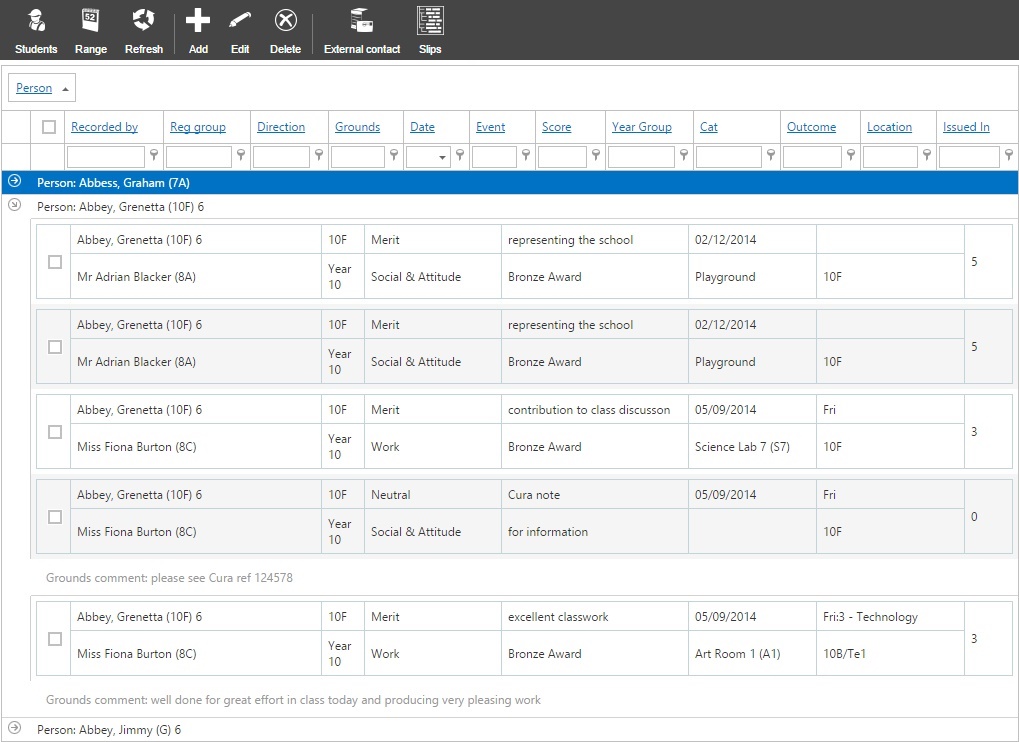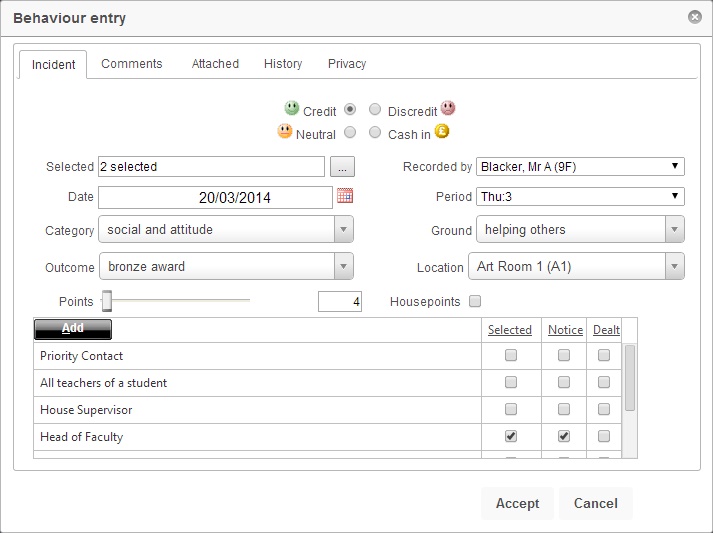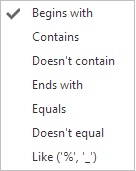Difference between revisions of "Edit behaviour incidents"
| (3 intermediate revisions by the same user not shown) | |||
| Line 12: | Line 12: | ||
First click the Students button and select the pupils whose behaviour incidents you wish to view. Once done, click the Dates button and select the date range, and finally click Refresh. The behaviour incidents will then load on the page. <br> <br> | First click the Students button and select the pupils whose behaviour incidents you wish to view. Once done, click the Dates button and select the date range, and finally click Refresh. The behaviour incidents will then load on the page. <br> <br> | ||
| − | [[Image: | + | [[Image:edbeh01b.jpg]] <br> <br> |
==Adding and editing behaviour incidents== | ==Adding and editing behaviour incidents== | ||
| Line 37: | Line 37: | ||
This page can also be used to notify parents of the behaviour incidents that have been given to students. To do this, first select the incidents about which you would like to send messages. You can filter the page (see above) to find specific behaviour incidents (such as those with an outcome of "Postcard home") and then use the tick box at the top left of the grid to select all of the specific incidents. <br> <br> | This page can also be used to notify parents of the behaviour incidents that have been given to students. To do this, first select the incidents about which you would like to send messages. You can filter the page (see above) to find specific behaviour incidents (such as those with an outcome of "Postcard home") and then use the tick box at the top left of the grid to select all of the specific incidents. <br> <br> | ||
| − | Once you have selected the incidents, | + | Once you have selected the incidents, click the [[external contact|External Contact]] button. You will then be able to send a message to students or parents regarding the behaviour incident(s). <br> <br> |
| − | |||
| − | |||
| − | |||
| − | |||
[[Category:Behaviour]] | [[Category:Behaviour]] | ||
| − | [[Category: | + | [[Category:Communications]] |
Latest revision as of 15:49, 7 December 2015
| Permissions required to access this module: | |
| Section: | |
| Behaviour | |
| Permission(s): | |
| Access ___ behaviour incidents | |
This page can be used to add, edit or delete behaviour incidents. You was wish to alter an existing behaviour incident (for example if you have received a referral), or remove unwanted incidents.
This page is accessed via:
PARS main menu > Behaviour > Edit behaviour incidents
Contents
The edit behaviour incidents page
The edit behaviour incidents page will show you a lot of information about behaviour. You can see where and when the incident was recorded, who it was recorded by, what the grounds and outcome were, and how many points the incident was worth.
First click the Students button and select the pupils whose behaviour incidents you wish to view. Once done, click the Dates button and select the date range, and finally click Refresh. The behaviour incidents will then load on the page.
Adding and editing behaviour incidents
To add a new behaviour incident, click the "Add" button from the top toolbar. Alternatively, select the incident you want to edit and then click the "Edit" button. A behaviour entry will then open:
Deleting behaviour incidents
If you wish to delete behaviour incidents, first select the incident(s) then click the "Delete" button. If the behaviour incident was linked to a detention, you will be asked if you want to delete the detention as well. You can select multiple behaviour incidents at once if you want to delete multiple.
Filtering the page
At the top of the page are several column headers - each of these can be used to filter the data on the page so that you can find particular behaviour incidents. Click the filter icon to choose how to filter the column.
Once you have chosen how to filter the column, type some text into the space underneath the column header - this is what will be used to filter the column. For example you might type "bullying" or "bully" to find all bullying incidents.
Sending messages to parents
This page can also be used to notify parents of the behaviour incidents that have been given to students. To do this, first select the incidents about which you would like to send messages. You can filter the page (see above) to find specific behaviour incidents (such as those with an outcome of "Postcard home") and then use the tick box at the top left of the grid to select all of the specific incidents.
Once you have selected the incidents, click the External Contact button. You will then be able to send a message to students or parents regarding the behaviour incident(s).