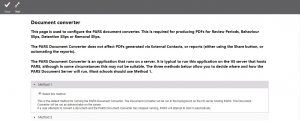Difference between revisions of "Document conversion"
| Line 31: | Line 31: | ||
If users are receiving a message stating that the Document Converter is offline or unreachable, then the Document Converter needs to be restarted. The method for restarting the Document Converter depends on the method selected to run it (see above). <br> <br> | If users are receiving a message stating that the Document Converter is offline or unreachable, then the Document Converter needs to be restarted. The method for restarting the Document Converter depends on the method selected to run it (see above). <br> <br> | ||
| − | |||
| − | |||
| − | |||
| − | |||
Revision as of 14:50, 16 November 2018
The Document Conversion page is used to install and run the PARS Document Converter. This process will convert certain types of documents to PDF. Student Reviews, Behaviour Slips, Detention Slips and Removal Slips are all handled by the Document Converter. PDFs generated via External Contact and reports (either using the Share button or by automating a report) are not affected by the Document Converter.
The following permissions are required to access the External Contact page:
System Management > Access PARS management options (On)
System Management > Manage document conversion settings (On)
The page is accessed via:
Main Menu > Contact Management > External contact
Configuration
The PARS Document Converter is an executable that needs to run on a server that PARS can access. Typically this executable is run on the IIS server hosting PARS but this is not required; the Document Server can be set to run on another server if required.
Method 1
Method 1 is the default. When a PARS Service Pack is run, the Document Converter will be started on the IIS server. If the Document Converter stops or becomes unreachable you would need to run a PARS Service Pack to restart it.
To use Method 1, simply select the option then click Save.
Method 2
Method 2 is used if you want the Document Converter to run on another server. Some schools experience an issue where the IIS server must be rebooted before the Document Converter will resume correct function. To avoid this situation, the Document Converter can be run as an app on another server. When the Document Converter is run in this way, it can be restarted by closing and reopening the app, rather than restarting the server.
To use Method 2 first log on to the server on which you would like the Document Converter app to run. Visit the Document Server page in PARS and select Method 2 then use the Download files button to download the Document Converter.
You can extract the Document Converter files to any location on the computer. Run the .exe file to begin the Document Converter, which will close all instances of Google Chrome on the machine. This .exe file can be restarted as and when necessary. If the .exe is closed, the Document Server will be offline.
Troubleshooting
If users are receiving a message stating that the Document Converter is offline or unreachable, then the Document Converter needs to be restarted. The method for restarting the Document Converter depends on the method selected to run it (see above).