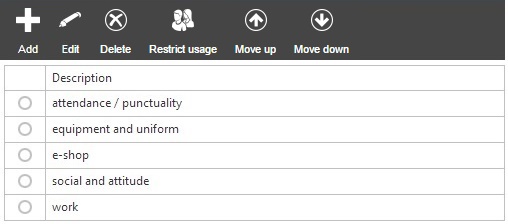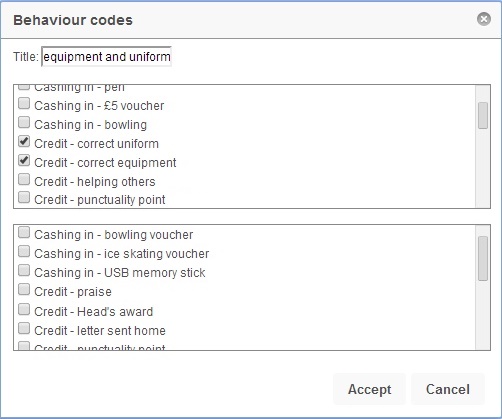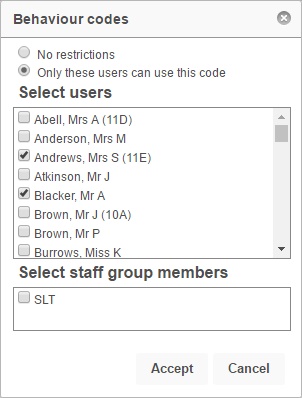Difference between revisions of "Configure categories"
| (2 intermediate revisions by the same user not shown) | |||
| Line 6: | Line 6: | ||
*Equipment & Uniform | *Equipment & Uniform | ||
*Work <br> <br> | *Work <br> <br> | ||
| − | |||
This page is accessed via: <br> | This page is accessed via: <br> | ||
| Line 15: | Line 14: | ||
The categories page will show you all of the existing categories that have been created. To add a new category, click the "Add" button from the top toolbar. Alternatively, select an existing category and click "Edit". <br> <br> | The categories page will show you all of the existing categories that have been created. To add a new category, click the "Add" button from the top toolbar. Alternatively, select an existing category and click "Edit". <br> <br> | ||
| − | [[Image: | + | [[Image:category05.jpg]] <br> <br> |
This will open a window where you can see and amend the details of your category. The title of the category is specified at the top of the window and there are two scroll boxes. <br> <br> | This will open a window where you can see and amend the details of your category. The title of the category is specified at the top of the window and there are two scroll boxes. <br> <br> | ||
| Line 31: | Line 30: | ||
==Restrict usage== | ==Restrict usage== | ||
| − | Like many things in PARS, categories can be restricted so that only certain staff may use them. To do this, select the category that you want to restrict, then click the "Restrict usage" button from the top toolbar. This will open a window where you can choose which staff members are allowed to use this category. <br> <br> | + | Like many things in PARS, categories can be restricted so that only certain staff may use them. To do this, select the category that you want to restrict, then click the "Restrict usage" button from the top toolbar. This will open a window where you can choose which staff members are allowed to use this category. You can also select staff groups, which can be configured via [[group manager]]. <br> <br> |
| − | + | [[Image:restrictusage01.jpg]] <br> <br> | |
| − | |||
| − | [[Image: | ||
[[Category:Behaviour]] | [[Category:Behaviour]] | ||
[[Category:Configuration]] | [[Category:Configuration]] | ||
Latest revision as of 10:06, 17 October 2016
| Permissions required to access this module: | |
| Section: | |
| Behaviour | |
| Permission(s): | |
| Access ___ behaviour incidents | |
| Configure behaviour schemes | |
In PARS grounds and outcomes are categorised to make it easier and quicker for staff to enter behaviour incidents. When adding a behaviour incident, staff must choose the category first. They will then only see grounds and outcomes related to that category. Commonly used categories are:
- Attendance
- Behaviour & Attitude
- Equipment & Uniform
- Work
This page is accessed via:
PARS main menu > Behaviour > Configure > Configure categories
Adding or editing a category
The categories page will show you all of the existing categories that have been created. To add a new category, click the "Add" button from the top toolbar. Alternatively, select an existing category and click "Edit".
This will open a window where you can see and amend the details of your category. The title of the category is specified at the top of the window and there are two scroll boxes.
The top box contains a list of all of the grounds you have created. Only grounds that have been ticked are available to use with this category, so tick any grounds that should be available. If no grounds are ticked then no grounds will be available within this category.
The bottom box contains a list of all of the outcomes you have created. Like grounds, any outcomes that are ticked will be available within this category. However unlike grounds, if no outcomes are selected, then all outcomes will be available when using this category. Therefore if you want the category to contain all outcomes, you should not tick anything in the outcome box (the bottom one).
Deleting categories
To delete a category, simply select the cateogory you want to delete and click the "Delete" button from the top toolbar. The category will be deleted, though your grounds and outcomes will be unaffected.
Restrict usage
Like many things in PARS, categories can be restricted so that only certain staff may use them. To do this, select the category that you want to restrict, then click the "Restrict usage" button from the top toolbar. This will open a window where you can choose which staff members are allowed to use this category. You can also select staff groups, which can be configured via group manager.