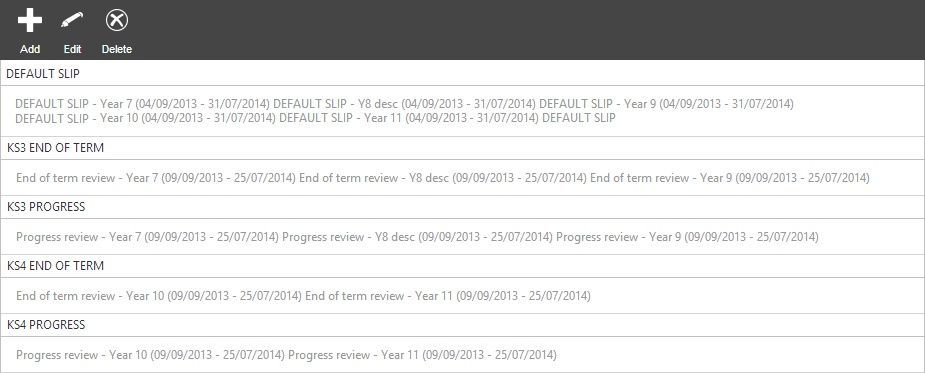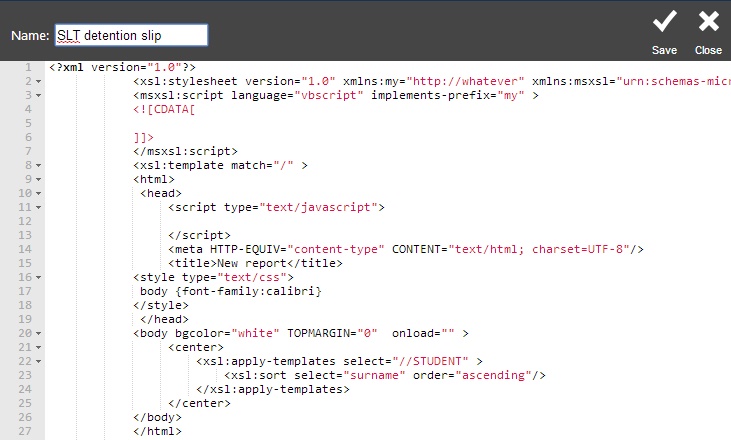Difference between revisions of "Review designer"
| Line 24: | Line 24: | ||
To delete a design, first click on it to select it. Then click the "Delete" button from the top toolbar - this will delete the design so that it cannot be used again. It will not delete any actual slips that have been generated. <br> <br> | To delete a design, first click on it to select it. Then click the "Delete" button from the top toolbar - this will delete the design so that it cannot be used again. It will not delete any actual slips that have been generated. <br> <br> | ||
| + | |||
| + | ==Uploading images for the report== | ||
| + | |||
| + | |||
[[Category:Configuration]] | [[Category:Configuration]] | ||
[[Category:Communications]] | [[Category:Communications]] | ||
[[Category:Grading]] | [[Category:Grading]] | ||
Revision as of 09:27, 29 May 2015
| Permissions required to access this module: | |
| Section: | |
| Reviews | |
| Permission(s): | |
| Add and modify student review designs | |
| Permissions required to access this module: | |
| Section: | |
| Grading | |
| Permission(s): | |
| Access grading | |
PARS can generate reports for parents e.g. End of Term Reports, or Progress Reports, which are created for you by our technicians and will match your design specifications. For examples of slips and reports that have been designed for other schools, please see this page.
This page is used to import the designs sent to you by our programmers so that you can print the slips and/or reports off at a later date.
This page is accessed via: (for grade reports)
PARS main menu > Grading > Configure > Review designer
Contents
The review designer page (grade reports)
This page will show you a list of all the review designs currently in your database.
Adding and editing slip/review designs
To import a design that you have received, first click the "Add" button from the top toolbar. This will take you to another page showing some code. Simply overwrite the code on this page with the code in the design sent to you, then give it a name and click "Save" at the top right. You can also edit existing designs by clicking to select them, and then clicking the "Edit" button.
Deleting designs
To delete a design, first click on it to select it. Then click the "Delete" button from the top toolbar - this will delete the design so that it cannot be used again. It will not delete any actual slips that have been generated.