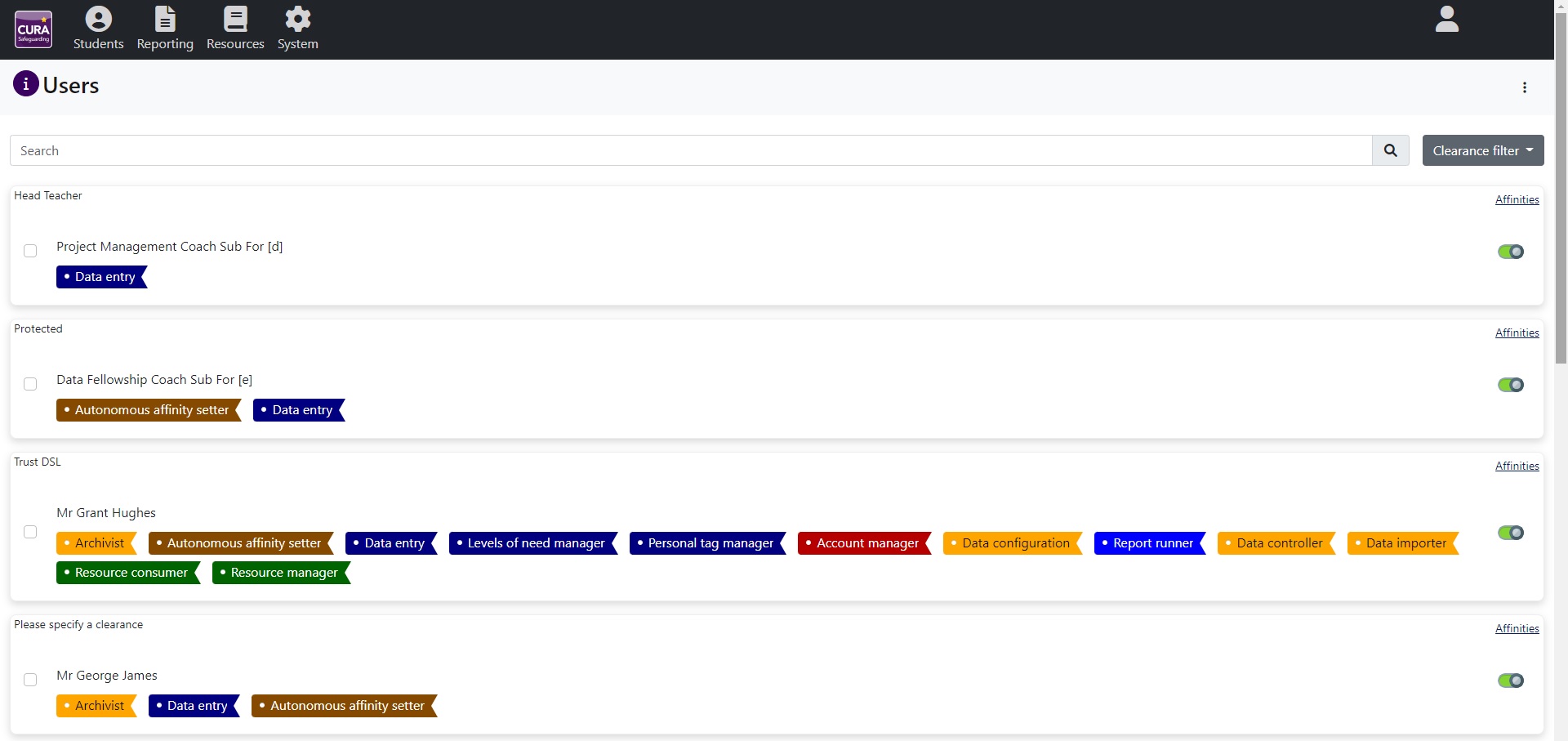Difference between revisions of "Users"
| Line 1: | Line 1: | ||
| − | <div style=" | + | <div style=""> |
| − | If any staff members have been imported into the system, you will see a list of them on this page, as well as the initial admin user. If you have not imported any users into the system, see our '''[[import|<span style=" | + | If any staff members have been imported into the system, you will see a list of them on this page, as well as the initial admin user. If you have not imported any users into the system, see our '''[[import|<span style="">import</span>]]''' page for instructions to do so. <br> <br> |
One or more staff members can be selected using the checkboxes next to their photos. Once you have selected the staff member(s), click the "Open" button at the top right of the page. You will see a window where you can alter users' permissions. <br> <br> | One or more staff members can be selected using the checkboxes next to their photos. Once you have selected the staff member(s), click the "Open" button at the top right of the page. You will see a window where you can alter users' permissions. <br> <br> | ||
| Line 14: | Line 14: | ||
'''Clearance''' | '''Clearance''' | ||
| − | :The user's clearance level decides which pieces of information they are able to view. When a staff member records something in Cura, they will need to give a clearance level between 1 and 5. The higher the clearance, the more sensitive the information is. A staff member can record an incident using any clearance level however they will not be able to review incidents above their clearance level. See the '''[[students|<span style=" | + | :The user's clearance level decides which pieces of information they are able to view. When a staff member records something in Cura, they will need to give a clearance level between 1 and 5. The higher the clearance, the more sensitive the information is. A staff member can record an incident using any clearance level however they will not be able to review incidents above their clearance level. See the '''[[students|<span style="">students</span>]]''' page for more information about recording information in Cura. <br> <br> |
| − | :This will have the most noticeable effect on the '''[[home page|<span style=" | + | :This will have the most noticeable effect on the '''[[home page|<span style="">home page</span>]]''', which is used for reviewing incidents. <br> <br> |
{| class = "wikitable" cellpadding="5" style="border: 3px solid #ff8800; background: #424242;" | {| class = "wikitable" cellpadding="5" style="border: 3px solid #ff8800; background: #424242;" | ||
| Line 22: | Line 22: | ||
| style="vertical-align:top;"| | | style="vertical-align:top;"| | ||
<div style="color:#ffffff"> <br> '''Account manager''' | <div style="color:#ffffff"> <br> '''Account manager''' | ||
| − | :This allows a user to modify other users' permissions. The initial admin account will always have this permission, and no other user can be given this permission. This also allows the user to access the '''[[system settings|<span style=" | + | :This allows a user to modify other users' permissions. The initial admin account will always have this permission, and no other user can be given this permission. This also allows the user to access the '''[[system settings|<span style="">system settings</span>]]'''. |
'''Data entry''' | '''Data entry''' | ||
| − | :This must be active for users to record Concerns, Meetings, Correspondances or Actions. See '''[[home page|<span style=" | + | :This must be active for users to record Concerns, Meetings, Correspondances or Actions. See '''[[home page|<span style="">home page</span>]]''' for more info. |
'''Data importer''' | '''Data importer''' | ||
| − | :This gives access to the '''[[import|<span style=" | + | :This gives access to the '''[[import|<span style="">import</span>]]''' page, used to importing children and staff into Cura. |
'''Resource manager''' | '''Resource manager''' | ||
| − | :Upload '''[[resources|<span style=" | + | :Upload '''[[resources|<span style="">resources</span>]]''', such as contact forms and policies, for other users to download. |
'''Resource consumer''' | '''Resource consumer''' | ||
| − | :This allows users to download '''[[resources|<span style=" | + | :This allows users to download '''[[resources|<span style="">resources</span>]]''' that have been imported into Cura (see above). |
'''Report runner''' | '''Report runner''' | ||
| − | :A Report Runner is allowed to run '''[[reports|<span style=" | + | :A Report Runner is allowed to run '''[[reports|<span style="">reports</span>]]''' to analyse the data that has been recorded in Cura. |
</div> | </div> | ||
|} | |} | ||
'''Severity''' | '''Severity''' | ||
| − | :Each recorded piece of information in Cura must be given a severity level between 1 and 5. The higher the severity, the more concerning the information is. See the '''[[students|<span style=" | + | :Each recorded piece of information in Cura must be given a severity level between 1 and 5. The higher the severity, the more concerning the information is. See the '''[[students|<span style="">students</span>]]''' page for more information about recording information in Cura. <br> <br> |
:A user's severity range dictates which pieces of information they will be responsible for acting on. Users will either need to act on every incident within their severity range (e.g. the Child Protection Officer may want to deal with all Severity 5 incidents), or only the incidents within their severity range that affect students they share an affinity with (e.g. a form tutor may only deal with incidents affecting students in his/her form). <br> <br> | :A user's severity range dictates which pieces of information they will be responsible for acting on. Users will either need to act on every incident within their severity range (e.g. the Child Protection Officer may want to deal with all Severity 5 incidents), or only the incidents within their severity range that affect students they share an affinity with (e.g. a form tutor may only deal with incidents affecting students in his/her form). <br> <br> | ||
| − | :If a user's severity range is not above 0, they will not have to act upon any incidents. Incidents that need to be actioned are dealt with via the '''[[home page|<span style=" | + | :If a user's severity range is not above 0, they will not have to act upon any incidents. Incidents that need to be actioned are dealt with via the '''[[home page|<span style="">home page</span>]]'''. <br> <br> |
'''Simplified interface''' | '''Simplified interface''' | ||
| − | :The simplified interface is used for users who will never need to review any incidents. They can record information and run reports (if given the Report Runner permission) but not review anything that has happened. Users who are using the simplified interface will not see the '''[[home page|<span style=" | + | :The simplified interface is used for users who will never need to review any incidents. They can record information and run reports (if given the Report Runner permission) but not review anything that has happened. Users who are using the simplified interface will not see the '''[[home page|<span style="">home page</span>]]'''. If they have the Data Entry permission, then their login will default to the '''[[students|<span style="">students</span>]]''' page. <br> <br> |
==Affinities== | ==Affinities== | ||
| Line 49: | Line 49: | ||
Next to each user their is an "Affinities" link. This allows you to link a user to specific pupils, so that the user will be alerted whenever information is recorded about that child (as long as the user's clearance level is high enough to view the information). <br> <br> | Next to each user their is an "Affinities" link. This allows you to link a user to specific pupils, so that the user will be alerted whenever information is recorded about that child (as long as the user's clearance level is high enough to view the information). <br> <br> | ||
| − | For more information about how to configure this, please see the '''[[affinities|<span style=" | + | For more information about how to configure this, please see the '''[[affinities|<span style="">Affinities</span>]]''' page. <br> <br> |
</div> | </div> | ||
[[Category:Configuration]] | [[Category:Configuration]] | ||
Revision as of 11:37, 16 January 2015
If any staff members have been imported into the system, you will see a list of them on this page, as well as the initial admin user. If you have not imported any users into the system, see our import page for instructions to do so.
One or more staff members can be selected using the checkboxes next to their photos. Once you have selected the staff member(s), click the "Open" button at the top right of the page. You will see a window where you can alter users' permissions.
You can also click the "Affinities" link next to a staff member's name to link students to that staff member. See below for information on Permissions and Affinities.
User permissions
Approved
- By default, users are approved. This means that Cura will recognise them and allow them to perform actions in the system (as long as they have any other required permissions, see below). If a user is not approved, they will not be able to log in, regardless of their other permissions.
Clearance
- The user's clearance level decides which pieces of information they are able to view. When a staff member records something in Cura, they will need to give a clearance level between 1 and 5. The higher the clearance, the more sensitive the information is. A staff member can record an incident using any clearance level however they will not be able to review incidents above their clearance level. See the students page for more information about recording information in Cura.
- This will have the most noticeable effect on the home page, which is used for reviewing incidents.
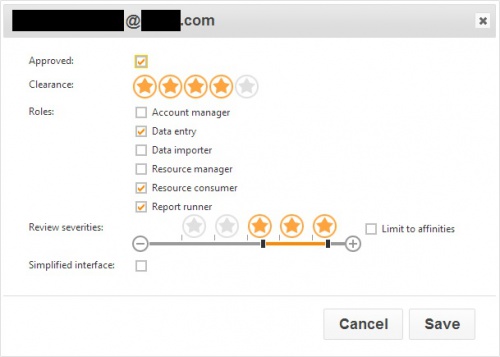 |
Account manager
Data entry
Data importer
Resource manager
Resource consumer
Report runner
|
Severity
- Each recorded piece of information in Cura must be given a severity level between 1 and 5. The higher the severity, the more concerning the information is. See the students page for more information about recording information in Cura.
- A user's severity range dictates which pieces of information they will be responsible for acting on. Users will either need to act on every incident within their severity range (e.g. the Child Protection Officer may want to deal with all Severity 5 incidents), or only the incidents within their severity range that affect students they share an affinity with (e.g. a form tutor may only deal with incidents affecting students in his/her form).
- If a user's severity range is not above 0, they will not have to act upon any incidents. Incidents that need to be actioned are dealt with via the home page.
Simplified interface
- The simplified interface is used for users who will never need to review any incidents. They can record information and run reports (if given the Report Runner permission) but not review anything that has happened. Users who are using the simplified interface will not see the home page. If they have the Data Entry permission, then their login will default to the students page.
Affinities
Next to each user their is an "Affinities" link. This allows you to link a user to specific pupils, so that the user will be alerted whenever information is recorded about that child (as long as the user's clearance level is high enough to view the information).
For more information about how to configure this, please see the Affinities page.