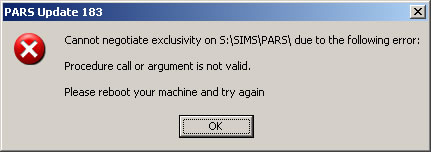Service pack
To run a PARS service pack, download it and run it on any SIMS .net Workstation. It only needs to be run on a single workstation. Users do not need to be logged out of PARS to run the service pack but they will need to restart PARS in order to update their workstation.
Service packs are periodically released for PARS .net and PARS Connect, they provide additional functionality and fixes for any reported bugs. Usually the updates are minor and intended for a small number of schools. If enough minor releases have been made emails will be sent out notifying users of the latest version. PARS .net and PARS Connect service packs are both contained in the same download available from our website.
Service packs are found in the downloads section of the TASC Software website, click here to login. They should be downloaded and then run from the desktop of any SIMS workstation. Users do not need to be logged out of PARS or SIMS when a service pack is run. After it has run, the next time users log into PARS it will automatically update itself.
If you can see two service packs for PARS, the earlier one is considered the most recent "stable" patch. The later service pack, while still stable, has spent less time in use. Check the revision history of the latest version to see the differences between the two service packs.
PARS Connect additional steps
After running the service pack file as detailed above, log in to the IIS server and locate the file ServiceController.exe. This is found in [Shared SIMS folder]/PARS/CONNECT. The shared SIMS folder is usually S:\SIMS, to confirm this click Start -> Run -> Enter this text: SIMS.ini -> hit enter. A text file will open, find the line: SIMSDIRECTORY=(etc). Run this file, click "Commit" followed by "Begin". This completes the process.
Updating the SIMS database
Performing a SIMS .net update (but NOT a PARS update) requires that all users are disconnected from the database. To kick all PARS users out of the database and prevent them from reconnecting until the update has completed, use the Kill MS SQL Processes option under System Management. Contact the PARS Helpdesk to obtain a password to use this facility.
Troubleshooting a PARS service pack
Here is a walkthrough of the process of applying a service pack along with an explanation of some of the most common errors that can occur:
Once the service pack knows where to find the shared PARS folder (by checking the local SIMS.ini file for SIMSDIRECTORY=(etc)), it attempts to gain exclusive access to it by renaming it to PARSSP. If it cannot do this then the following error will appear:
Common reasons for this are that the folder is open/in use or the service pack is being run from within the folder. Try renaming the folder by hand, if this is not possible reboot the server and try again.
Once the service pack has renamed the PARS folder to PARSSP, it updates all of the files in the folder. When this stage has finished it renames to folder back to PARS. This stage of the process is now over.
Every time PARS .net workstation is run, the bootstrap.exe programme checks the local and remote versions of bootstrap.exe and PARS.exe. If these files are different it deletes all of the local files and copies the updated ones from the shared PARS folder. This process can be forced by adding the shortcut switch /C.