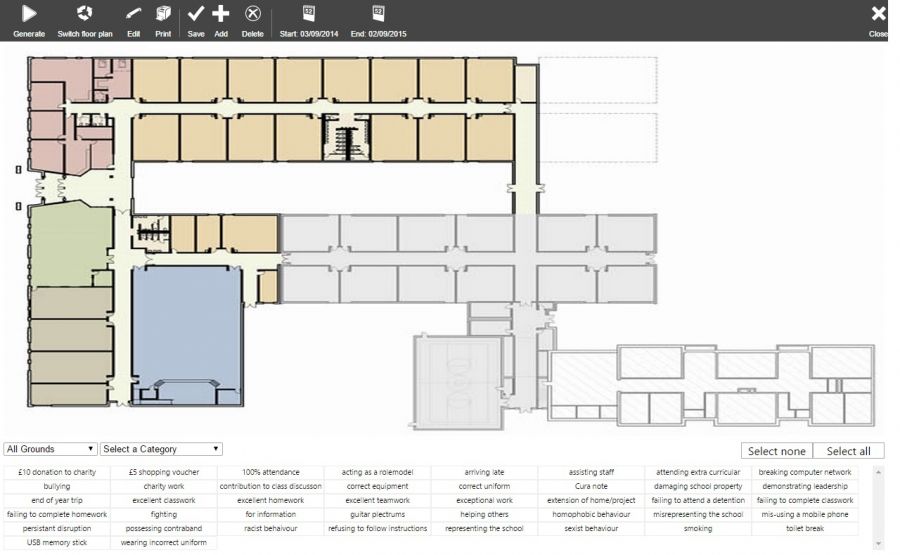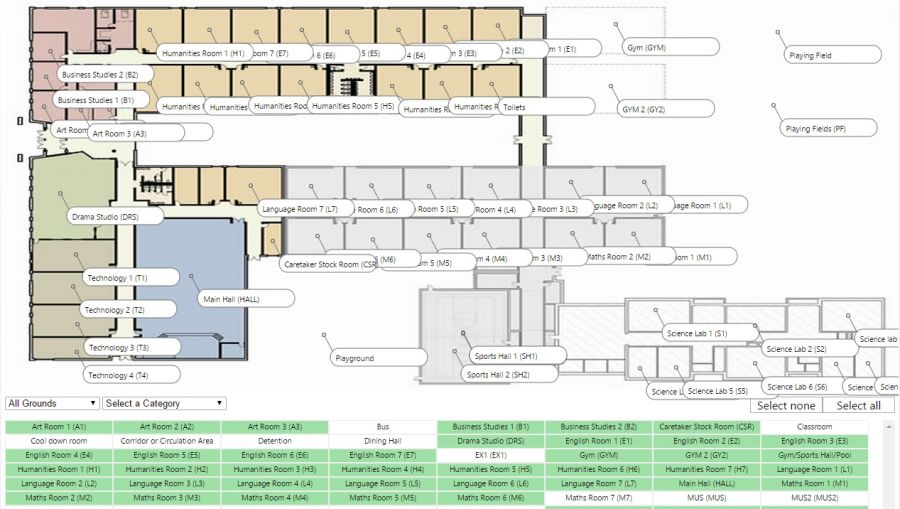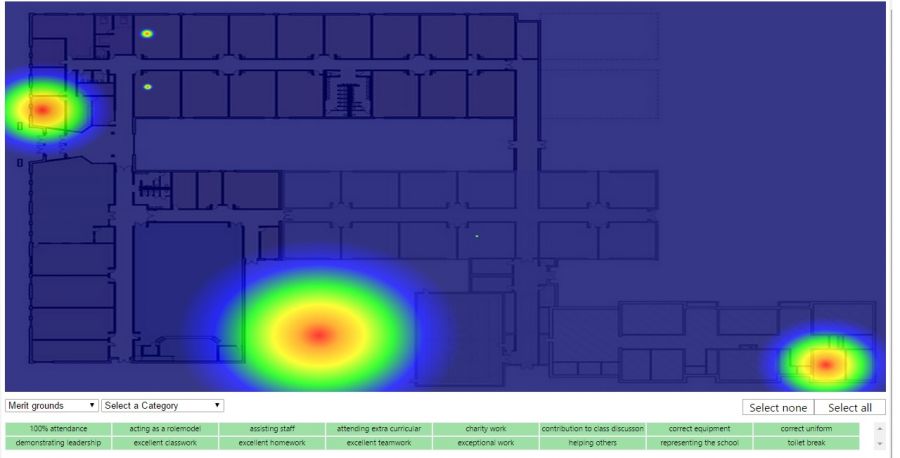Difference between revisions of "Heat map"
(Created page with "{{permissions|Behaviour|Report on incidents}} The behaviour Heat Map is used to visually show the locations for behaviour within the school. Any type of behaviour can be anal...") |
|||
| (3 intermediate revisions by the same user not shown) | |||
| Line 8: | Line 8: | ||
==The Heat Map page== | ==The Heat Map page== | ||
| − | [[Image: | + | The heat map page will show an image of the school's floor plan if one has been uploaded, as well a list of behaviour types at the bottom of the page. There are also a number of buttons on the top toolbar. <br> <br> |
| + | |||
| + | [[Image:HMbasic2.jpg|900px]] <br> <br> | ||
| + | |||
| + | ==Adding a new floor plan== | ||
| + | |||
| + | Click the Add button from the top toolbar and choose a file from your computer. The file will need to be an image, not a Microsoft Word document or similar. Once you have chosen the file, it will appear on the heat map page. You can upload multiple floor plans (e.g. if your school has multiple storeys) and switch between them using the Switch floor plan button. <br> <br> | ||
| + | |||
| + | Next you will need to place the school rooms on the floor plan. To do this, click the Edit button. A list of rooms will appear at the bottom of the page. Click on a room and it will appear on the heat map. Click and drag the room so that it is in the correct position on your floor map. Repeat this for all of the rooms and then click Save; your heat map will then be ready to use. <br> <br> | ||
| + | |||
| + | [[Image:HMrooms.jpg|900px]] <br> <br> | ||
| + | |||
| + | ==Generating a heat map== | ||
| + | |||
| + | First select the date range of behaviour you want to analyse. The date range is set using the Start and End buttons from the top toolbar. Next choose the types of behaviour you want to analyse. Select the relevant grounds and/or outcomes from the selection at the bottom of the page. Finally, click the Generate button on the top toolbar. This will open a student selection window - choose the pupils you are interested in and click Accept. <br> <br> | ||
| + | |||
| + | [[Image:HMhot.jpg|900px]] <br> <br> | ||
| + | |||
| + | ==Deleting a floor plan== | ||
| + | |||
| + | To remove an existing floor plan, first select it so that it is visible on screen. Next click the Delete button on the top toolbar and the floor plan will be removed. <br> <br> | ||
| + | |||
| + | [[Category:Behaviour]] | ||
| + | [[Category:Reporting]] | ||
Latest revision as of 16:27, 9 November 2015
| Permissions required to access this module: | |
| Section: | |
| Behaviour | |
| Permission(s): | |
| Report on incidents | |
The behaviour Heat Map is used to visually show the locations for behaviour within the school. Any type of behaviour can be analysed in this way. You will need to upload a copy of your school's floor plan and mark the locations of the school rooms on the plan before a heat map can be generated.
This page is accessed via:
PARS main menu > Behaviour > Heat Map
Contents
The Heat Map page
The heat map page will show an image of the school's floor plan if one has been uploaded, as well a list of behaviour types at the bottom of the page. There are also a number of buttons on the top toolbar.
Adding a new floor plan
Click the Add button from the top toolbar and choose a file from your computer. The file will need to be an image, not a Microsoft Word document or similar. Once you have chosen the file, it will appear on the heat map page. You can upload multiple floor plans (e.g. if your school has multiple storeys) and switch between them using the Switch floor plan button.
Next you will need to place the school rooms on the floor plan. To do this, click the Edit button. A list of rooms will appear at the bottom of the page. Click on a room and it will appear on the heat map. Click and drag the room so that it is in the correct position on your floor map. Repeat this for all of the rooms and then click Save; your heat map will then be ready to use.
Generating a heat map
First select the date range of behaviour you want to analyse. The date range is set using the Start and End buttons from the top toolbar. Next choose the types of behaviour you want to analyse. Select the relevant grounds and/or outcomes from the selection at the bottom of the page. Finally, click the Generate button on the top toolbar. This will open a student selection window - choose the pupils you are interested in and click Accept.
Deleting a floor plan
To remove an existing floor plan, first select it so that it is visible on screen. Next click the Delete button on the top toolbar and the floor plan will be removed.