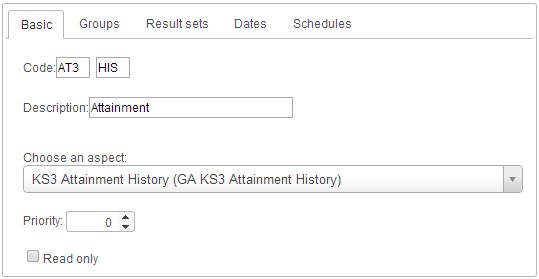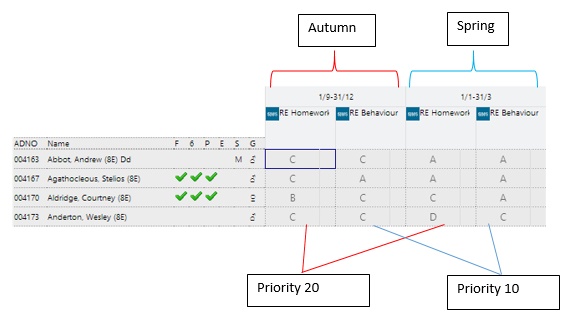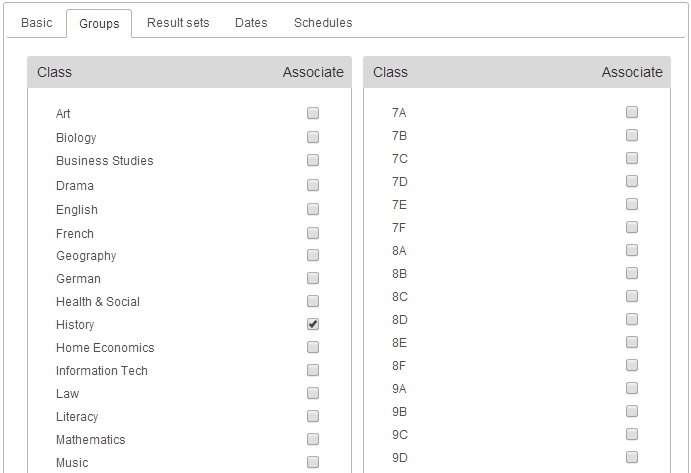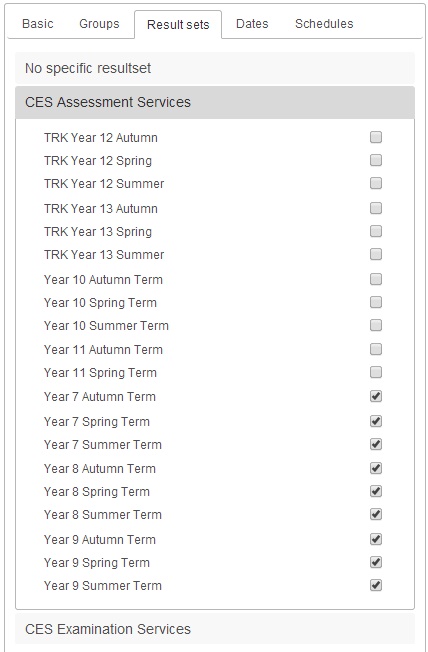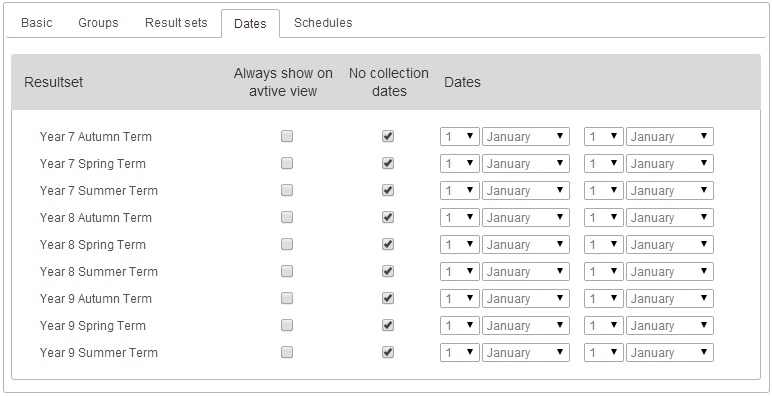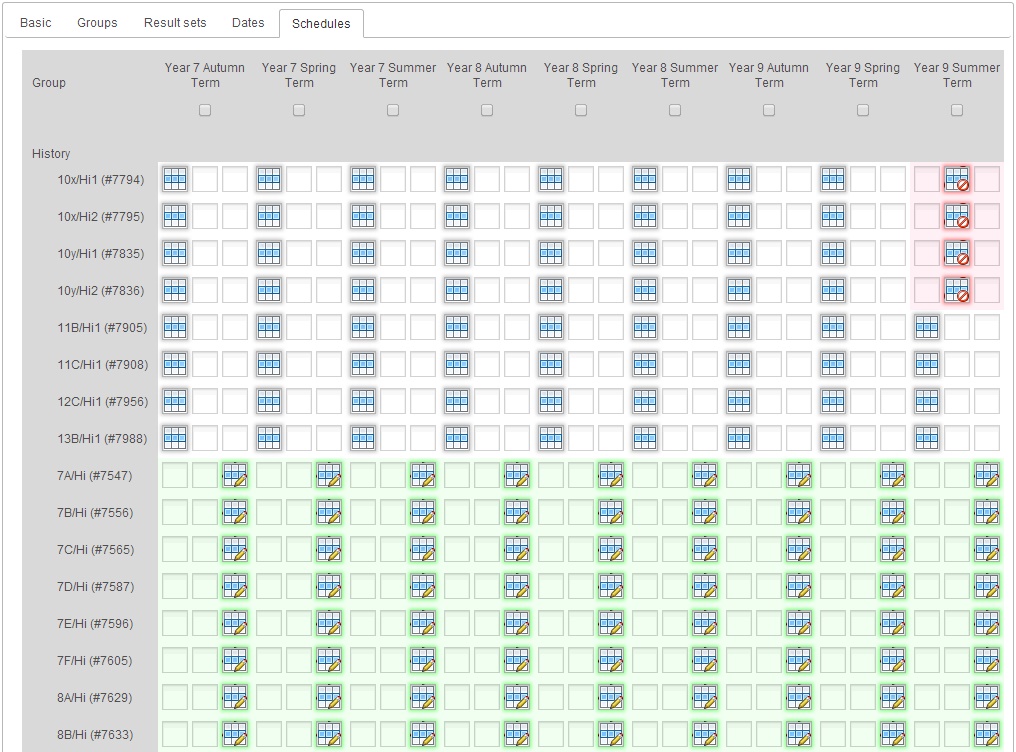Difference between revisions of "Edit SIMS grade element"
(Created page with "==Basic== Image:basictab.jpg <br> <br> ==Groups== Image:grouptab.jpg <br> <br> ==Result sets== Image:resultsettab.jpg <br> <br> ==Dates== [[Image:datestab.j...") |
(→Basic) |
||
| Line 1: | Line 1: | ||
==Basic== | ==Basic== | ||
| + | |||
| + | First you need to choose which aspect you want to pull in to PARS. To do this, click on the "Choose an aspect" drop down. You will see a list of every aspect that you have in SIMS (minus any that have already been pulled into PARS). You can type a phrase to help you find the aspect you are looking for, i.e. "Attainment" or "KS3". <br> <br> | ||
| + | |||
| + | You will then need to give your aspect a code. Every element in PARS needs to have its own unique code and a code is made up of two sections, each containing a maximum of 3 characters. When creating SIMS elements, you should use the first section to denote what the aspect is for (e.g. Attainment) and which year groups it applies to (e.g. KS3). The second part of the code should represent the subject. In the example below, the first section of the code is AT3, AT for Attainment and 3 for KS3. The second part of the code is HIS for History. <br> <br> | ||
[[Image:basictab.jpg]] <br> <br> | [[Image:basictab.jpg]] <br> <br> | ||
| + | |||
| + | You can give your element an optional description too. This will replace the name of the aspect for teachers when they are entering grades. You do not need to give your SIMS elements descriptions. <br> <br> | ||
| + | |||
| + | The read-only checkbox will prevent staff from entering grades into the element. There is a permission that can be used to overrule this. <br> <br> | ||
| + | |||
| + | The priority will affect the element's position on the [[grade entry]] page. Elements are grouped by their date ranges first, so all elements being assessed in Autumn would appear furthest left, then all elements assessed in Spring next and so on. Within each of those groupings (e.g. Autumn) the elements will be ordered based on their priority, with the highest priority appearing furthest left. See below for an example: <br> <br> | ||
| + | |||
| + | [[Image:priority.jpg]] <br> <br> | ||
==Groups== | ==Groups== | ||
Revision as of 09:37, 22 May 2014
Contents
Basic
First you need to choose which aspect you want to pull in to PARS. To do this, click on the "Choose an aspect" drop down. You will see a list of every aspect that you have in SIMS (minus any that have already been pulled into PARS). You can type a phrase to help you find the aspect you are looking for, i.e. "Attainment" or "KS3".
You will then need to give your aspect a code. Every element in PARS needs to have its own unique code and a code is made up of two sections, each containing a maximum of 3 characters. When creating SIMS elements, you should use the first section to denote what the aspect is for (e.g. Attainment) and which year groups it applies to (e.g. KS3). The second part of the code should represent the subject. In the example below, the first section of the code is AT3, AT for Attainment and 3 for KS3. The second part of the code is HIS for History.
You can give your element an optional description too. This will replace the name of the aspect for teachers when they are entering grades. You do not need to give your SIMS elements descriptions.
The read-only checkbox will prevent staff from entering grades into the element. There is a permission that can be used to overrule this.
The priority will affect the element's position on the grade entry page. Elements are grouped by their date ranges first, so all elements being assessed in Autumn would appear furthest left, then all elements assessed in Spring next and so on. Within each of those groupings (e.g. Autumn) the elements will be ordered based on their priority, with the highest priority appearing furthest left. See below for an example: