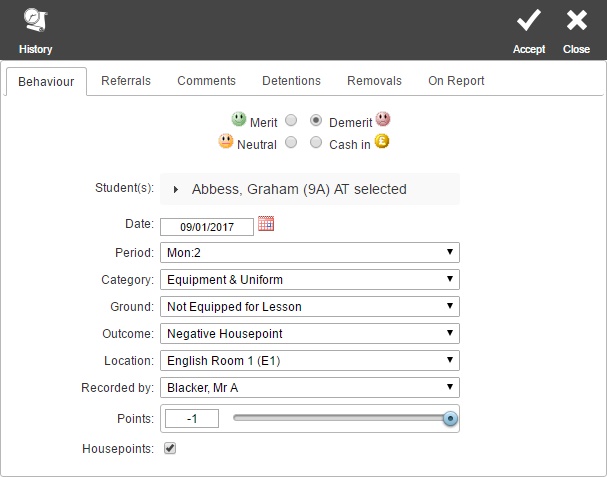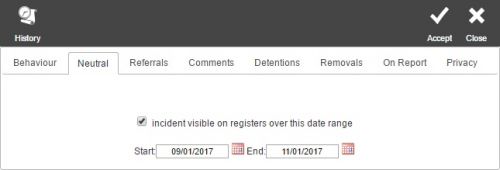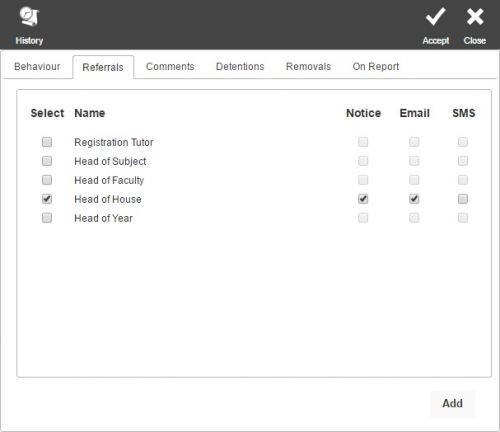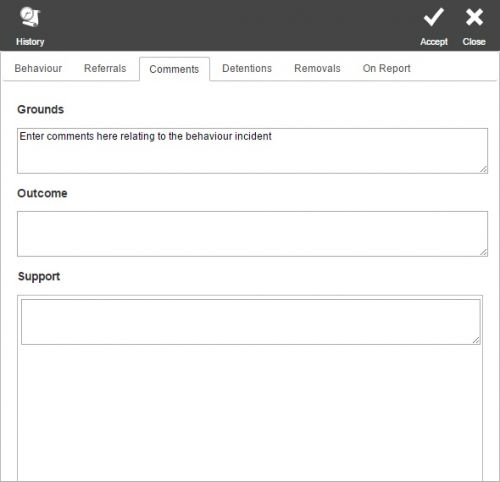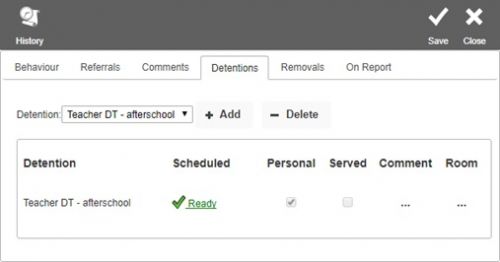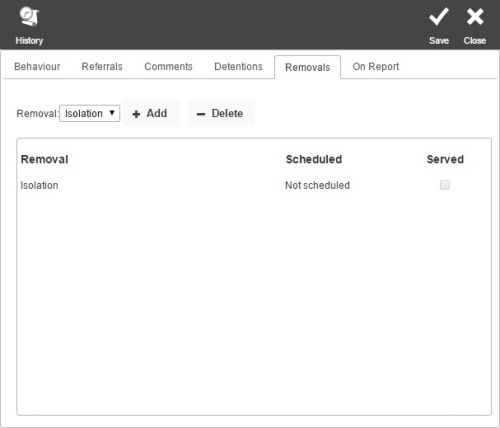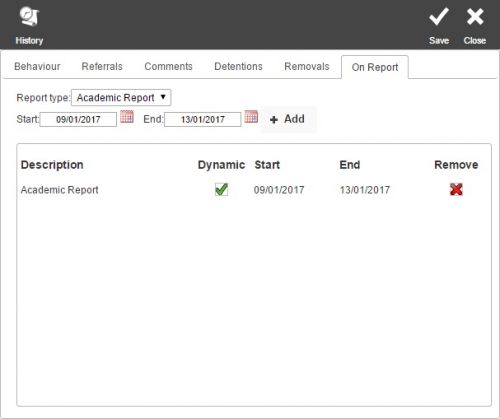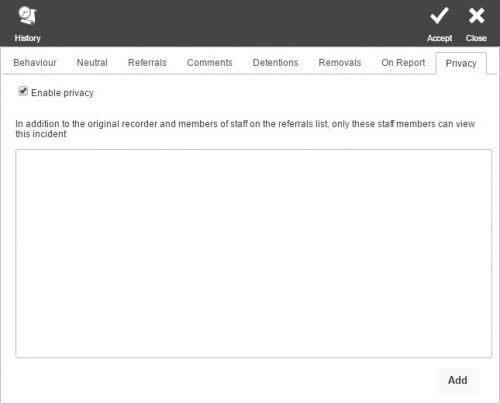Difference between revisions of "Add a behaviour incident"
| Line 1: | Line 1: | ||
| − | + | =The add a behaviour incident window= | |
| − | + | Behaviour incidents are recorded using a window that has many options. The window has tabs along the top which allow you to do various things, such as issue detentions and record comments. Each of the tabs are explained below. <br> <br> | |
| − | + | ==Behaviour== | |
| − | |||
| − | + | '''When adding a behaviour incident, you should complete this tab before moving on to any others, as the data you enter here could affect the other tabs.''' <br> <br> | |
| − | |||
| − | |||
| − | |||
| − | |||
| − | |||
| − | |||
| − | |||
| − | |||
===The four types of behaviour=== | ===The four types of behaviour=== | ||
| − | When a behavioural incident is recorded, it is created as one of four types. The names of these can be altered to match the school's policy when [[Behaviour]] is being [[ | + | When a behavioural incident is recorded, it is created as one of four types. The names of these can be altered to match the school's policy when [[Behaviour]] is being [[behaviour#configuration|configured]], so instead of "Merits and Demerits" you may see "Rewards and Sanctions" or "Red cards and Green cards", etc. <br> <br> |
When adding a behaviour incident, you will see up to four smiley faces (depending on your permissions) at the top of the window. These are the different types of behaviour you can record, which are explained below: <br> <br> | When adding a behaviour incident, you will see up to four smiley faces (depending on your permissions) at the top of the window. These are the different types of behaviour you can record, which are explained below: <br> <br> | ||
| Line 26: | Line 17: | ||
'''Demerit''' <br> | '''Demerit''' <br> | ||
| − | ::Demerits are negative behaviour incidents used to record bad behaviour. When adding demerits, additional tabs appear at the top of the window allowing you to record a [[Detentions and Removals|detention]] or to place the pupil [[ | + | ::Demerits are negative behaviour incidents used to record bad behaviour. When adding demerits, additional tabs appear at the top of the window allowing you to record a [[Detentions and Removals|detention]] or to place the pupil [[on report]] (if you can't see these tabs, you may need to [[permissions| configure your permissions]]). <br> |
'''Neutral''' <br> | '''Neutral''' <br> | ||
| Line 34: | Line 25: | ||
::Some schools reward pupils' positive behaviour by allowing pupils to spend their behaviour points on physical rewards. This can be achieved in PARS using cashing in - a behaviour feature that can be used to create a "reward shop". This behaviour type is used to record pupils' purchases. <br> <br> | ::Some schools reward pupils' positive behaviour by allowing pupils to spend their behaviour points on physical rewards. This can be achieved in PARS using cashing in - a behaviour feature that can be used to create a "reward shop". This behaviour type is used to record pupils' purchases. <br> <br> | ||
| − | [[Image: | + | [[Image:addbeh_behaviour.jpg]] <br> <br> |
===Incident details=== | ===Incident details=== | ||
| − | ''' | + | '''Student(s)''' <br> |
::This shows you which pupils you are going to give a behaviour incident to. You can add behaviour incidents for multiple pupils at once - if this is the case you can click the button next to the "Selected" field to choose which pupils you want to give a behaviour incident to. <br> | ::This shows you which pupils you are going to give a behaviour incident to. You can add behaviour incidents for multiple pupils at once - if this is the case you can click the button next to the "Selected" field to choose which pupils you want to give a behaviour incident to. <br> | ||
| + | |||
| + | '''Period and Date''' <br> | ||
| + | ::These fields should be used to record when the incident happened, not when it was recorded. PARS will automatically detect the date and period when you add a behaviour incident - if you are recording an incident that happened in the past then you should edit the date and period. | ||
'''Category''' <br> | '''Category''' <br> | ||
| Line 52: | Line 46: | ||
'''Location''' <br> | '''Location''' <br> | ||
::This is where the incident happened. PARS will automatically detect which classroom you are in if you enter a behaviour incident via your register. If you are not adding an incident via your register then you should enter the location of the incident manually. Locations are picked up from SIMS but additional locations can be added via [[configure locations|configure locations]]. <br> | ::This is where the incident happened. PARS will automatically detect which classroom you are in if you enter a behaviour incident via your register. If you are not adding an incident via your register then you should enter the location of the incident manually. Locations are picked up from SIMS but additional locations can be added via [[configure locations|configure locations]]. <br> | ||
| − | |||
| − | |||
| − | |||
'''Recorded by''' <br> | '''Recorded by''' <br> | ||
::This is the the staff member who witnessed/recorded the behaviour incident. | ::This is the the staff member who witnessed/recorded the behaviour incident. | ||
| − | |||
| − | |||
| − | |||
'''Points''' <br> | '''Points''' <br> | ||
| Line 68: | Line 56: | ||
::The points pupils earn or lose from behaviour incidents can also contribute towards their house's total behaviour points, for inter-house competitions. There is a tickbox, which you may not be able to change depending on your permissions, to choose whether or not the points will contribute towards the house total. <br> <br> | ::The points pupils earn or lose from behaviour incidents can also contribute towards their house's total behaviour points, for inter-house competitions. There is a tickbox, which you may not be able to change depending on your permissions, to choose whether or not the points will contribute towards the house total. <br> <br> | ||
| − | ===Referrals | + | '''Subject''' <br> |
| + | ::There is no field to record subject, as PARS will work this out automatically when you add a behaviour incident via a [[register]]. If you do not use a register to add the behaviour incident, the incident will not be linked to a subject. <br> <br> | ||
| + | |||
| + | ==Neutral (neutral incidents only)== | ||
| + | |||
| + | If you are recording a neutral incident, you will see the neutral tab. The check box on this tab allows you to force a face to appear in the pupil's registers over a certain date range. Staff will see this when they open their register, and will then be aware that there is information regarding the pupil. Staff can click on this face to view the details. | ||
| + | |||
| + | [[Image:addbeh_neutral.jpg|500px]] <br> <br> | ||
| + | |||
| + | ==Referrals== | ||
Referrals can be used to pass a behaviour incident to another member of staff so that they can deal with it. You might want them to issue a higher level reward/reprimand than you have access to. This is done using the referral list at the bottom of the Incident tab. <br> <br> | Referrals can be used to pass a behaviour incident to another member of staff so that they can deal with it. You might want them to issue a higher level reward/reprimand than you have access to. This is done using the referral list at the bottom of the Incident tab. <br> <br> | ||
| − | [[Image: | + | [[Image:addbeh_referrals.jpg|500px]] <br> <br> |
| + | |||
'''NB if you only want to notify a member of staff about the incident and not have them take any action, then you should use [[configure alerts|behaviour alerts]] instead.''' <br> <br> | '''NB if you only want to notify a member of staff about the incident and not have them take any action, then you should use [[configure alerts|behaviour alerts]] instead.''' <br> <br> | ||
The [[Behaviour referrals|referral list]] can be configured when setting up behaviour so that only the correct contacts appear. To refer an incident to a member of staff, first click the "Selected" option next to their name. This will also tick "Notice" as the referral will be send as a [[Homepage#Notices|PARS notice]]. You can also tick "Email" or "SMS" if you would like to send a copy of the referral via either of those means. <br> <br> | The [[Behaviour referrals|referral list]] can be configured when setting up behaviour so that only the correct contacts appear. To refer an incident to a member of staff, first click the "Selected" option next to their name. This will also tick "Notice" as the referral will be send as a [[Homepage#Notices|PARS notice]]. You can also tick "Email" or "SMS" if you would like to send a copy of the referral via either of those means. <br> <br> | ||
| − | + | Some members of staff may automatically be selected for referral when you enter specific types of behaviour incidents. If this has happened, you will not be able to deselect these staff members. This is because certain incident (often more severe ones such as fighting) will always need to be reviewed by certain members of staff. <br> <br> | |
Depending on your [[list of permissions|permissions]] you may also see an "Add" button at the top-left of the referral list. This allows you to choose any member of staff in the school to send a referral to. <br> <br> | Depending on your [[list of permissions|permissions]] you may also see an "Add" button at the top-left of the referral list. This allows you to choose any member of staff in the school to send a referral to. <br> <br> | ||
| Line 85: | Line 83: | ||
Where necessary you can record comments about a behaviour incident. This might be to further explain what happened or to plan future support for the pupil. Comments are entered using free text and can be viewed in reports. Note that parents have a legal right to see all information recorded about their children, so avoid using other pupils' names. <br> <br> | Where necessary you can record comments about a behaviour incident. This might be to further explain what happened or to plan future support for the pupil. Comments are entered using free text and can be viewed in reports. Note that parents have a legal right to see all information recorded about their children, so avoid using other pupils' names. <br> <br> | ||
| − | [[Image: | + | [[Image:addbeh_comments.jpg|500px]] <br> <br> |
'''Grounds''' <br> | '''Grounds''' <br> | ||
| Line 94: | Line 92: | ||
'''Support''' <br> | '''Support''' <br> | ||
| − | ::Support comments are used to record notes about pupils' welfare. Support notes will build up a history of comments over time, including who recorded them and when. | + | ::Support comments are used to record notes about pupils' welfare. Support notes will build up a history of comments over time, including who recorded them and when. <br> <br> |
| + | |||
| + | ==Detentions (neutral and negative incidents only)== | ||
| − | <br> <br> | + | This tab is used for giving [[Detentions and Removals|detentions]] to pupils. Detention registers will be automatically created and [[edit scheduled detentions/removals#Informing_parents|parents can be informed by email, SMS or postal mail]] if required. <br> <br> |
| − | + | [[Image:addbeh_detentions.jpg|500px]] <br> <br> | |
| − | + | First select the type of detention you want to place the pupil into by clicking the "Selected timeslot" drop-down at the top of the window. Next click the "Add" button to mark the pupil for that timeslot. You can then choose whether or not the detention is personal (if the pupil will be with you during their detention then you should tick the personal box). You can also add a comment or change the room that the detention will take place in by clicking the "..." button in the relevant column. <br> <br> | |
| − | [[ | + | Depending on your permissions, you may need to [[schedule detentions/removals|schedule your timeslot]] (decide when the detention will take place) once you have finished adding the behaviour incident. <br> <br> |
| − | == | + | ==Removals (neutral and negative incidents only)== |
| − | + | [[Detentions and Removals|Removals]] are used when a pupil is taken out of class for a period of time. A separate [[Take detention, removal or extra class registers|removal register]] will be created for them when this happens. | |
| − | [[Image: | + | [[Image:addbeh_removals.jpg|500px]] <br> <br> |
| − | + | To place a pupil in removal, first select the type of removal you want to place the pupil into by clicking the "Selected timeslot" drop-down at the top of the window. Next click the "Add" button to mark the pupil for that timeslot. You can then choose whether or not the removal is personal (if the pupil will be with you during their removal then you should tick the personal box). <br> <br> | |
Depending on your permissions, you may need to [[schedule detentions/removals|schedule your timeslot]] once you have finished adding the behaviour incident. <br> <br> | Depending on your permissions, you may need to [[schedule detentions/removals|schedule your timeslot]] once you have finished adding the behaviour incident. <br> <br> | ||
| − | ==On | + | ==On Report (neutral and negative incidents only)== |
| − | |||
| − | |||
| − | If | + | PARS can be used to place pupils on electronic [[on report|report cards]]. If the report card is to be linked to a specific behaviour incident, then you can add the report card when adding or editing the behaviour incident. |
| − | + | Select the type of report that you wish to place the pupil on, then choose the start and end date. Once done, click the "Add" button and the report will appear below. <br> <br> | |
| − | + | [[Image:addbeh_onreport.jpg|500px]] <br> <br> | |
| − | + | If the report is dynamic then you will need to choose the targets for the report. You can do this by clicking the green plus button. <br> <br> | |
| − | + | ==Privacy (neutral incidents only)== | |
| − | + | If the incident is sensitive and needs to be hidden from the majority of staff, then you can use the privacy tab. Click the "Add" button to select the staff members who '''are''' allowed to view the incident. PARS is generally used for communication rather than privacy, so this is not recommended. You will only be able to use privacy if you have not selected any unnamed staff on the referrals page ("Form Tutor" or "Head of Year" are unnamed, whereas "Mr. J Smith" is named). <br> <br> | |
| − | + | [[Image:addbeh_privacy.jpg|500px]] <br> <br> | |
| − | |||
| − | |||
| − | |||
[[Category:Behaviour]] | [[Category:Behaviour]] | ||
| + | [[Category:On Report]] | ||
[[Category:Detentions and Removals]] | [[Category:Detentions and Removals]] | ||
| − | [[Category: | + | [[Category:Communications]] |
Revision as of 15:42, 30 October 2014
Contents
- 1 The add a behaviour incident window
The add a behaviour incident window
Behaviour incidents are recorded using a window that has many options. The window has tabs along the top which allow you to do various things, such as issue detentions and record comments. Each of the tabs are explained below.
Behaviour
When adding a behaviour incident, you should complete this tab before moving on to any others, as the data you enter here could affect the other tabs.
The four types of behaviour
When a behavioural incident is recorded, it is created as one of four types. The names of these can be altered to match the school's policy when Behaviour is being configured, so instead of "Merits and Demerits" you may see "Rewards and Sanctions" or "Red cards and Green cards", etc.
When adding a behaviour incident, you will see up to four smiley faces (depending on your permissions) at the top of the window. These are the different types of behaviour you can record, which are explained below:
Merit
- Merits are positive behaviour incidents used to reward good behaviour.
- Merits are positive behaviour incidents used to reward good behaviour.
Demerit
- Demerits are negative behaviour incidents used to record bad behaviour. When adding demerits, additional tabs appear at the top of the window allowing you to record a detention or to place the pupil on report (if you can't see these tabs, you may need to configure your permissions).
- Demerits are negative behaviour incidents used to record bad behaviour. When adding demerits, additional tabs appear at the top of the window allowing you to record a detention or to place the pupil on report (if you can't see these tabs, you may need to configure your permissions).
Neutral
- These are incidents that are neither good nor bad. Like demerits, neutral behaviours also allow detentions and removals to be recorded (for example, if a pupil is taken ill and leaves the class for the duration of the lesson). Common reasons to use neutral behaviour incidents are to track medical issues or pupils who are victims of bullying.
- These are incidents that are neither good nor bad. Like demerits, neutral behaviours also allow detentions and removals to be recorded (for example, if a pupil is taken ill and leaves the class for the duration of the lesson). Common reasons to use neutral behaviour incidents are to track medical issues or pupils who are victims of bullying.
Cashing in
- Some schools reward pupils' positive behaviour by allowing pupils to spend their behaviour points on physical rewards. This can be achieved in PARS using cashing in - a behaviour feature that can be used to create a "reward shop". This behaviour type is used to record pupils' purchases.
- Some schools reward pupils' positive behaviour by allowing pupils to spend their behaviour points on physical rewards. This can be achieved in PARS using cashing in - a behaviour feature that can be used to create a "reward shop". This behaviour type is used to record pupils' purchases.
Incident details
Student(s)
- This shows you which pupils you are going to give a behaviour incident to. You can add behaviour incidents for multiple pupils at once - if this is the case you can click the button next to the "Selected" field to choose which pupils you want to give a behaviour incident to.
- This shows you which pupils you are going to give a behaviour incident to. You can add behaviour incidents for multiple pupils at once - if this is the case you can click the button next to the "Selected" field to choose which pupils you want to give a behaviour incident to.
Period and Date
- These fields should be used to record when the incident happened, not when it was recorded. PARS will automatically detect the date and period when you add a behaviour incident - if you are recording an incident that happened in the past then you should edit the date and period.
Category
- A Category is a group of grounds and outcomes with something in common. It could be that a category covers all grounds concerned with appearance/uniform or there could be a category that groups together all grounds and outcomes of a similar seriousness.
Ground
- The "ground" is the reason that the incident is being recorded - it is what the pupil has done.
Outcome
- The outcome is the teacher's/school's response to the pupil's actions. Outcomes may include "Detention" "Verbal warning" "Letter sent home" "Verbal praise" etc. Outcomes can have a pre-configured number of points associated with them that are awarded every time the outcome is awarded (you may be able to edit the number of points given, depending on your permissions.)
Location
- This is where the incident happened. PARS will automatically detect which classroom you are in if you enter a behaviour incident via your register. If you are not adding an incident via your register then you should enter the location of the incident manually. Locations are picked up from SIMS but additional locations can be added via configure locations.
- This is where the incident happened. PARS will automatically detect which classroom you are in if you enter a behaviour incident via your register. If you are not adding an incident via your register then you should enter the location of the incident manually. Locations are picked up from SIMS but additional locations can be added via configure locations.
Recorded by
- This is the the staff member who witnessed/recorded the behaviour incident.
Points
- Points can be awarded for an incident - a positive number for merits, negative for demerits. When a "cashing in" behaviour type is added, select the number of merit points that the pupil needs to spend - this will not affect their positive or negative points total.
House points
- The points pupils earn or lose from behaviour incidents can also contribute towards their house's total behaviour points, for inter-house competitions. There is a tickbox, which you may not be able to change depending on your permissions, to choose whether or not the points will contribute towards the house total.
- The points pupils earn or lose from behaviour incidents can also contribute towards their house's total behaviour points, for inter-house competitions. There is a tickbox, which you may not be able to change depending on your permissions, to choose whether or not the points will contribute towards the house total.
Subject
- There is no field to record subject, as PARS will work this out automatically when you add a behaviour incident via a register. If you do not use a register to add the behaviour incident, the incident will not be linked to a subject.
- There is no field to record subject, as PARS will work this out automatically when you add a behaviour incident via a register. If you do not use a register to add the behaviour incident, the incident will not be linked to a subject.
Neutral (neutral incidents only)
If you are recording a neutral incident, you will see the neutral tab. The check box on this tab allows you to force a face to appear in the pupil's registers over a certain date range. Staff will see this when they open their register, and will then be aware that there is information regarding the pupil. Staff can click on this face to view the details.
Referrals
Referrals can be used to pass a behaviour incident to another member of staff so that they can deal with it. You might want them to issue a higher level reward/reprimand than you have access to. This is done using the referral list at the bottom of the Incident tab.
NB if you only want to notify a member of staff about the incident and not have them take any action, then you should use behaviour alerts instead.
The referral list can be configured when setting up behaviour so that only the correct contacts appear. To refer an incident to a member of staff, first click the "Selected" option next to their name. This will also tick "Notice" as the referral will be send as a PARS notice. You can also tick "Email" or "SMS" if you would like to send a copy of the referral via either of those means.
Some members of staff may automatically be selected for referral when you enter specific types of behaviour incidents. If this has happened, you will not be able to deselect these staff members. This is because certain incident (often more severe ones such as fighting) will always need to be reviewed by certain members of staff.
Depending on your permissions you may also see an "Add" button at the top-left of the referral list. This allows you to choose any member of staff in the school to send a referral to.
Comments
Where necessary you can record comments about a behaviour incident. This might be to further explain what happened or to plan future support for the pupil. Comments are entered using free text and can be viewed in reports. Note that parents have a legal right to see all information recorded about their children, so avoid using other pupils' names.
Grounds
- Grounds comments are used to record extra information about what the pupil did.
Outcome
- Outcome comments are often used when referring a behaviour incident - you might leave a comment for the Head of Year recommending a HoY detention.
Support
- Support comments are used to record notes about pupils' welfare. Support notes will build up a history of comments over time, including who recorded them and when.
- Support comments are used to record notes about pupils' welfare. Support notes will build up a history of comments over time, including who recorded them and when.
Detentions (neutral and negative incidents only)
This tab is used for giving detentions to pupils. Detention registers will be automatically created and parents can be informed by email, SMS or postal mail if required.
First select the type of detention you want to place the pupil into by clicking the "Selected timeslot" drop-down at the top of the window. Next click the "Add" button to mark the pupil for that timeslot. You can then choose whether or not the detention is personal (if the pupil will be with you during their detention then you should tick the personal box). You can also add a comment or change the room that the detention will take place in by clicking the "..." button in the relevant column.
Depending on your permissions, you may need to schedule your timeslot (decide when the detention will take place) once you have finished adding the behaviour incident.
Removals (neutral and negative incidents only)
Removals are used when a pupil is taken out of class for a period of time. A separate removal register will be created for them when this happens.
To place a pupil in removal, first select the type of removal you want to place the pupil into by clicking the "Selected timeslot" drop-down at the top of the window. Next click the "Add" button to mark the pupil for that timeslot. You can then choose whether or not the removal is personal (if the pupil will be with you during their removal then you should tick the personal box).
Depending on your permissions, you may need to schedule your timeslot once you have finished adding the behaviour incident.
On Report (neutral and negative incidents only)
PARS can be used to place pupils on electronic report cards. If the report card is to be linked to a specific behaviour incident, then you can add the report card when adding or editing the behaviour incident.
Select the type of report that you wish to place the pupil on, then choose the start and end date. Once done, click the "Add" button and the report will appear below.
If the report is dynamic then you will need to choose the targets for the report. You can do this by clicking the green plus button.
Privacy (neutral incidents only)
If the incident is sensitive and needs to be hidden from the majority of staff, then you can use the privacy tab. Click the "Add" button to select the staff members who are allowed to view the incident. PARS is generally used for communication rather than privacy, so this is not recommended. You will only be able to use privacy if you have not selected any unnamed staff on the referrals page ("Form Tutor" or "Head of Year" are unnamed, whereas "Mr. J Smith" is named).