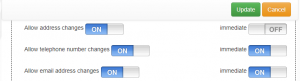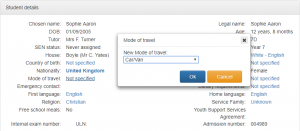Test
The Personal Details page allows parents to view and modify their own personal data, and the data of their children. You can control what data is shown on the Personal Details page and whether or not it can be modified by users (see the Configuration section below).
Insight can be configured so that an email alert is sent to a staff member whenever an email address change is requested and these changes write back to SIMS automatically, once approved by staff.
Configuration
Roles
Users must be given various permissions in order to access the Personal Details page, to view their personal data and to make data changes. See the Roles page for further information about accessing and editing Roles.
There are a lot of options for Personal Details which will not be covered here. Important role options to be aware of:
- Show Other Users Details
- Show Home Address
Both of these options will display the details of other users. The Show Other Users Details option will display the contact details of a user to all other users linked to a student. The Show Home Address setting shows the student's home address, which is likely to be the home address of a parent or carer.
Email Alerts when Data is Changed
Insight can send an email to notify staff when a parent changes their data on the Personal Details page. To configure this, go to:
Manage > Preferences > Email
There are preferences towards the bottom of the Email section called
- Send emails to these addresses when an attribute change is requested
- Send emails to these addresses when a Parental Consent is changed
- Send emails to these addresses when a medical attribute change is requested
You can enter {year} into an email address and it will be replaced by the student's year group when an email is sent. This is useful if you have multiple staff who are responsible for dealing with data for different academic years.
Writing back to SIMS
Insight will log all of the incidences of parents requesting to change their details. Insight can also update SIMS if/when these requests are accepted by staff. It is also possible (but uncommon) to remove the requirement for staff to accept a parent's request to change their details, meaning parents can make changes to their details which will write back to SIMS immediately without any staff intervention.
Writing back to SIMS after staff approval
To enable this, go to:
Manage > Preferences > SIMS Write-back
Enable the Activate SIMS write-back for personal attributes option then click Update at the top right of the page.
Removing the requirement for staff approval
The Role options for a user determine whether or not they can write data changes back to SIMS without staff approval. When editing a Role, there are many options relating to the Personal Details page. The settings labeled immediate determine whether a parent can change their details in SIMS without staff approval.
See the Roles page for further information about accessing and editing Roles.
Custom Data Fields
User Defined Fields in SIMS (one asterisk or two)
How staff manage the thing
Normal things
To deal with a pending request, first click on it so that it is highlighted in blue. Next, click the portrait button from the top left of the page. This will open a window where you can view the details of the requested change, and decide whether to approve or deny it. You may wish to phone the contact to confirm that the request is genuine.