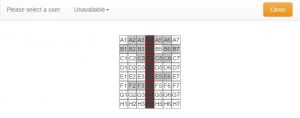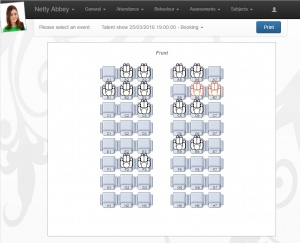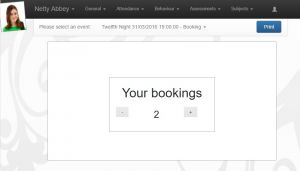Test
Events is an additional module that allows students and parents to make bookings for events that they would like to attend. Examples include school plays and talent shows. Events is part of the parents evening additional module, which is a bundle that also includes student events and parents evenings.
As Events is an additional module of Insight, a separate charge applies. Please contact sales@tascsoftware.co.uk for further information.
Contents
Student Events
Configuration
The following role options are required to configure an Event:
Manage > Manage Events (On)
Creating an Event
To create a new Event go to:
Manage > Manage Events
Click the Add button at the top of the page. A window will open with four tabs. On the Details tab enter the date and time that the Event will take place.
- Rows of seats
- Seats per row
- Separate adult and junior:
- Maximum reservations:
- Status
This section explains how to create a one-off student event (e.g. the event only happens once and there are no related events). For Concurrent or Recurring events see the advanced configuration section below.
Finally you need to decide which pupils should be able to make bookings to the event. To do this, click the Students tab at the top of the window. Click the Select students button and select the relevant students.
Advanced Configuration
Usage
Admin/Staff making Bookings
To edit the layout of the seating, click the Arrange Seating Button.
Click on a seat to make it unavailable. Seats that have already been reserved will be highlight in dark grey. You can select options from the drop down menu to find out which people are sitting in any of the seats.
Parents/Students making Bookings
Parents and students require the following role options to make bookings for Student Events:
General > Events (On)
Events are used to allow users to reserve seats or places at school events, such as talent shows or school plays. Events are configured via the manage events page.
If multiple events are open for reservations then users will see a drop down at the top of the page which allows them to switch between the various events.
Events will either allow ticket-only reservations or seat reservations. Bookings are always allocated on a first-come first-serve basis. If seat reservations are allowed then seats reserved by other users will have black icons in them and seats reserved by the logged in user will have red icons.
If ticket printing is enabled, there will be a print button at the top-right of the page. Clicking this button will print the tickets. note that Insight does not support payment options so if the tickets are being sold, the user will still need to arrange payment with the school.
Running Reports
The following role options are required to report on Events:
Manage > Manage Events (On)
To access these reports go to:
Manage > Manage Events
First click on the Event that you would like to report on, then click the Reports button at the top right of the page. A list of bookings will be displayed ordered either by the name of the student or the seat number.