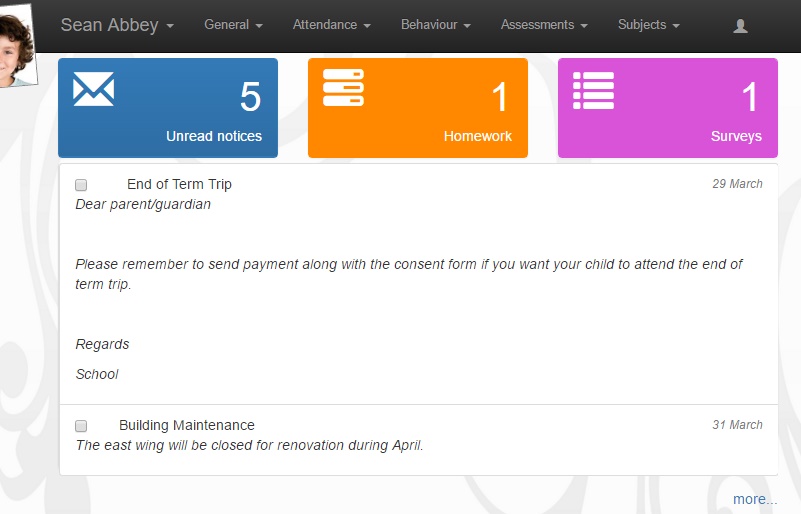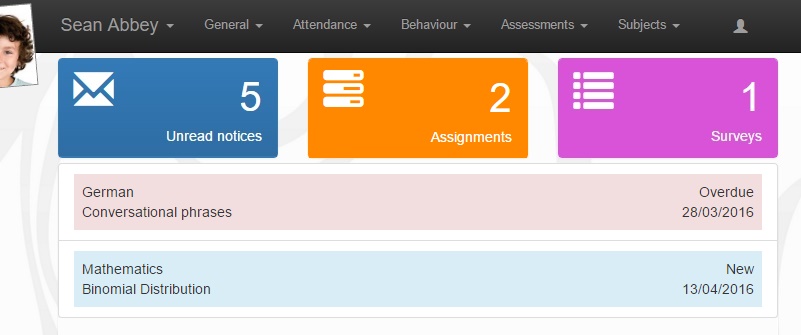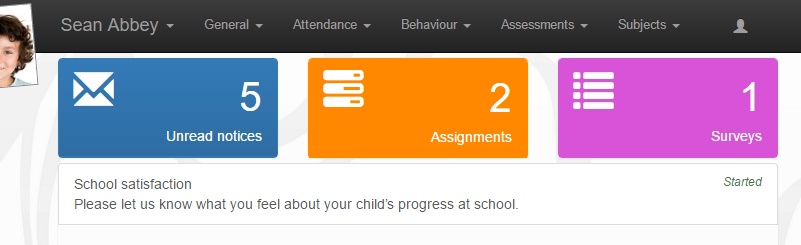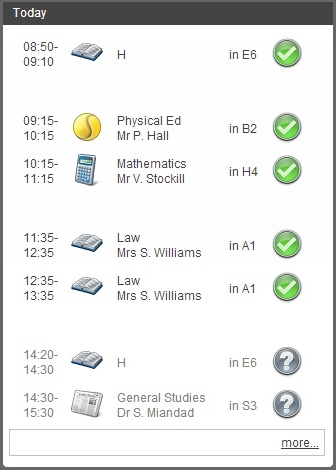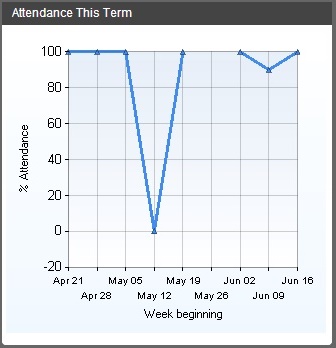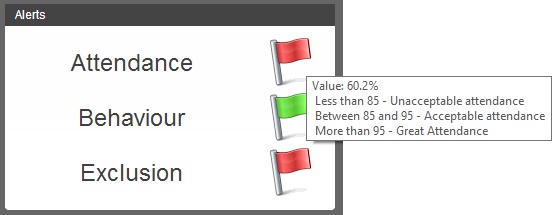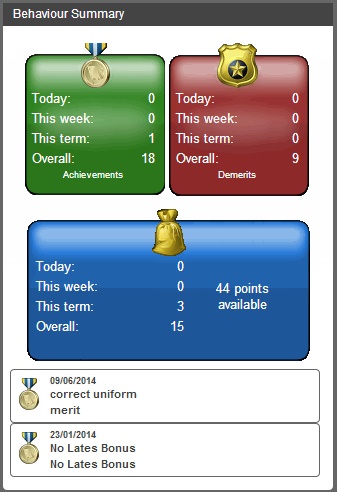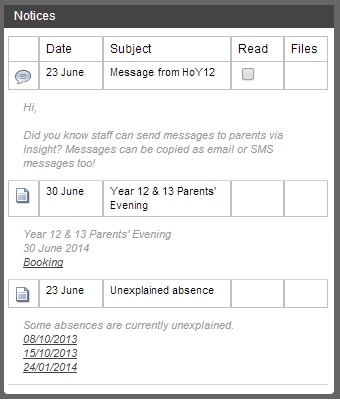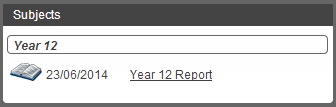Difference between revisions of "Snapshot"
| Line 102: | Line 102: | ||
[[Image:snap05.jpg]] <br> <br> | [[Image:snap05.jpg]] <br> <br> | ||
| − | |||
| − | |||
| − | |||
| − | |||
| − | |||
| − | |||
==Recent Reports== | ==Recent Reports== | ||
Revision as of 15:04, 8 April 2016
Contents
The Snapshot Page
The snapshot page gives an overview of information about the student. Various pieces of information can be displayed or hidden on this page.
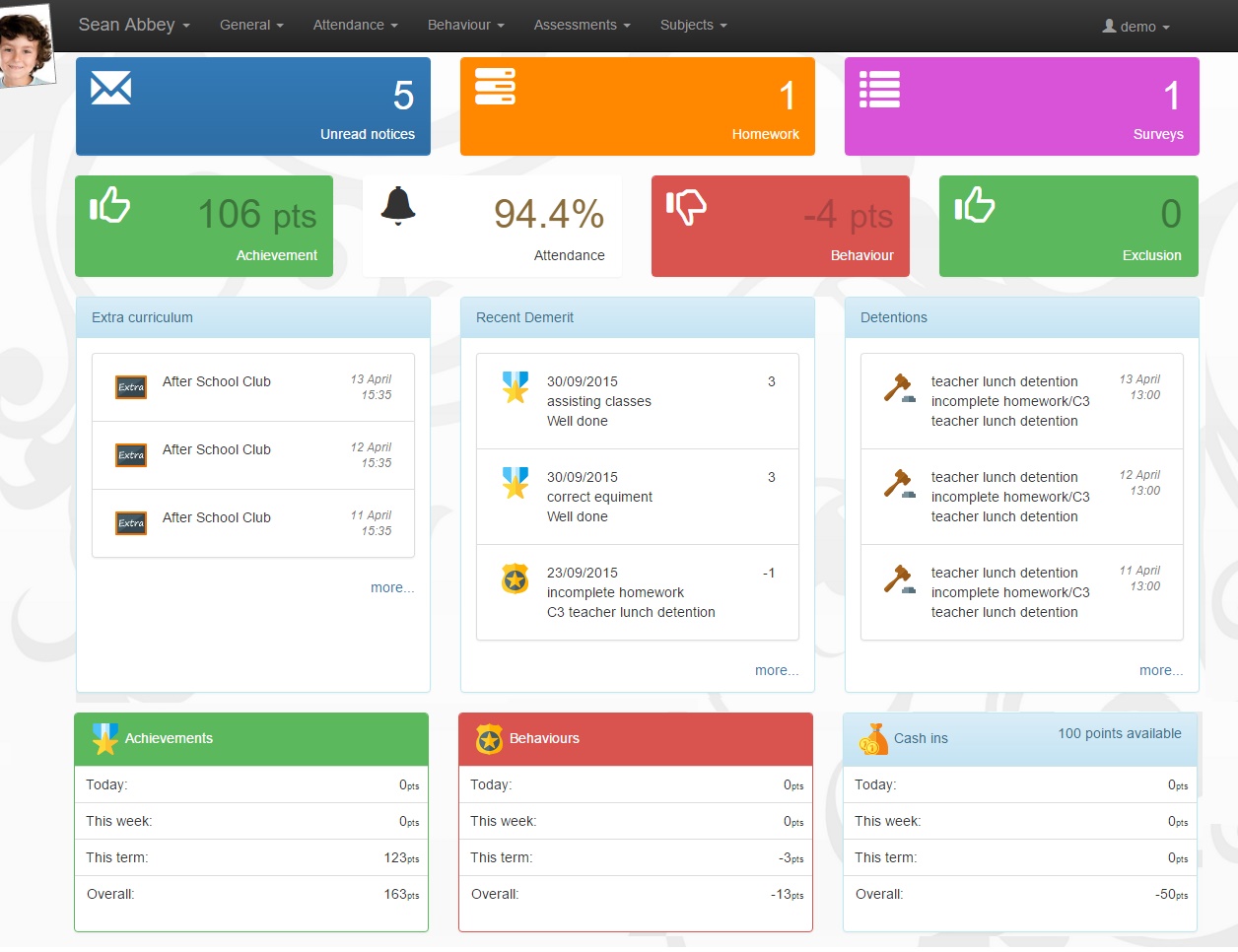
Notification bar
The bar at the top of the page will show coloured boxes if the pupil has any new notices or assignments, or has been invited to take part in any surveys. Each of the boxes can be clicked on; this opens an area below the box showing the new notices/assignments/surveys.
Notices
The notices box can be turned on or off using the setting called "Notices" from the Snapshot role options. Clicking the Unread notices box will display the notices. There is a checkbox next to each notice that to mark the notices as Read.
Assignments
The assignments will display any outstanding assignments (that is, those that have not been marked as completed by the issuing staff member). The assignments box can be turned on or off using the setting called "Assignments" from the Snapshot role options. The assignments are colour-coded based on their status.
Surveys
The surveys box will appear if the user has been invited to take part in a survey. There is no role option to turn this off. Click on the name of a survey will open the surveys page.
Alerts
The alerts bar will appear beneath the Notifications bar. There is a setting called "Alerts" in the snapshot role options that can be used to turn the entire Alerts bar off.
The alerts bar can show information about positive and negative behaviour, attendance and exclusions. The alerts boxes will be coloured green, white or red based on the pupil's number of behaviour points/attendance percentage/number of exclusions. The boundaries for these colours are set in SIMS via Tools > Setups > Student teacher view
There is also a setting called "showing rules used". This causes the alerts bar to toggle between showing the number of incidents/attendance percentage, and the boundaries that change the colour of the alerts.
Achievements and Behaviours
These alerts show the positive and negative behaviour for the student. The boxes can either show a count of the incidents or the number of behaviour points. The setting to decide which is shown is called "use points instead of events for behaviour" in the snapshot of role options.
The Achievements and Behaviours alerts can be each be turned on or off using the "including Achievements" and "including Behaviours" settings respectively. Both settings are found in the snapshot section of role options.
There is also a setting called "using behaviour incidents in the range". This defines the date range over which Insight will check for both Achievements and Behaviours.
Attendance
The pupil's percentage attendance (based on AM and PM marks only) will be shown. This alert can be turned on or off for separate year groups - the setting to do so is called "including Attendance for years" in the snapshot section of role options. Setting this option as an asterisk will display the alert for all year groups. Alternatively, each year group can by type, separated by a plus symbol e.g. 7+8+9
Exclusions
The exclusions panel will show the number of days that the pupil has been excluded from school. There is a setting called "all exclusions are unacceptable" which will colour the box red if the pupil has any exclusions - it is not possible to achieve this using the settings from SIMS.
Information panels
Today's attendance
This will show the pupil's attendance to school today. Parents will be able to see if their children are arriving to school on time and going to their lessons.
Note: parents will also be able to see if registers are not being taken on time.
You can decide whether parents are able to see the names of the rooms and the teachers for their classes too.
This Term's Attendance
This line chart shows the pupil's attendance this term. Attendance is shown week-by-week, so if a pupil is absent for a week their attendance will drop down to 0 on the graph, for that week.
During the first week of a new term, this chart will be blank. This is because Insight needs at least two data points before it can draw a line. You should have data showing from the second week of term onwards.
Alerts
Insight can display key indicators about each pupil. These indicators are set in SIMS, so you can decide what thresholds to use i.e. Green for above 95% attendance, Red for below 90% attendance and Yellow in the middle.
Each of the alerts (Attendance, Behaviour and Exclusions) can be turned on or off. If parents hover over the flags (you can also have hands for thumbs up, thumbs down, etc.) then they will see the thresholds compared to how their children are doing.
Behaviour Summary
The Behaviour Summary will show information about pupils' behaviour at school. This section is divided into four subsections:
- Achievements (positive behaviour incidents)
- Behaviours (negative behaviour incidents)
- Cashing In (points that pupils can spend on physical rewards e.g. shopping vouchers)
- Recent Behaviours (a rolling feed of the pupil's most recent behaviour incidents)
Parents can click on any of the coloured areas to be taken to the Achievements, Behaviours or Cashing In pages, which will give more detailed information about the pupil's behaviour at school.
The section showing the pupil's most recent behaviour information is not interactive so cannot be clicked on. Any or all of these sections can be switched on or off as needed.
Notices
The notices section shows parents their most recent messages. Some notices will be system-generated, such as notices pertaining to upcoming Parents Evenings, or pupil absences. Staff can also send notices to parents using Insight. Notices sent this way will always appear in Insight and can also be sent as an email or SMS message.
Recent Reports
The reports subsection shows any reports that have recently been released. Parents can click the link to see the pupil's report. these reports are pulled from the pupil's linked documents in SIMS.