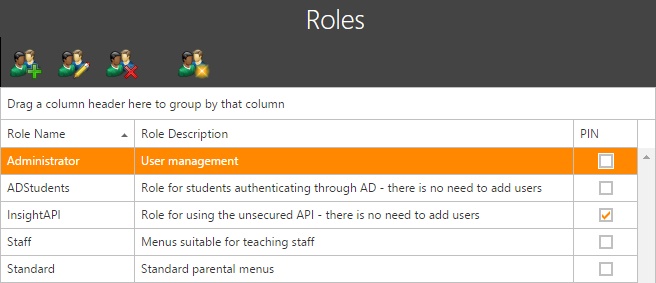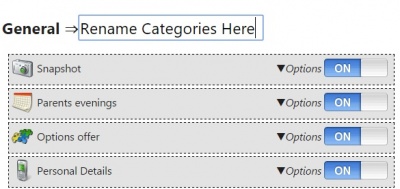Roles
The roles page
The roles page will show a list of the roles that have been created. Each role is a set of permissions that decides what users are able to see and do in Insight. Each user is assigned to a single role (users can never be linked to more than one role). Users will be assigned to a role when a sync is performed, and users can be moved from one role to another via the users page. The roles page is used to create and manage the roles, rather than assign them to users.
Each role will be displayed with its name, description and a tick box showing whether users assigned to that role need a PIN number when logging in.
Types of Roles
There are five types of Roles within Insight:
- Administrator
- Student
- Staff
- Dynamic parental
- Parental
Creating and editing roles
The buttons on the top toolbar are used to create, edit, delete and copy roles. When creating or editing a role, a list of the menu items available in Insight will be displayed.
At the top of the page are general settings for the role. Each role needs a name, a description and a type. The four available types apply to the different types of user that can log in to Insight:
- Administrator
- Staff
- Parent
- Student
There are five miscellaneous settings at the top of the page:
| Setting | Effect |
|---|---|
| PIN | This enables two-factor authentication. When the user attempts to log in, a PIN will be emailed or sent via SMS to the user. They must then enter the PIN into Insight in order to log in |
| Allow contacting of staff | This allows users to send emails to staff via the snapshot, timetable and linked adults and agencies pages. Specific staff can be excluded from this via the do not contact page |
| Allow password change | This allows the user to change their password. This will not apply to SIMS passwords or Active Directory passwords |
| Do not prompt for generated password change | By default Insight will prompt users to change their password, if they still have a system-generated random password |
| Allow merging of accounts | This allows users to join their accounts together. This can be useful for households with more than one Insight account |
Beneath the miscellaneous options at the top of the page is a list of the menu items available to users of this role. Each menu item has an On Off button, which is used to show or hide the menu item to users. Some menu items have additional settings, accessed by clicking the Options button to their right. The list of role options page goes into detail about each individual option.
The menu items are divided into categories. The name of each category appears in bold and can be renamed by typing into the textbox next to it.
Menu items can be reordered or moved into different categories by hovering the mouse over their icon, then dragging and dropping the menu items into the desired location. New categories can be created at the bottom of the page, where there will be an item for UDMenu1. This category will be empty (empty categories are not displayed to users), but the category can be renamed and have menu items moved into it. Multiple new categories can be created this way.