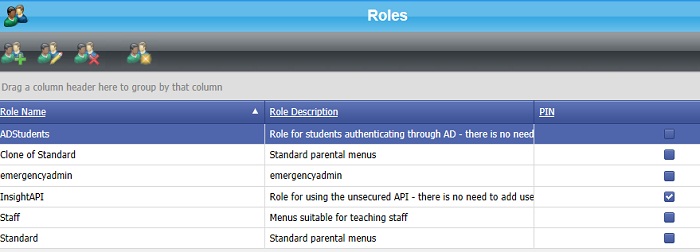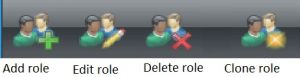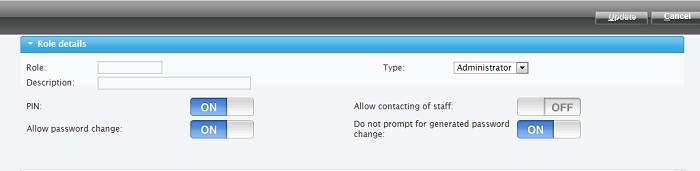Roles
Roles
What is a Role?
A Role is a permission based template which can be applied to users such as Standard, School Administrator, Parent with all access options, Parent with restricted access.
You will see roles already created by default though additional roles can be created if required. The role 'standard' will be the main role you will use and on synchronising new users, you will be asked which 'role' users are to be added to. Screen shot below shows default roles and newly created
Create/Edit/Delete roles
Roles can be created, edited and deleted from the 'Roles' screen with options via the toolbar
- Create a role: The 'Add a role' button allows a role to be created.
- Role -- example, StandardParent to set up another variety of Standard for a parent with different access options
- Description -- describe the type of parent StandardParent will be
- Type -- example, if it is a role for parents you are creating then select the Parent type, if you are creating a student type then select the Student type
- PIN -- Select if you require a PIN to be entered by users in this role before every log in. (Dual factor authentification)
- Allow contacting of staff -- this option allows parents to contact teachers by email
- Allow password change -- this option allows users to be able to change their own passwords
- Do not want to prompt the user for generated password change -- select this option if you are not expecting the user to have to change their randomly generated password
- Allow merging of accounts -- if both parents are resident at the same address they can have one account
The next section allows you to choose exactly what you want parents to see in the main menu once they login. This can be updated at anytime, so for example if you only want to allow parents to see their child's attendance - just choose this option.
Each item has a ‘main’ ON/OFF option at the far right to specify whether the item is visible to the selected role. (You can drag items around to re-order them by dragging them up and down using the icon as a dragging handle. Additionally, there may be other sub-options. For example, under the Snapshot item, you can decide whether to show today’s attendance by checking the Current Attendance sub-option. Further options can be setup up within Preferences.)
The menu items available to users depends on what class they are; Pupil/Parent, Staff, or Admin.
Click for a list of available menu items for: