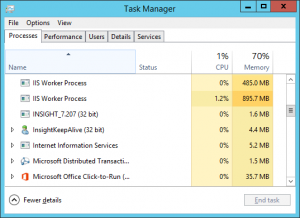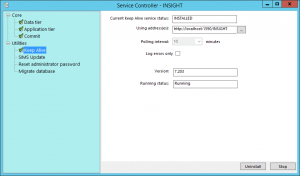Difference between revisions of "Keep Alive"
| Line 9: | Line 9: | ||
To restart or update the KeepAlive service, run an Insight '''[[service pack|version update]]'''. Before clicking the '''Begin''' button on the Commit page, expand the '''Utilities''' section. Click on the '''Keep Alive''' option under '''Utilities''' to see the status of the KeepAlive service. <br> <br> | To restart or update the KeepAlive service, run an Insight '''[[service pack|version update]]'''. Before clicking the '''Begin''' button on the Commit page, expand the '''Utilities''' section. Click on the '''Keep Alive''' option under '''Utilities''' to see the status of the KeepAlive service. <br> <br> | ||
| − | [[Image:keepalive_service_controller.png]] | + | [[Image:keepalive_service_controller.png|thumb]] |
Revision as of 08:24, 10 April 2018
Keep Alive is a service that runs on the IIS server that hosts Insight. Keep Alive is essential for Insight to perform several key tasks, such as automated synchronisations with SIMS and PDF handling.
The Keep Alive service is automatically installed as part of the process of installing Insight.
For various reasons (particularly unexpected server reboots) the KeepAlive service can stop running. If the KeepAlive service has stopped running, you will not be able to find it in the Task Manager on the IIS server. The KeepAlive service may also require a version update itself, as part of the Insight version update process.
To restart or update the KeepAlive service, run an Insight version update. Before clicking the Begin button on the Commit page, expand the Utilities section. Click on the Keep Alive option under Utilities to see the status of the KeepAlive service.