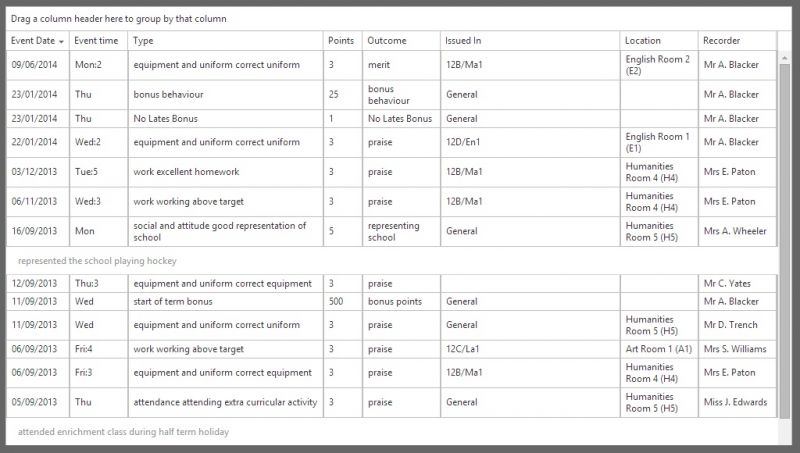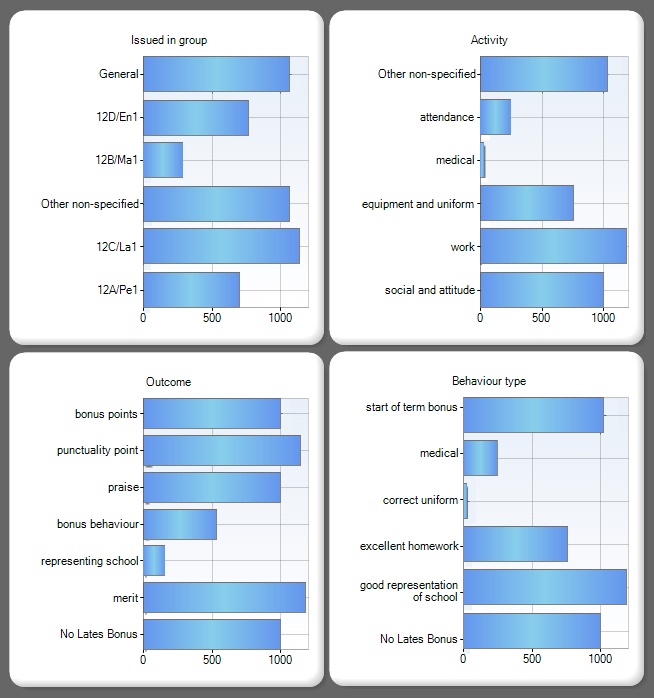Difference between revisions of "Achievements"
| Line 8: | Line 8: | ||
==List View== | ==List View== | ||
| − | + | The default layout of the Achievements page is a list view. This will show a list of the pupil's achievements. Users can order the data in this list by clicking on the column headers. <br> <br> | |
| − | + | [[Image:achievements.jpg|800px]] <br> <br> | |
| − | + | Apart from Type, any of the columns can be hidden by altering the users' [[role options]]. <br> <br> | |
| − | |||
| − | |||
| − | |||
| − | |||
| − | |||
| − | |||
| − | |||
| − | |||
| − | |||
| − | [[ | ||
==Charts View== | ==Charts View== | ||
Revision as of 10:29, 30 July 2015
The Achievements page will display positive behaviour incidents that have been recorded for a student. It is possible to show or hide comments, and switch on or off most of the columns on the page by editing the users' role options.
The achievements shown on this page will either be taken from SIMS or from PARS but not both. If the PARS Link option in the service controller is selected and the PARS preference "Collect behaviour information from PARS" is enabled then the achievements will be taken from PARS. Otherwise they will be taken from SIMS.
Negative behaviour incidents are shown separately on the behaviours page.
Contents
List View
The default layout of the Achievements page is a list view. This will show a list of the pupil's achievements. Users can order the data in this list by clicking on the column headers.
Apart from Type, any of the columns can be hidden by altering the users' role options.
Charts View
By clicking the Charts tab, Parents will also be able to access charts that display graphical analysis of pupil achievement.
Again these may be turned on or off within parents role options.
The charts will display analysis of pupil achievements by ground i.e the reason for the achievement, the 'outcome' (what the teacher has decided to do about it) , the lesson period, and finally the behavioural category.