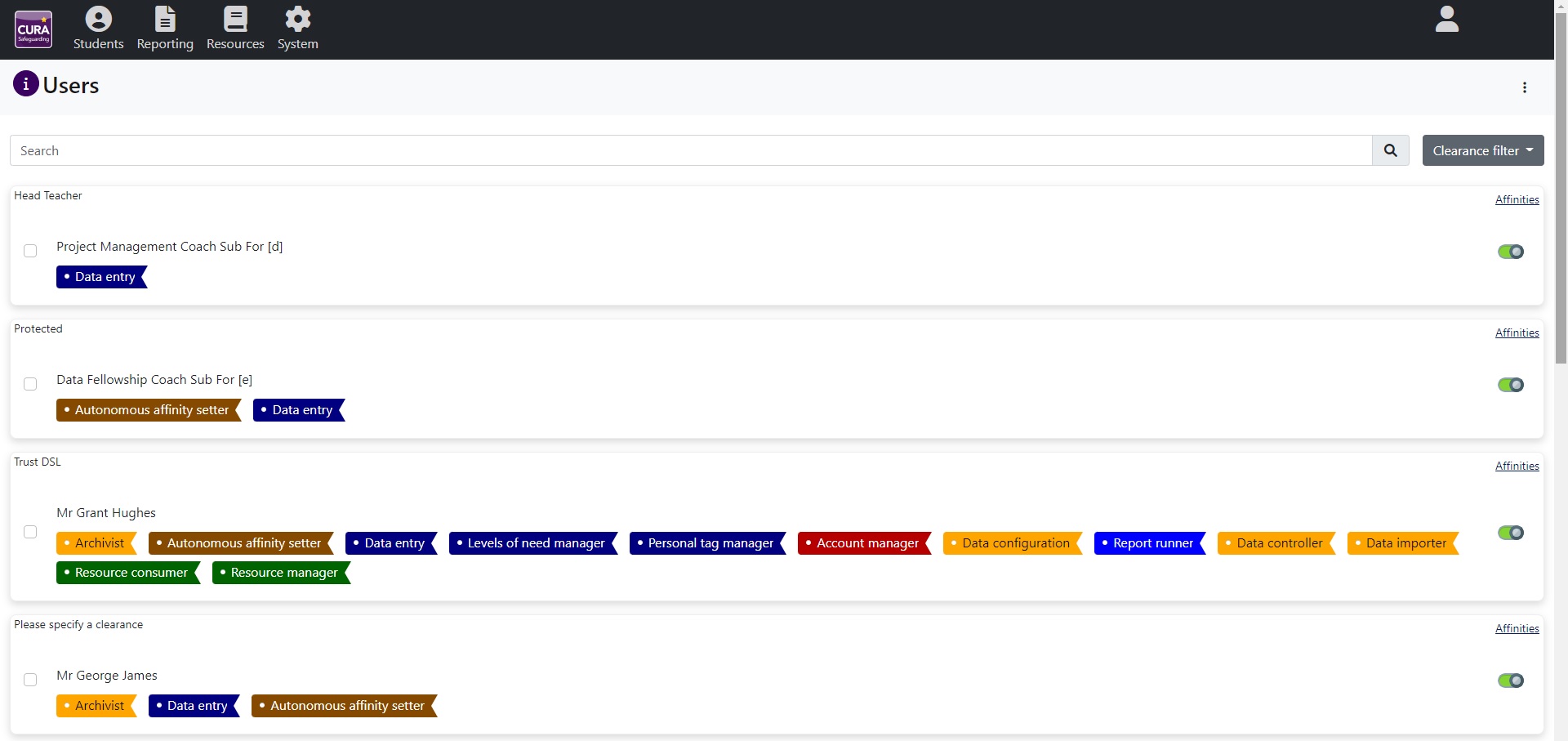Users
If any staff members have been imported into the system, you will see a list of them on this page, as well as the initial admin user. If you have not imported any users into the system, see our import page for instructions to do so.
One or more staff members can be selected using the checkboxes next to their photos. Once you have selected the staff member(s), click the "Open" button at the top right of the page. You will see a window where you can alter users' permissions.
You can also click the "Affinities" link next to a staff member's name to link students to that staff member. See below for information on Permissions and Affinities.
User permissions
Approved
- By default, users are approved. This means that Cura will recognise them and allow them to perform actions in the system (as long as they have any other required permissions, see below). If a user is not approved, they will not be able to log in, regardless of their other permissions.
Clearance
- The user's clearance level decides which pieces of information they are able to view. When a staff member records something in Cura, they will need to give a clearance level between 1 and 5. The higher the clearance, the more sensitive the information is. A staff member can record an incident using any clearance level however they will not be able to review incidents above their clearance level. See the students page for more information about recording information in Cura.
- This will have the most noticeable effect on the home page, which is used for reviewing incidents.
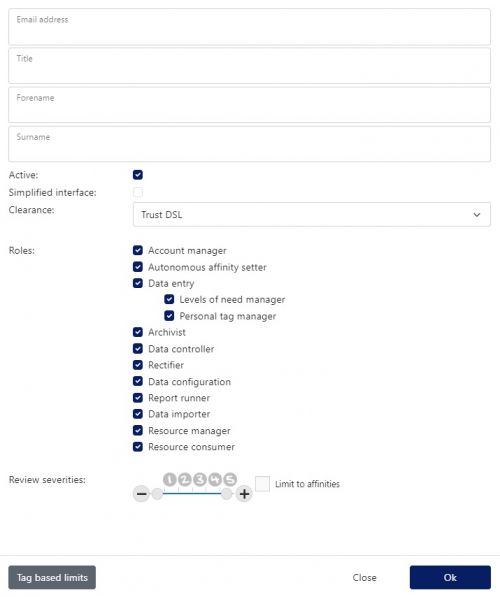 |
Account manager
Data entry
Data importer
Resource manager
Resource consumer
Report runner
|
Severity
- Each recorded piece of information in Cura must be given a severity level between 1 and 5. The higher the severity, the more concerning the information is. See the students page for more information about recording information in Cura.
- A user's severity range dictates which pieces of information they will be responsible for acting on. Users will either need to act on every incident within their severity range (e.g. the Child Protection Officer may want to deal with all Severity 5 incidents), or only the incidents within their severity range that affect students they share an affinity with (e.g. a form tutor may only deal with incidents affecting students in his/her form).
- If a user's severity range is not above 0, they will not have to act upon any incidents. Incidents that need to be actioned are dealt with via the home page.
Simplified interface
- The simplified interface is used for users who will never need to review any incidents. They can record information and run reports (if given the Report Runner permission) but not review anything that has happened. Users who are using the simplified interface will not see the home page. If they have the Data Entry permission, then their login will default to the students page. Users who have been given a Review Severities range cannot also use the simplified interface.
Require two factor login
- If this option is selected then the user will need to use an authenticator on their phone, tablet or mobile device in order to login. This gives a greater level of security. See the logging in page for more information about PIN numbers.
Affinities
Next to each user their is an "Affinities" link. This allows you to link a user to specific pupils, so that the user will be alerted whenever information is recorded about that child (as long as the user's clearance level is high enough to view the information).
For more information about how to configure this, please see the Affinities page.
Reset Secret
The reset secret button allows you to generate a new secret code which is needed to generate PIN numbers. PIN numbers are only required by users who have the "Require two factor login" permission switched on. These users will need a PIN number which will be generated by an authenticator app on their phone, tablet or mobile device.
If a user requires two factor login, then they will be given a secret code the first time they try to login. If the user does not record their secret code, or they lose the device that the secret code was saved onto, then the Reset Secret button should be used. This will invalidate the old code, and offer the user a new one the next time they try to log in.