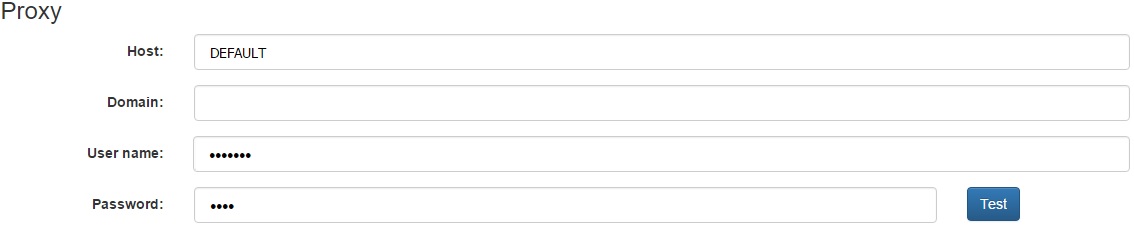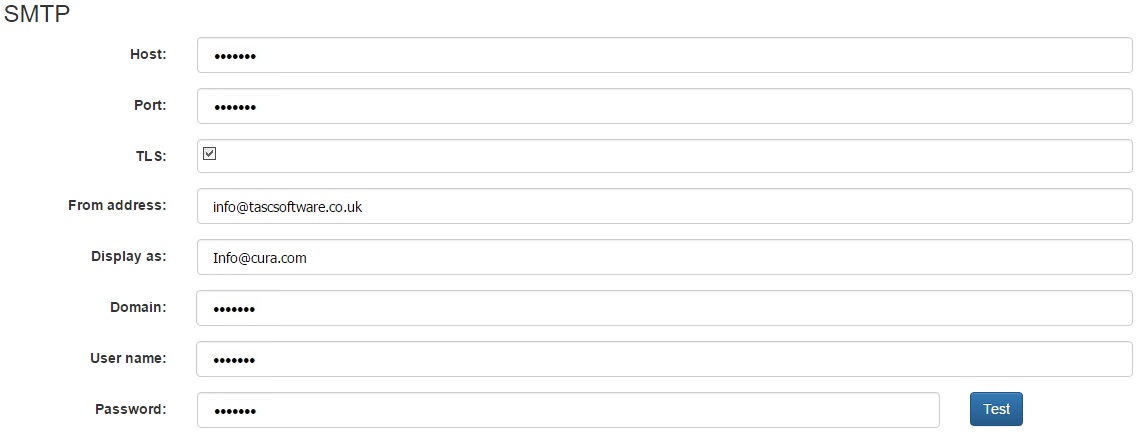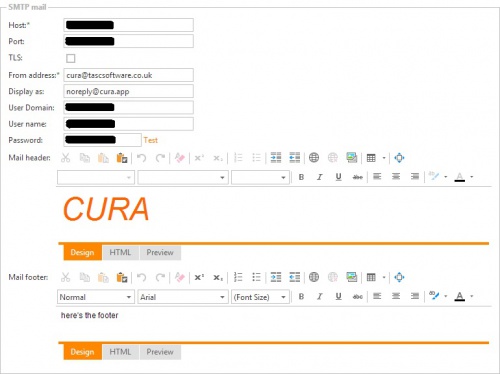System settings
Contents
Proxy
The proxy section should contain your proxy details. For most schools, entering "DEFAULT" into the Proxy field will work, meaning the other three fields can be left blank. If this does not work, you will need to enter the correct proxy details for your school.
Once the details have been entered, click the Save button at the top right of the page and then click the "Test" link. Cura will attempt to communicate with www.google.co.uk and www.tascsoftware.co.uk and will then inform you of the results. If both connections are successful, your proxy is set up correctly.
Site
Here you simply need to enter your LEA and School name. These details will be used to validate your licence.
Licence
The licence section will show you your licence details if Cura is able to detect your licence details. If there are problems connecting to the internet or if your details cannot be retrieved, the reasons will be shown here. If you see an error message here and you do not understand it, please send a screenshot to our online helpdesk.
SMTP mail
Click the cog button at the top right