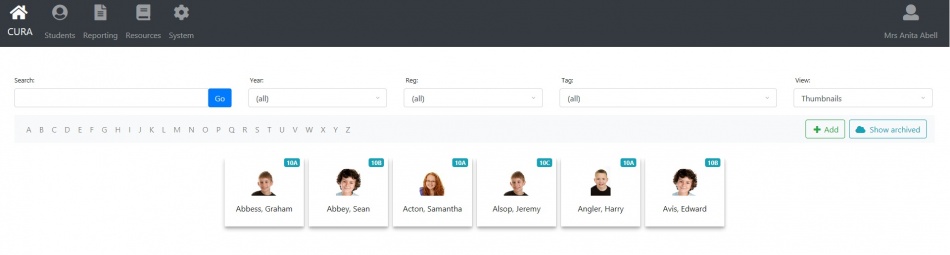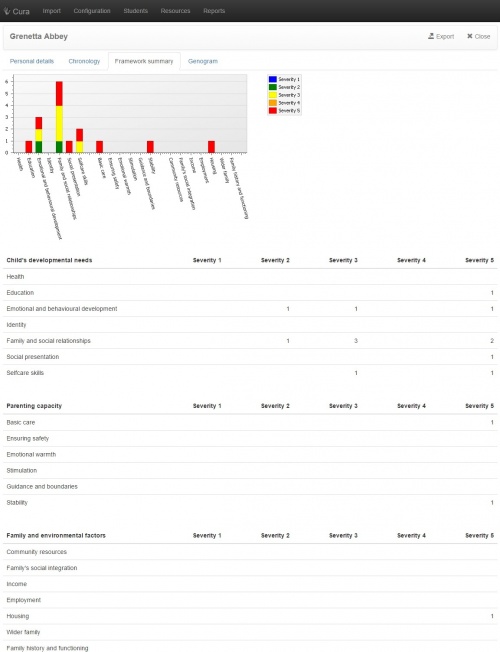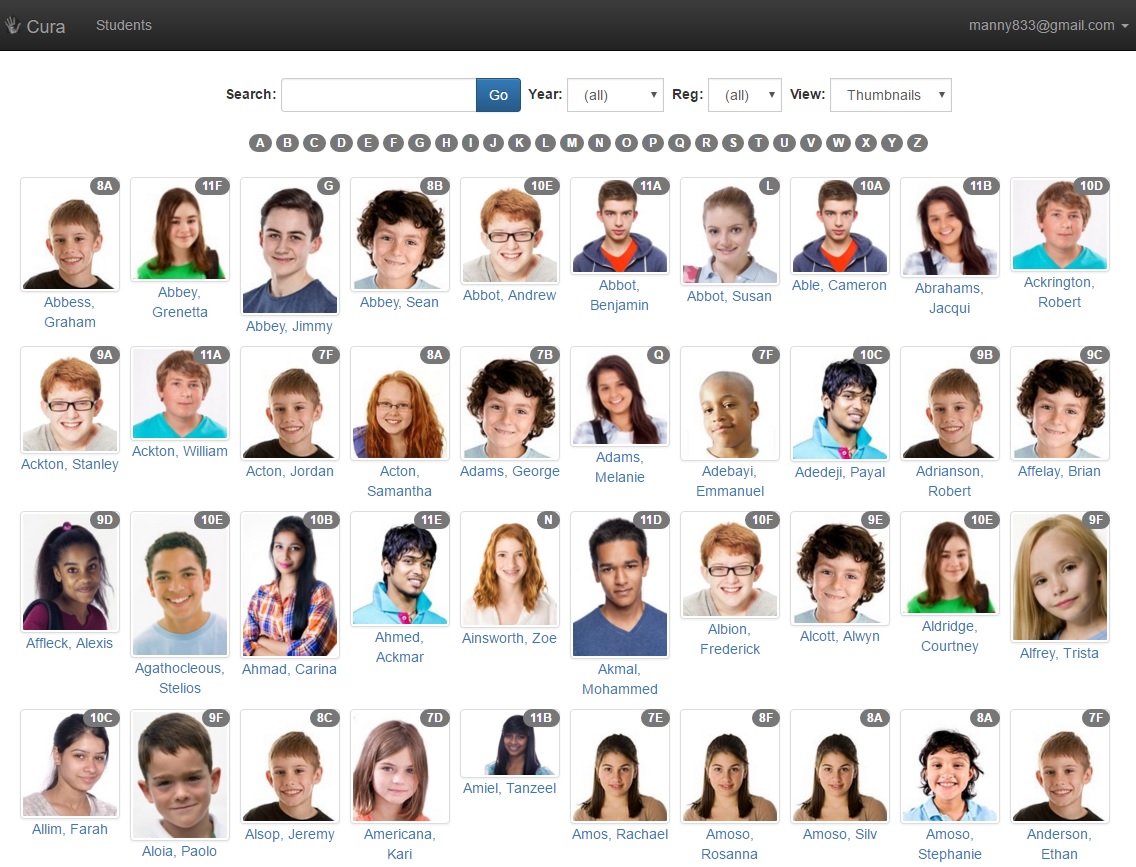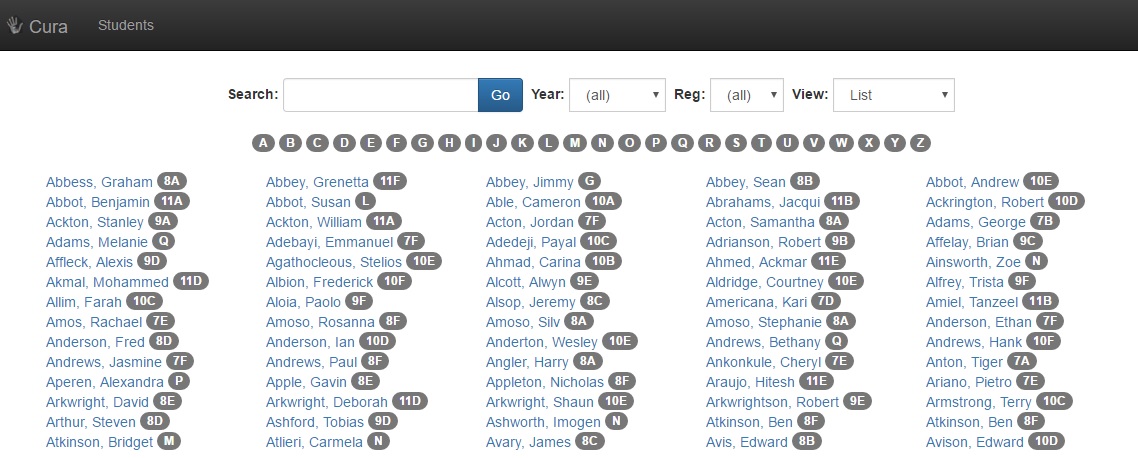Difference between revisions of "Students"
| Line 1: | Line 1: | ||
| − | The Students page | + | The Students page will show a list of all pupils at the school. There are two formats that this page may appear in, depending on how your permissions have been set on the '''[[users|<span style="color:#ff8800;">users</span>]]''' page; the Simplified View or the Full View. <br> <br> |
| − | + | The Students page can always be used to '''[[recording information|<span style="color:#ff8800;">record information</span>]]''' about pupils. If you are using the Full View, then this page can also be used to review information that has been recorded about the pupils, as long as the information is not above your clearance level. <br> <br> | |
=Full view= | =Full view= | ||
Revision as of 11:28, 13 August 2014
The Students page will show a list of all pupils at the school. There are two formats that this page may appear in, depending on how your permissions have been set on the users page; the Simplified View or the Full View.
The Students page can always be used to record information about pupils. If you are using the Full View, then this page can also be used to review information that has been recorded about the pupils, as long as the information is not above your clearance level.
Contents
Full view
When you are using the full view, you will see a list of pupils and some information fields about them, such as their SEN status, if they're eligible for Free School Meals, Pupil Premium, etc.
To open a pupil's file, click the "Open" button underneath their photograph.
Personal details
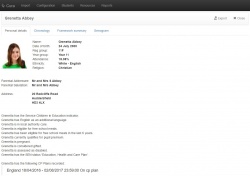
|
The personal details tab will show basic information about a pupil, such as their familial links, SEN status, FSM eligibility, etc. |
Chronology
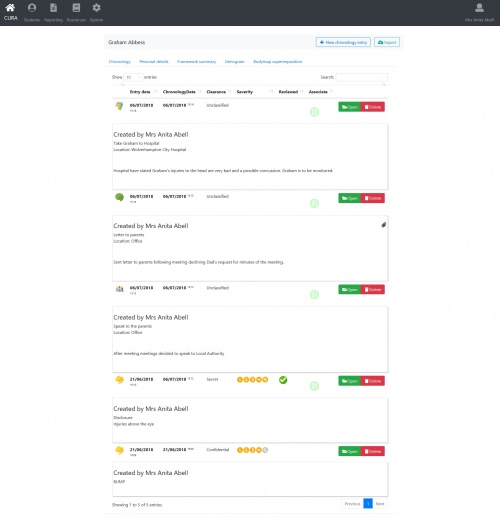
|
The Chronology shows a history of the information recorded for a pupil. For each incident, you can see the severity and clearance level, as well as the Summary, the date the incident was recorded and whether or not it was reviewed. If an incident's clearance level is not higher than yours, you will see a link that says "Open". You can click on this link to view the full details of the incident and schedule any required actions relating to that incident. You will also see "New" links, which allow you to record information about the pupil. |
FACIN summary
Genogram
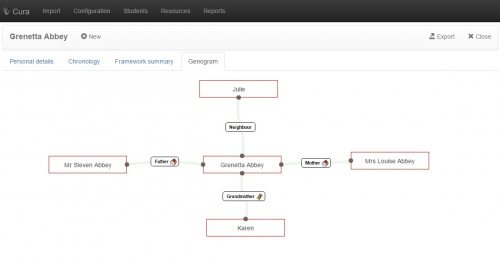
|
The Genogram is an interactive tool for viewing the pupil's familial links. Each of the family members can be dragged around on the page for ease of viewing. |