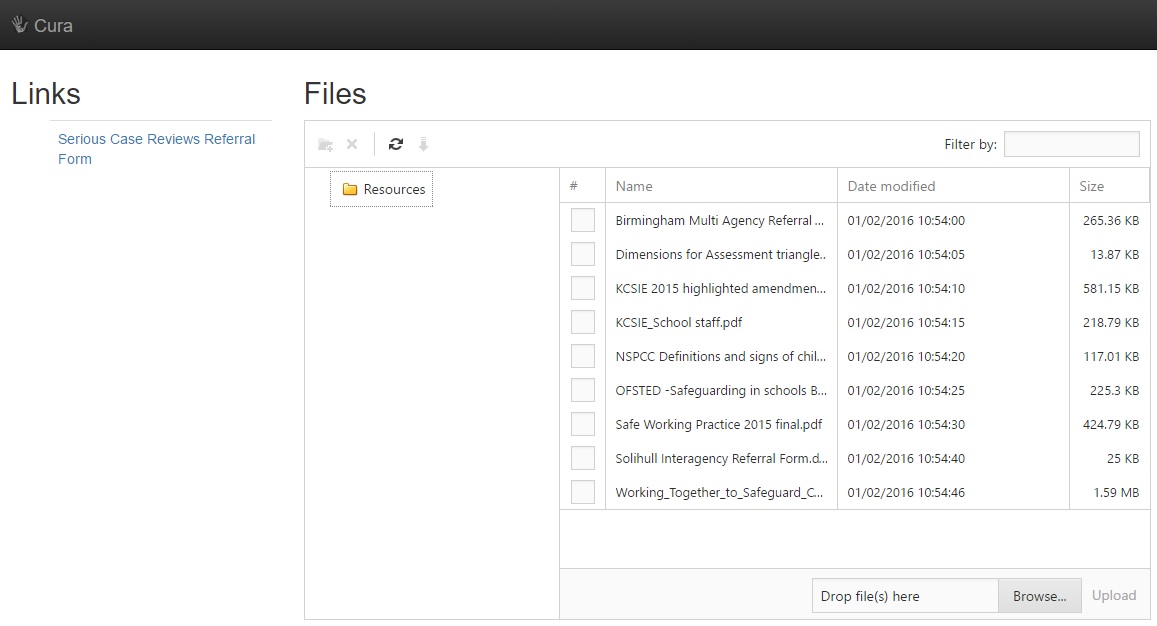Difference between revisions of "Resources"
Jump to navigation
Jump to search
| Line 1: | Line 1: | ||
| − | The resources page allows you to either upload or download files and other resources that are useful to yourself or other staff members. Whether you are able to download or upload files here is dependant on your permissions. <br> <br> | + | <div style="color:#424242">The resources page allows you to either upload or download files and other resources that are useful to yourself or other staff members. Whether you are able to download or upload files here is dependant on your permissions. <br> <br> |
[[Image:resources.jpg]] <br> <br> | [[Image:resources.jpg]] <br> <br> | ||
| Line 5: | Line 5: | ||
To download a file from this list, first select the file(s) you want. You can use the "Filter by" option at the top right to search for files whose names contains a specific letter or phrase. Next click the download button, which is a green arrow pointing down found at the top left of the page. If you download multiple files at once, they will be stored on your computer in a zipped folder. <br> <br> | To download a file from this list, first select the file(s) you want. You can use the "Filter by" option at the top right to search for files whose names contains a specific letter or phrase. Next click the download button, which is a green arrow pointing down found at the top left of the page. If you download multiple files at once, they will be stored on your computer in a zipped folder. <br> <br> | ||
| − | To upload files, click the "Browse" button at the bottom right of the page, which will open a window where you can browse the files on your computer. Select the file that you want to upload. Once done, click the "Upload" button at the bottom right of this page and your file will appear in the list of resources. <br> <br> | + | To upload files, click the "Browse" button at the bottom right of the page, which will open a window where you can browse the files on your computer. Select the file that you want to upload. Once done, click the "Upload" button at the bottom right of this page and your file will appear in the list of resources. <br> <br> </div> |
[[Category:Configuration]] | [[Category:Configuration]] | ||
[[Category:Usage]] | [[Category:Usage]] | ||
Revision as of 13:01, 12 August 2014
The resources page allows you to either upload or download files and other resources that are useful to yourself or other staff members. Whether you are able to download or upload files here is dependant on your permissions.
To download a file from this list, first select the file(s) you want. You can use the "Filter by" option at the top right to search for files whose names contains a specific letter or phrase. Next click the download button, which is a green arrow pointing down found at the top left of the page. If you download multiple files at once, they will be stored on your computer in a zipped folder.