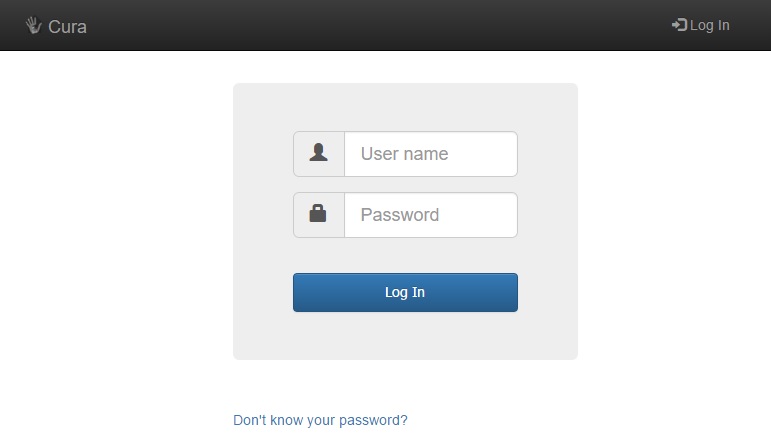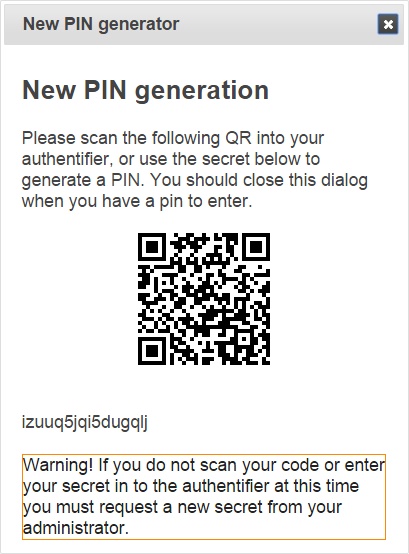Difference between revisions of "Logging in"
(Created page with "Cura is a web based application, so you will need to go your school's Cura web page on-line to log in. Someone in school (typically your network manager) will be able to give ...") |
|||
| Line 1: | Line 1: | ||
Cura is a web based application, so you will need to go your school's Cura web page on-line to log in. Someone in school (typically your network manager) will be able to give you the web page address. You will then see the Cura log in page. <br> <br> | Cura is a web based application, so you will need to go your school's Cura web page on-line to log in. Someone in school (typically your network manager) will be able to give you the web page address. You will then see the Cura log in page. <br> <br> | ||
| − | If you are a SIMS user then you can use your SIMS username and SIMS password. Otherwise, your | + | If you are a SIMS user then you can use your SIMS username and SIMS password. Otherwise, your username will be your work email address. <br> <br> |
| − | + | If you have not logged in before, then you will need to generate your own password. To do this, click the "Lost your password?" link at the bottom of the login page. <br> <br> | |
| − | + | [[Image:login.jpg]] <br> <br> | |
| + | |||
| + | Enter your email address and click the "Password recovery" button. This will send an email to your email address. In the email, there will be a link that you should click. This will open another copy of Cura - you can close this new page immediately. A new password will then be emailed to you. <br> <br> | ||
| + | |||
| + | Depending on the settings for your account, you may also need a PIN number to login. When logging in for the first time, you may be presented with a window that says "New PIN Generation". If you see this window then your account requires a PIN number in addition to a username and password. <br> <br> | ||
| + | |||
| + | [[Image:newpin.jpg]] <br> <br> | ||
| + | |||
| + | To get your PIN number you will need to download an authenticator, which is an app for your phone or tablet. There are several different authenticators available for free via the Play Story or App Store, any of them will work. You should either download an authenticator immediately, or take a note of the 16 character code below the QR code. <br> <br> | ||
| + | |||
| + | Once you have an authenticator, scan the QR code or type in the 16 digit code to generate your PIN. Your device will generate a new PIN number every 30 seconds. <br> <br> | ||
[[Category:Usage]] | [[Category:Usage]] | ||
Revision as of 15:32, 12 February 2015
Cura is a web based application, so you will need to go your school's Cura web page on-line to log in. Someone in school (typically your network manager) will be able to give you the web page address. You will then see the Cura log in page.
If you are a SIMS user then you can use your SIMS username and SIMS password. Otherwise, your username will be your work email address.
If you have not logged in before, then you will need to generate your own password. To do this, click the "Lost your password?" link at the bottom of the login page.
Enter your email address and click the "Password recovery" button. This will send an email to your email address. In the email, there will be a link that you should click. This will open another copy of Cura - you can close this new page immediately. A new password will then be emailed to you.
Depending on the settings for your account, you may also need a PIN number to login. When logging in for the first time, you may be presented with a window that says "New PIN Generation". If you see this window then your account requires a PIN number in addition to a username and password.
To get your PIN number you will need to download an authenticator, which is an app for your phone or tablet. There are several different authenticators available for free via the Play Story or App Store, any of them will work. You should either download an authenticator immediately, or take a note of the 16 character code below the QR code.
Once you have an authenticator, scan the QR code or type in the 16 digit code to generate your PIN. Your device will generate a new PIN number every 30 seconds.