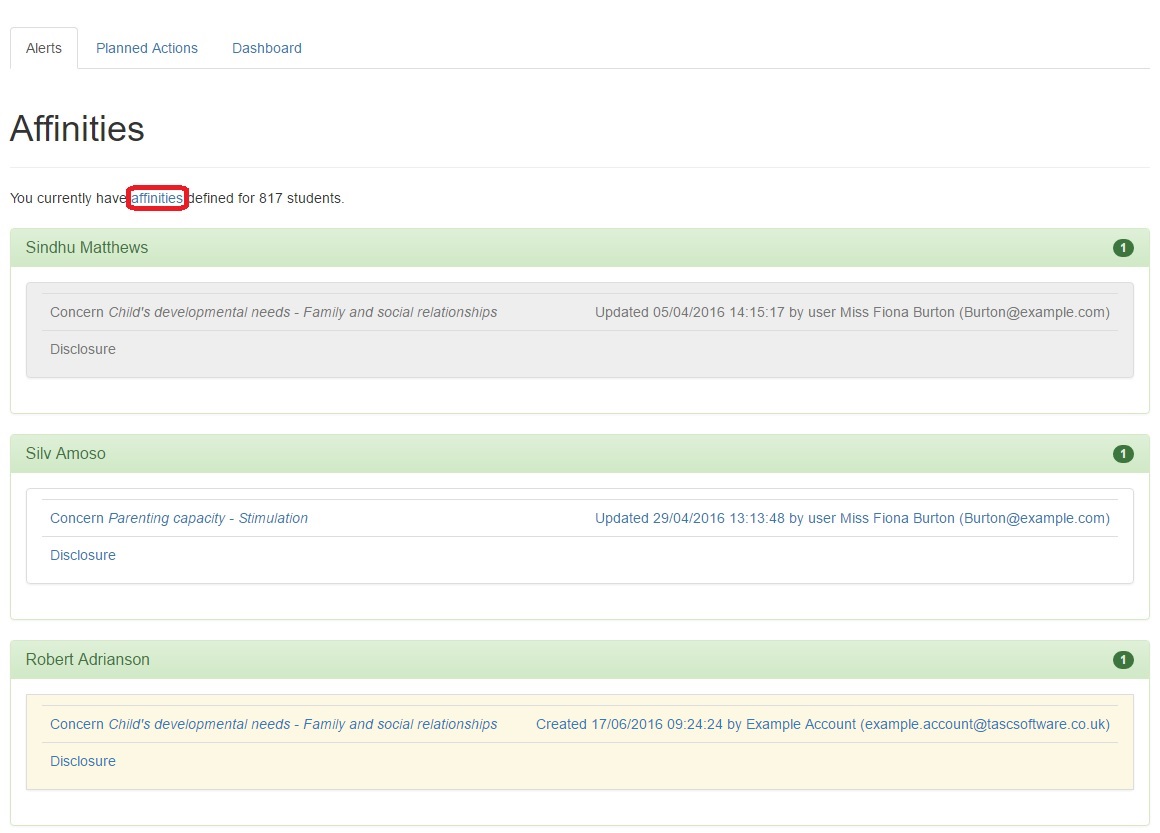Difference between revisions of "Home page"
(→Alerts) |
(→Alerts) |
||
| Line 19: | Line 19: | ||
* If the background colour is grey, then you are allowed to view this information and no action has been taken in response to it <br> <br> | * If the background colour is grey, then you are allowed to view this information and no action has been taken in response to it <br> <br> | ||
| − | If you do have a high enough clearance level to view the information (meaning there will be a background colour when you hover your mouse over it) then you can click to open the incident | + | If you do have a high enough clearance level to view the information (meaning there will be a background colour when you hover your mouse over it) then you can click to open the incident. Once you have opened an incident, you can view more details, or schedule and record actions that you are going to take in response to the incident. <br> <br> |
==Reviews== | ==Reviews== | ||
Revision as of 11:37, 21 August 2014
This is what you will see when you log in (unless you are logging in using an admin account or your account is set to se the simplified view). If you want to come back to this page at any time, simply click the Cura button at the top left of the page.
There are three tabs at the top of the page:
Alerts
You will see a link for "affinities" at the top of page. This is used to configure your Affinities with pupils.
If you have an affinity with a pupil (which means you have been linked to the pupil, click the Affinities link for more information) then this page will show you any new pieces of information recorded about that pupil. You will only be able to view the details of a piece of information if you have a high enough clearance level.
You can click on a pupil's name to see the information that has been recorded about them. This will show you a list of the pieces of information that you have not yet viewed. Hovering your mouse over any of the rows will give more information:
- If the background colour is white, then you do not have high enough clearance level to view the details of this information
- If the background colour is orange, then you are allowed to view this information and action has been taken and recorded in response to it
- If the background colour is grey, then you are allowed to view this information and no action has been taken in response to it
If you do have a high enough clearance level to view the information (meaning there will be a background colour when you hover your mouse over it) then you can click to open the incident. Once you have opened an incident, you can view more details, or schedule and record actions that you are going to take in response to the incident.
Reviews
Stuff within your clearance and severity bands.