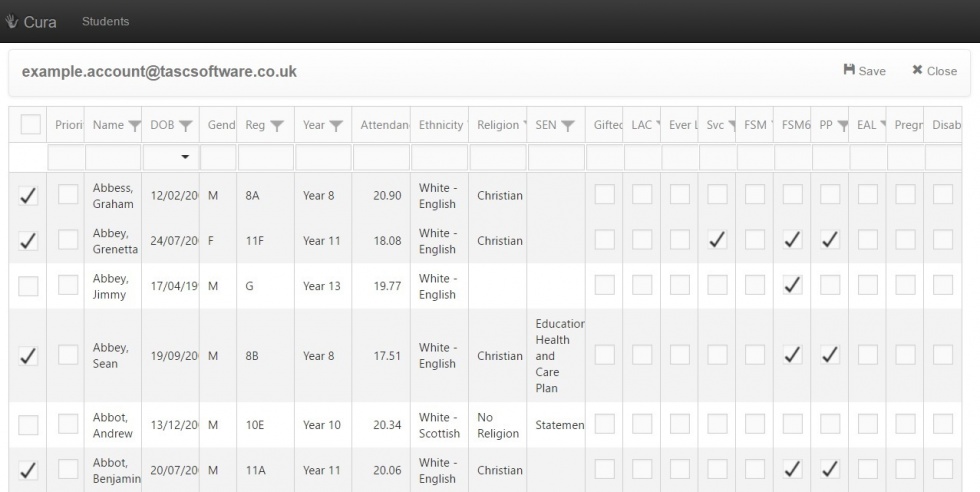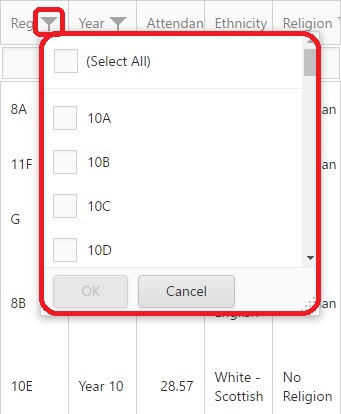Difference between revisions of "Affinities"
| Line 7: | Line 7: | ||
[[Image:affinties_filter.jpg|left]] <br> <br> | [[Image:affinties_filter.jpg|left]] <br> <br> | ||
| − | The page can be filtered by any of the information fields to find specific pupils. To do this, click the filter button next to one of the column headers and choose how you would like to filter | + | The page can be filtered by any of the information fields to find specific pupils. To do this, click the filter button next to one of the column headers and choose how you would like to filter. Once you have selected your filter criteria, the relevant pupils will appear on the page. <br> <br> |
| − | + | To link the user to a pupil(s) you then need to select the pupil(s) using the checkboxes on the left of the page. If a pupil has a tick in the checkbox, they are linked to the user. <br> <br> | |
| − | '''Please note that you should remove any filters that you have applied <u>before</u> clicking the | + | '''Please note that if you have filtered the screen, any pupils who have been filtered out will not be linked to the user when you click Save. Therefore you should remove any filters that you have applied <u>before</u> clicking the Save button at the top right, otherwise your affinities may not save correctly. <br> <br> |
Revision as of 10:36, 21 August 2014
The affinities page is used to link users to specific students, for example linking a form tutor to the pupils in their form group. Once a user has been linked to a pupil(s), the user will receive alerts whenever information is recorded for that pupil(s) as long as the user's clearance level is high enough to view the information.
Every pupil that has been imported in Cura will be listed with various fields of information, such as Form Group, Gender, SEN status, etc.
The page can be filtered by any of the information fields to find specific pupils. To do this, click the filter button next to one of the column headers and choose how you would like to filter. Once you have selected your filter criteria, the relevant pupils will appear on the page.
To link the user to a pupil(s) you then need to select the pupil(s) using the checkboxes on the left of the page. If a pupil has a tick in the checkbox, they are linked to the user.
Please note that if you have filtered the screen, any pupils who have been filtered out will not be linked to the user when you click Save. Therefore you should remove any filters that you have applied before clicking the Save button at the top right, otherwise your affinities may not save correctly.