Users
Jump to navigation
Jump to search
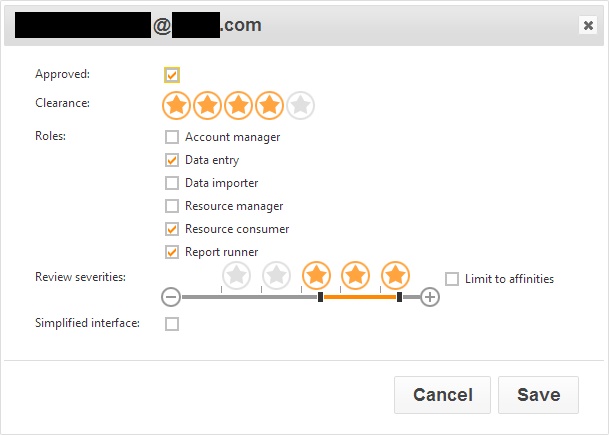
Now that you have created accounts for your staff members, you need to give them permissions to use the system. Click on the "Users" button on the top toolbar.
you will now see a list of staff members. One or more staff members can be selected using the checkboxes next to their photos. Once you have selected the staff member(s), click the "Open" button at the top right of the page.
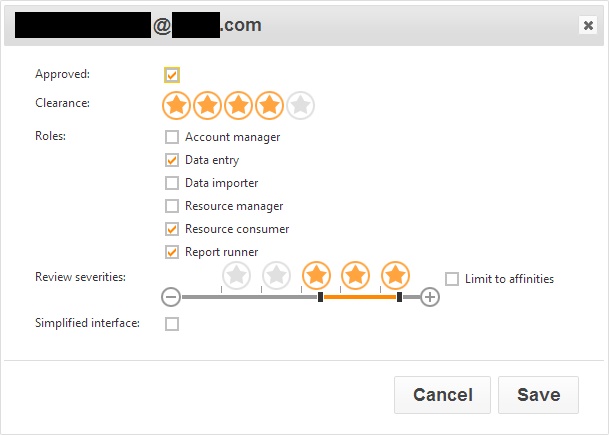
Account manager
Data entry
Data importer
Resource manager
Resource consumer
Report runner
|
Approved
- Whether or not the user can log in
Clearance
- The sensitivity of incidents that can be seen
Severity range
- The range of incidents that the user can deal with
Simplified interface
- For recording data only
Affinities