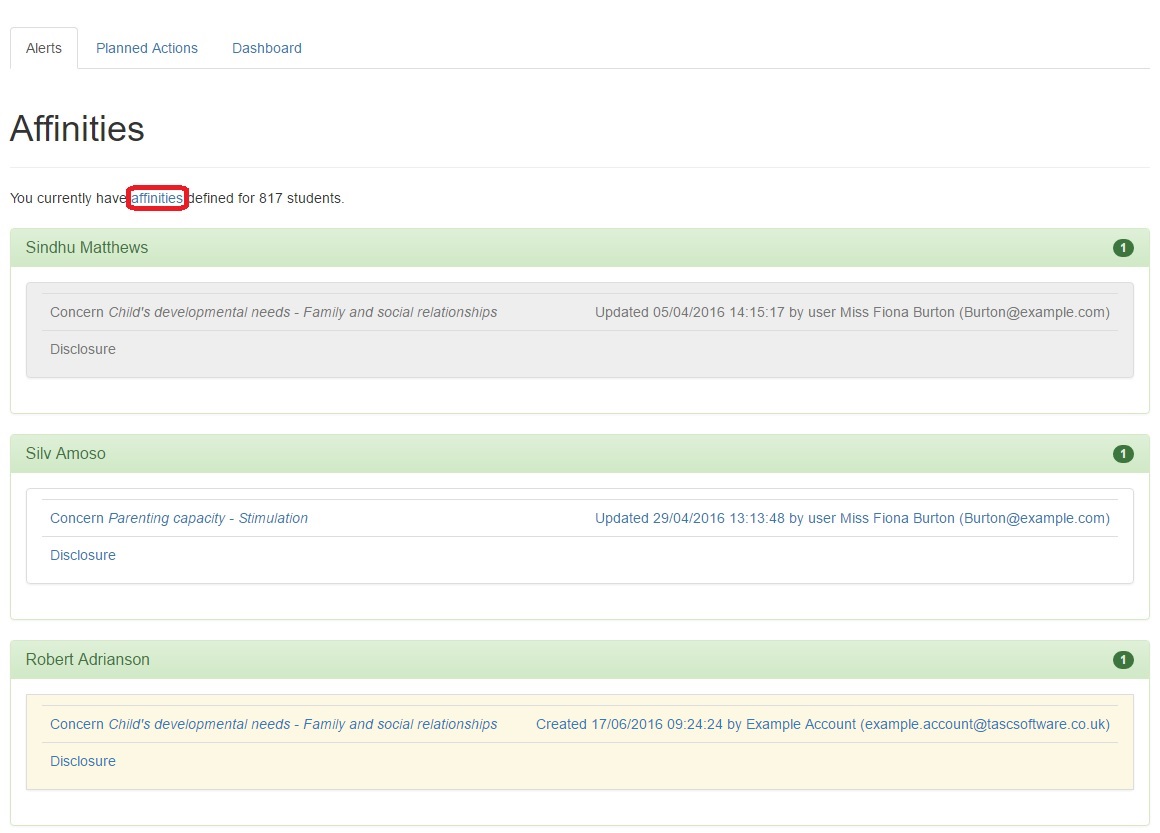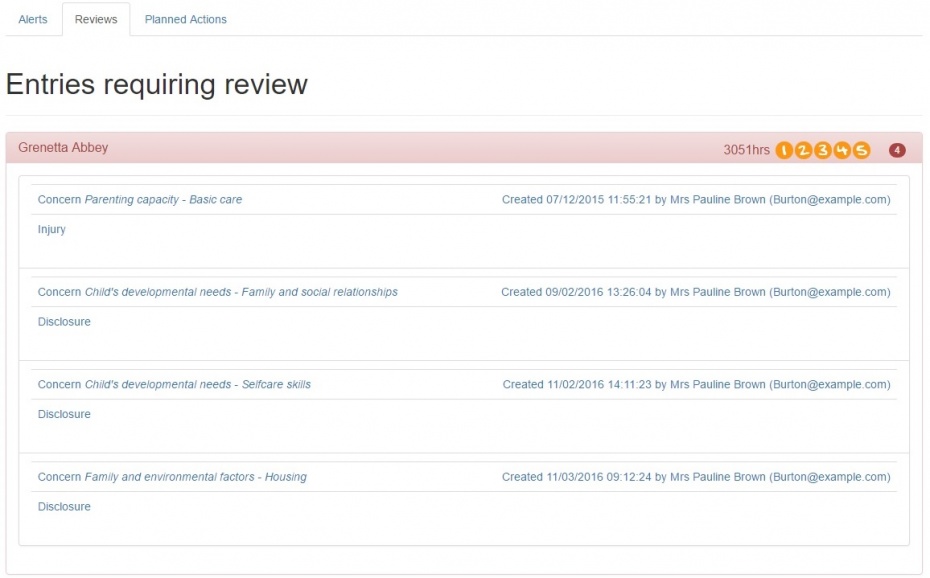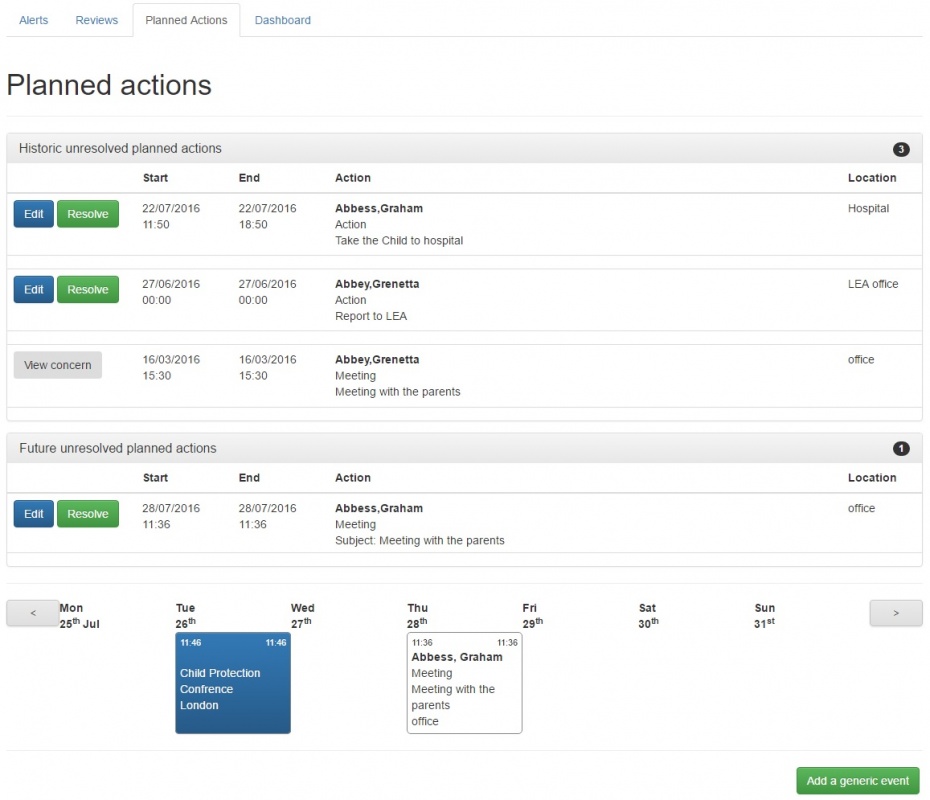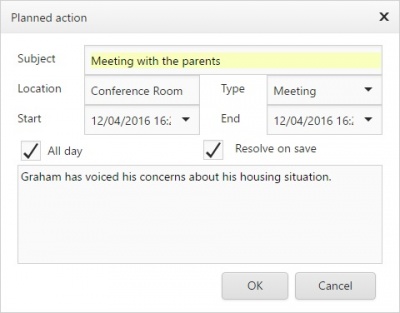Home page
This is what you will see when you log in (unless you are logging in using an admin account or your account is set to se the simplified view). If you want to come back to this page at any time, simply click the Cura button at the top left of the page.
Contents
Alerts
You will see a link for "affinities" at the top of page. This is used to configure your Affinities with pupils.
If you have an affinity with a pupil (which means you have been linked to the pupil, click the Affinities link for more information) then this page will show you any new pieces of information recorded about that pupil. You will only be able to view the details of a piece of information if you have a high enough clearance level.
You can click on a pupil's name to see the information that has been recorded about them. This will show you a list of the pieces of information that you have not yet viewed. Hovering your mouse over any of the rows will give more information:
- If the background colour is white, then you do not have high enough clearance level to view the details of this information
- If the background colour is orange, then you are allowed to view this information and action has been taken and recorded in response to it
- If the background colour is grey, then you are allowed to view this information and no action has been taken in response to it
If you do have a high enough clearance level to view the information (meaning there will be a background colour when you hover your mouse over it) then you can click to open the incident. Once you have opened an incident, you can view more details, or schedule and record actions that you are going to take in response to the incident.
Reviews
The reviews tab will show you any pieces of information which need to be reviewed and could be reviewed by you. Therefore if an incident has already been dealt with, it will not appear on this page. You will not see any incidents that are above your clearance level or outside of your severity band.
If there are any pieces of information that need to be reviewed, then the pupil(s) who the information relates to will appear on this page. You can click on a pupil's name to see the information that needs to be reviewed. You can click on any of the pieces of information to view more details or record and schedule actions that you are going to take in response to the information. recording actions
Timeline
The timeline tab will show all of your planned actions. You can plan actions when reviewing a piece of information regarding a pupil. For more information, see reviewing information.
You will see a calendar view and if you have any scheduled actions, then they will appear on the calendar. Actions that have been dealt with will appear in light blue, and actions that are still outstanding will appear in dark blue with a red outline. If you click on an unresolved meeting, a window will open showing you the details. You can click the "Resolve" button to record the details of that action in Cura.
To record the details of your scheduled action, just click the "Resolved" button. This will take you to the recording information page.