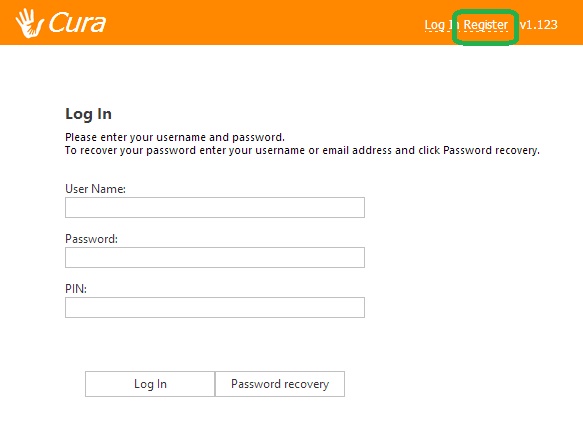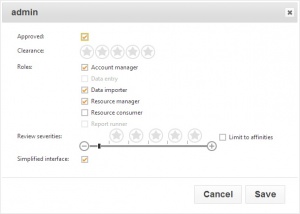Getting started
the instructions on this page are intented to be used by admin immediately after Cura has been installed. If you have not installed, please see the installation page.
If you have installed Cura and this page is not relevant to you, try the configuration or usage categories.
Creating an admin account
Before creating your admin account, you should download an authenticator. You will need this to log in to Cura in the future, as will all other users. There are many free authenticators available, including one created by Google. If you want to use the Google authenticator, you can find instructions for it on this webpage.
Once you have installed Cura and have access to an authenticator, you will need to begin creating user accounts. The first account you need to create is the admin account. Go to the Cura homepage, and click the "Register" link at the top right of the page.
You will then need to enter the details for the admin account, including an email address and password. Once done, you will be given a QR code - scan this with your phone/mobile device or enter the 20 character code into an authenticator. You will need this to log in to Cura and you will not be given another QR code, unless you delete the admin account.
Giving yourself permissions
Log in to Cura using your admin account and you will be taken to the Users page. From here, you can update permissions, set affinities or reset other users' secret codes.
Select the admin user using the tickbox on the left of the page, then click the "Open" button at the top right. This will open the permissions window. You should select the following options:
- Account manager
- Data importer
- Resource manager
Then click the "Save" button at the bottom of the window. This will update your permissions - now refresh your browser.