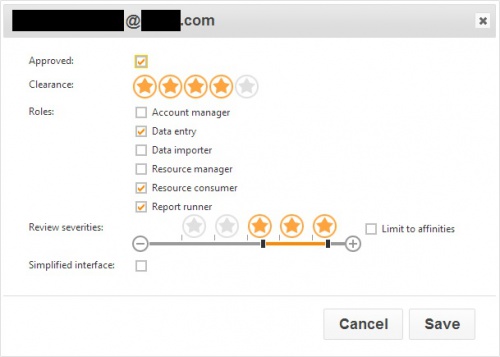Difference between revisions of "Users"
Jump to navigation
Jump to search
| Line 4: | Line 4: | ||
you will now see a list of staff members. One or more staff members can be selected using the checkboxes next to their photos. Once you have selected the staff member(s), click the "Open" button at the top right of the page. <br> <br> | you will now see a list of staff members. One or more staff members can be selected using the checkboxes next to their photos. Once you have selected the staff member(s), click the "Open" button at the top right of the page. <br> <br> | ||
| − | {| class = "wikitable" style=" | + | {| class = "wikitable" cellpadding="5" style="border: 3px solid darkgray;" |
|- | |- | ||
|[[Image:curaperms.jpg|500px]] <br> <br> | |[[Image:curaperms.jpg|500px]] <br> <br> | ||
Revision as of 13:16, 12 August 2014
Now that you have created accounts for your staff members, you need to give them permissions to use the system. Click on the "Users" button on the top toolbar.
you will now see a list of staff members. One or more staff members can be selected using the checkboxes next to their photos. Once you have selected the staff member(s), click the "Open" button at the top right of the page.
Approved
- Whether or not the user can log in
Clearance
- The sensitivity of incidents that can be seen
Severity range
- The range of incidents that the user can deal with
Simplified interface
- For recording data only
Affinities