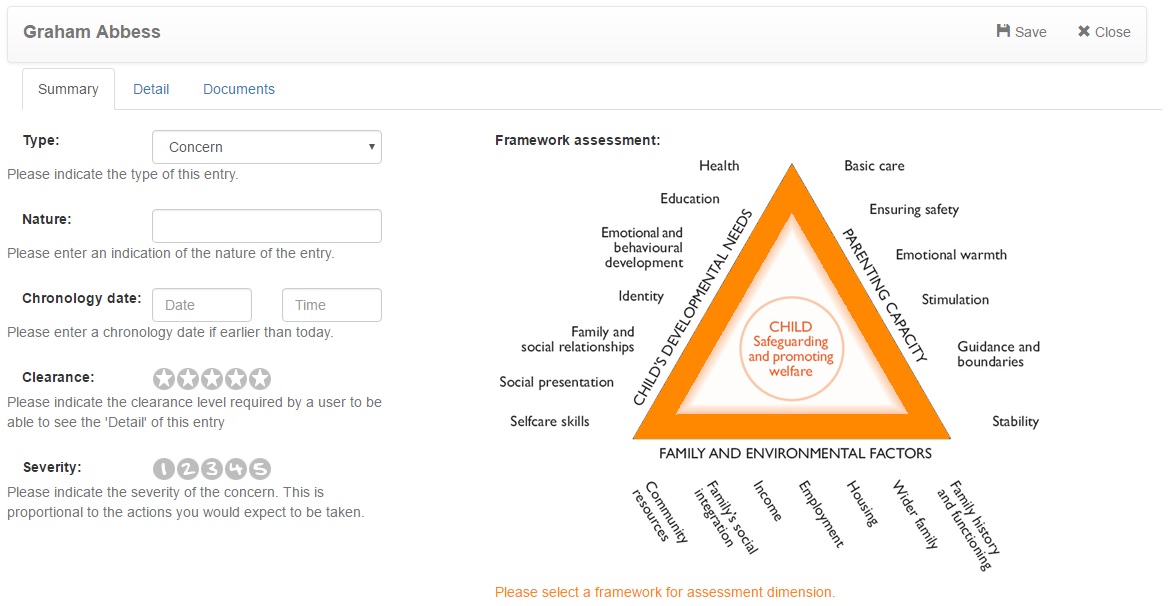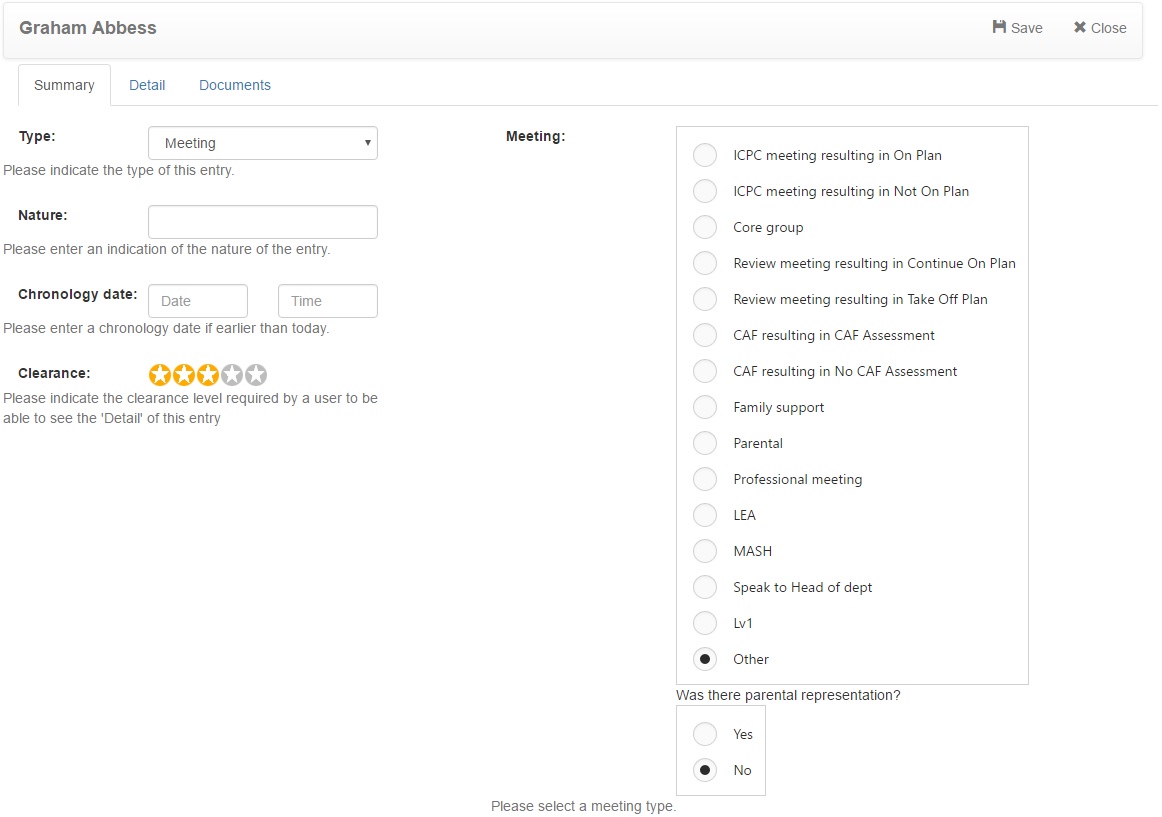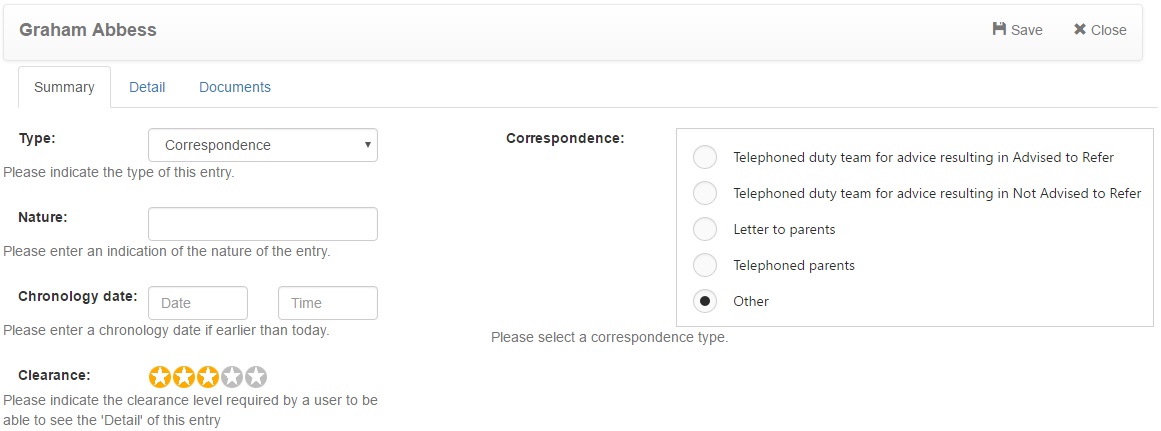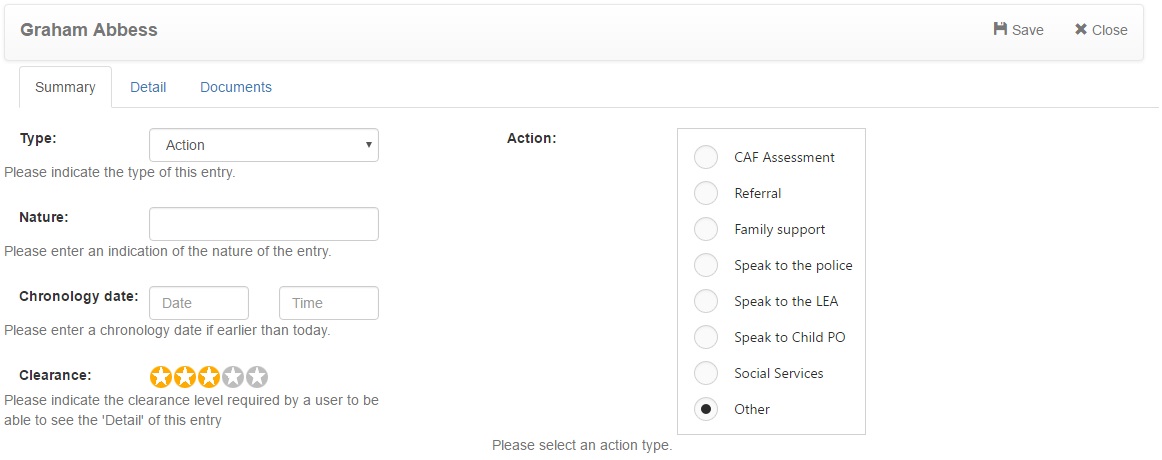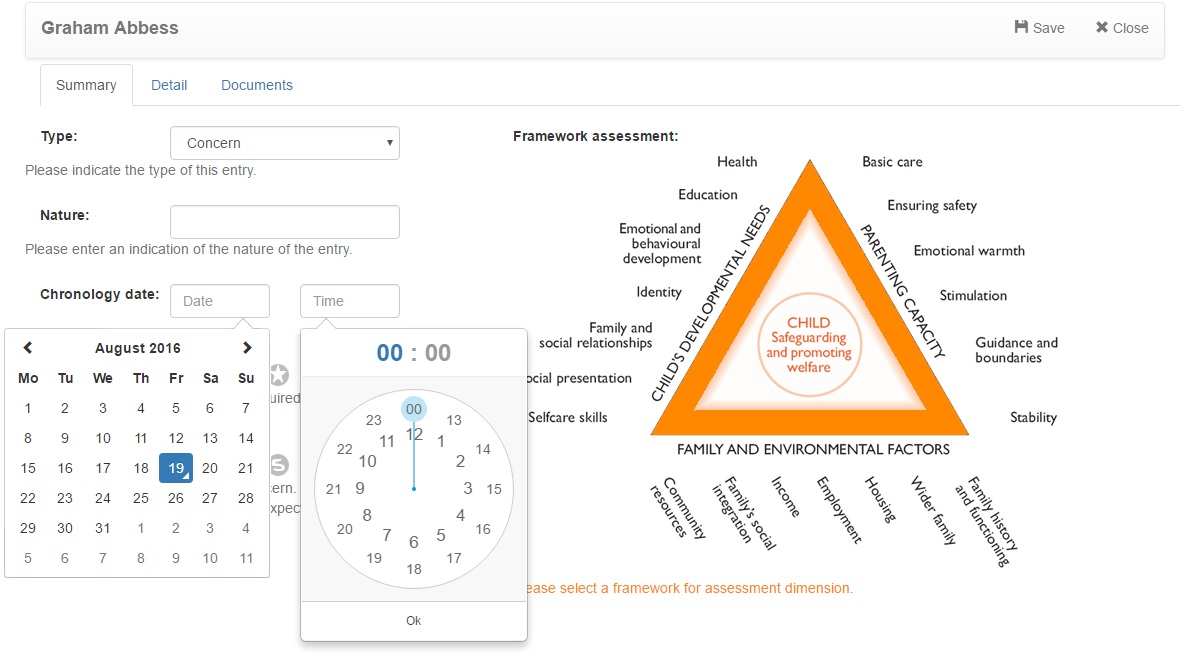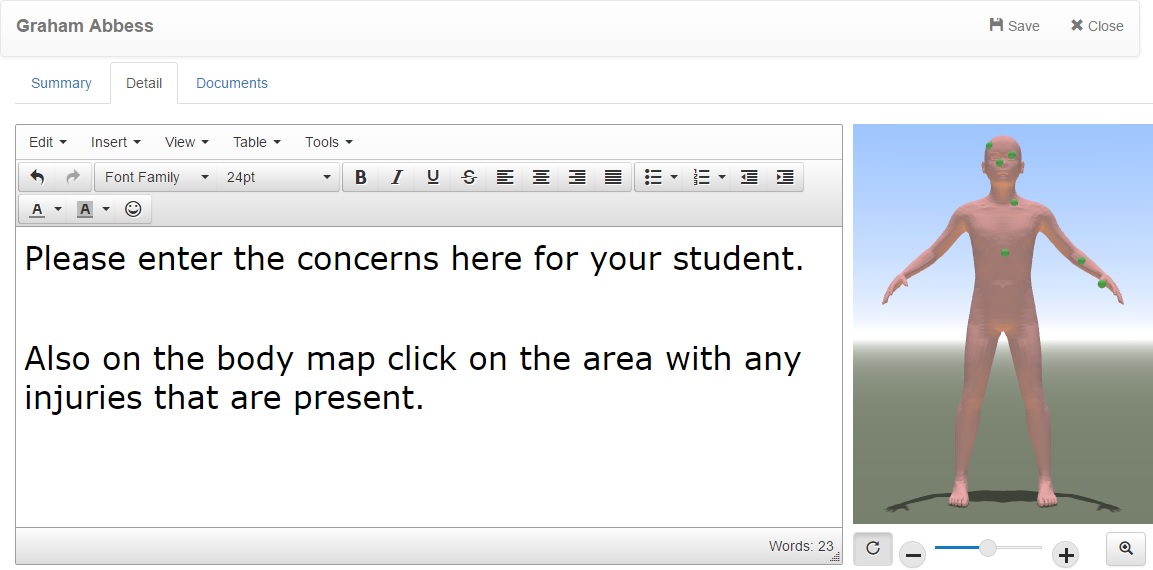Difference between revisions of "Recording information"
(→Detail) |
(→Detail) |
||
| Line 68: | Line 68: | ||
If you are recording a concern, you will also see an interactive body map on the right side of the page. This allows you to record the location of any marks that you see on a child. <br> <br> | If you are recording a concern, you will also see an interactive body map on the right side of the page. This allows you to record the location of any marks that you see on a child. <br> <br> | ||
| − | To record the location of a mark on a child, simply click the relevant area on the body map. A small "'''green'''" [[Image:Greenmarker.jpg| | + | To record the location of a mark on a child, simply click the relevant area on the body map. A small "'''green'''" [[Image:Greenmarker.jpg|8px]] mark will appear wherever you click. Click on an existing green mark to remove it. You can also click the "'''Magnifier'''" [[Image:Magnifybutton.jpg|25px]] button to enlarge the body map to full screen. You can also click the "'''Rotate'''" [[Image:Rotatebutton.jpg|25px]] button for the body map to complete a 360 view. You can also click on the "'''Scroller bar'''" [[Image:Scrollbar.jpg|100px]] buttons for the body map to be manually rotated. <br> <br> |
|} <br> <br> | |} <br> <br> | ||
Revision as of 14:35, 23 August 2016
Contents
Summary
The Summary tab is used to record basic details of information regarding a child. All of the information that is entered on the "Summary" tab will be visible to other users regardless of their clearance level, so you should not enter any sensitive information here. Sensitive information can be recorded on the "detail" tab, which is explained further down this page.
When recording information about a pupil, you will always need to specify a clearance level and a summary. The clearance level determines which users will be able to see the details that you enter. So if you are entering a highly sensitive piece of information that few staff members should only be aware of, you should use a high clearance level. Information required to be made available to members of staff can be recorded using a lower clearance level.
The summary is the title of the information that is recorded. If a staff member does not have a high enough clearance level to view this incident, they will not see the summary.
Concern
Meeting
Correspondence
Action
Chronology date
Detail
The detail section is used to record additional information when you are recording information about a child. Other users will only be able to see these comments if their clearance level is equal to, or higher than, the clearance level that you give to the incident.
Documents
The documents tab is used to add attachments to the information you are recording. This could be any electronic document that you have on your computer, which is relevant to the information you are recording.
To upload an attachment, click the Browse button at the bottom right of the page. Select the file that you want to upload from your computer, then once done, click the Upload button at the bottom right of the page.