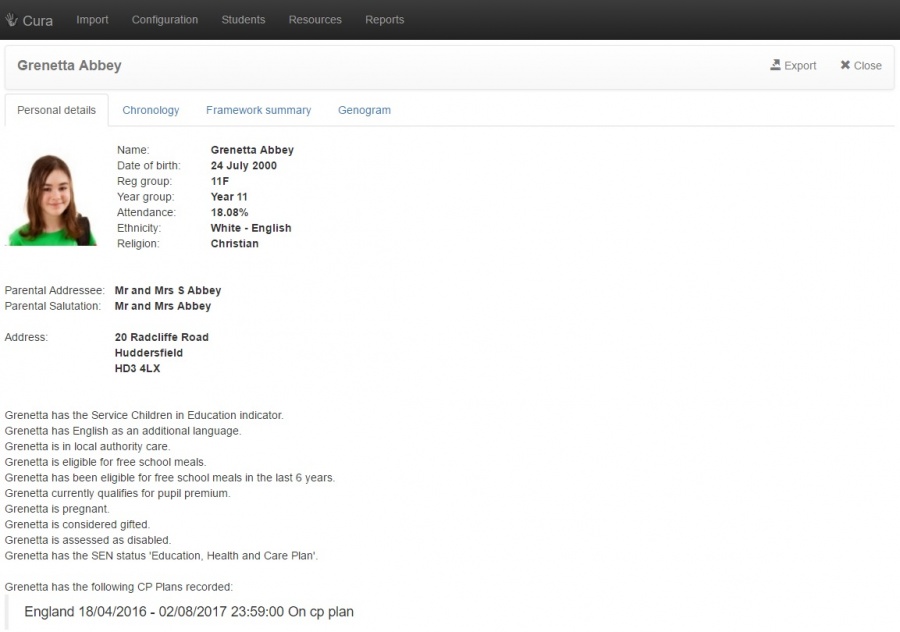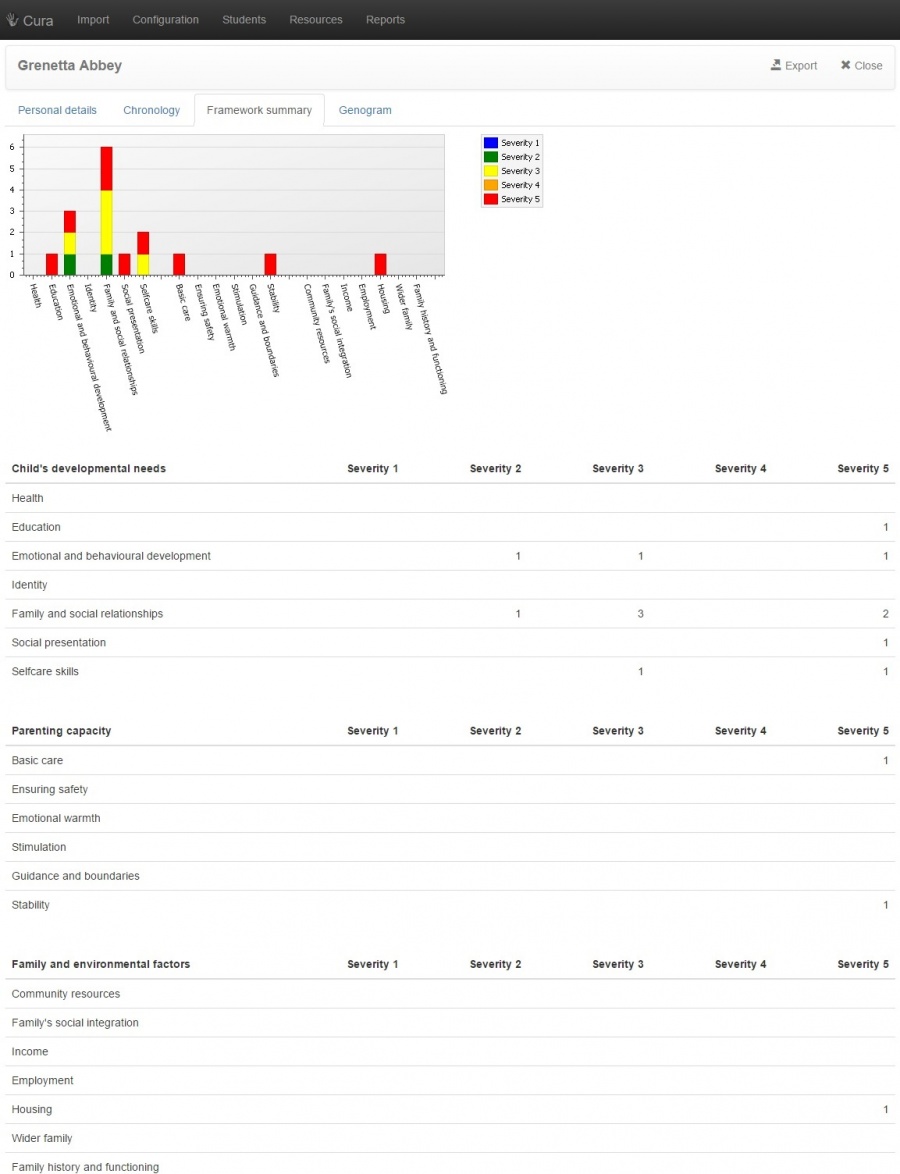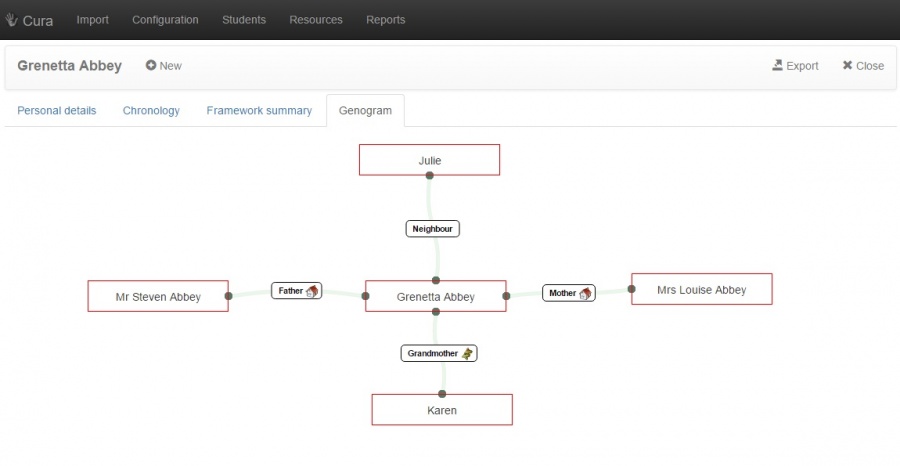Difference between revisions of "Students"
| Line 23: | Line 23: | ||
| The Chronology shows a history of the information recorded for a pupil. For each incident, you can see the clearance and severity level, as well as the Summary, the date and time the incident was recorded and whether or not it was reviewed. <br> <br> | | The Chronology shows a history of the information recorded for a pupil. For each incident, you can see the clearance and severity level, as well as the Summary, the date and time the incident was recorded and whether or not it was reviewed. <br> <br> | ||
| − | If an incident's clearance level is not higher than yours, you will see a link that says "Open". You can click on this link to view the full details of the incident and '''[[reviewing information|<span style=";">schedule any required actions</span>]]''' relating to that incident. <br> <br> | + | If an incident's clearance level is not higher than yours, you will see a link that says "Open". You can click on this link to view the full details of the incident and '''[[reviewing information|<span style=";">schedule any required actions</span>]]''' relating to that incident. If the incident is required to be deleted, click on the delete button, for security the information will exist however a line will be put through the entry. If you do not have a high enough clearance then the open button and summary will not be displayed. <br> <br> |
You will also see "New chronology entry" link, which allow you to '''[[recording information|<span style=";">record new information</span>]]''' about the pupil. | You will also see "New chronology entry" link, which allow you to '''[[recording information|<span style=";">record new information</span>]]''' about the pupil. | ||
Revision as of 13:13, 2 August 2016
The Students page will show a list of all pupils at the school. There are two formats that this page may appear in, depending on how your permissions have been set on the users page; the Simplified View or the Full View.
The Students page will always be used to record information about pupils. If you are using the Full View, then this page can also be used to review information that has been recorded about the pupils, as long as the information is not above your clearance level.
Contents
Full view
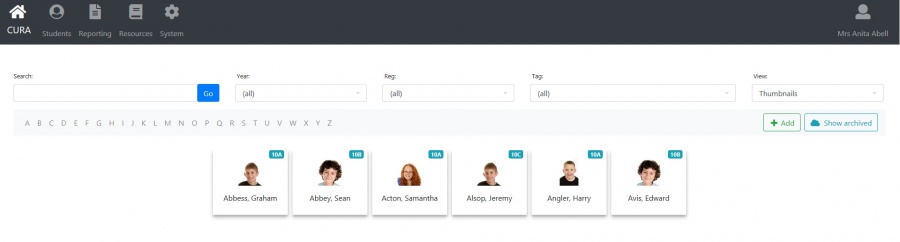 |
When you are using the full view, you will see a list of pupils and various information fields about them, such as their SEN status, if they're eligible for Free School Meals, Pupil Premium, etc. To open a pupil's file, click the "Open". |
Personal details
Chronology
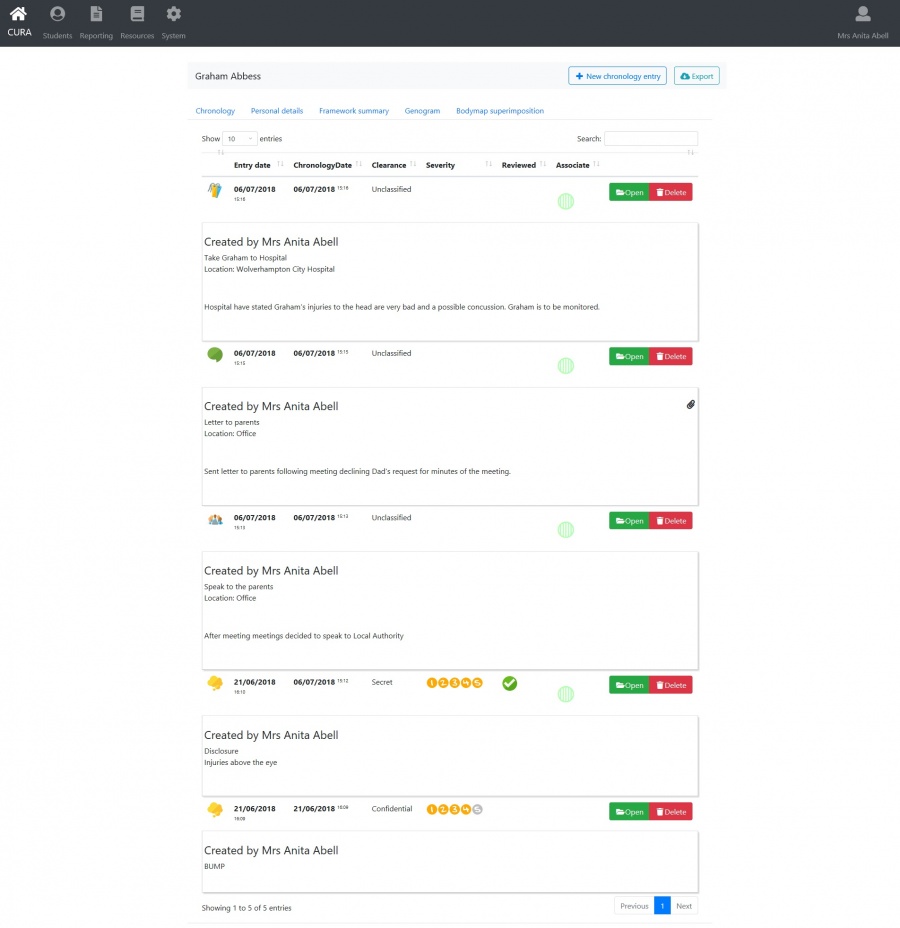
|
The Chronology shows a history of the information recorded for a pupil. For each incident, you can see the clearance and severity level, as well as the Summary, the date and time the incident was recorded and whether or not it was reviewed. If an incident's clearance level is not higher than yours, you will see a link that says "Open". You can click on this link to view the full details of the incident and schedule any required actions relating to that incident. If the incident is required to be deleted, click on the delete button, for security the information will exist however a line will be put through the entry. If you do not have a high enough clearance then the open button and summary will not be displayed. You will also see "New chronology entry" link, which allow you to record new information about the pupil. |
Framework summary
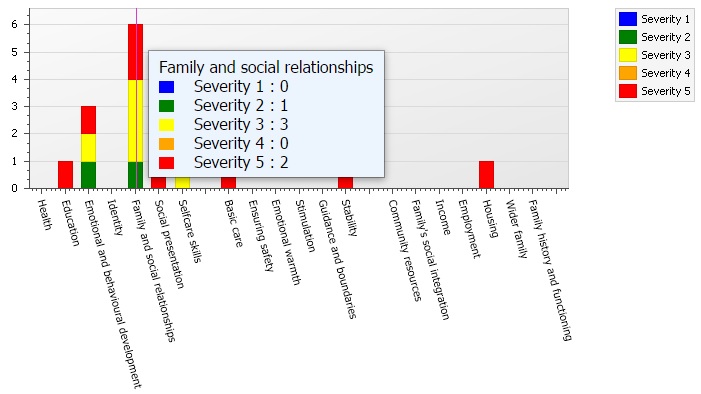
|
To see information in more detail, move your cursor over the desired field and information will be displayed, alternatively the information is also displayed in the table. |
Genogram
Simplified view
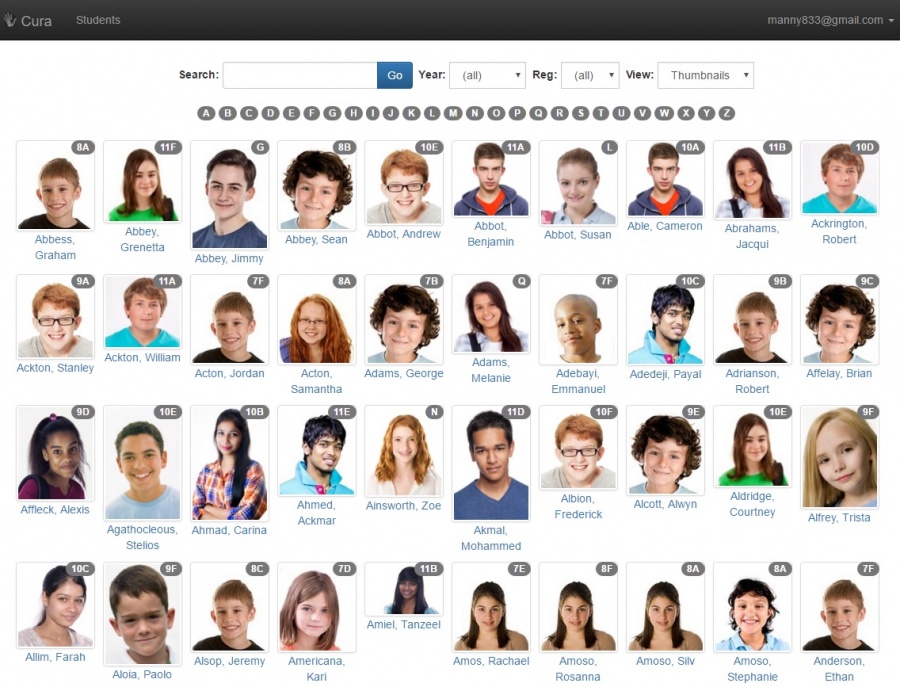
|
If you are using the Simplified view, you can only use this page to record information about pupils.
Search for the pupil that you want to record information for, by using the search bar at the top of the page. You can also filter the list of pupils by using the "Year" and "Reg group" drop-downs. |
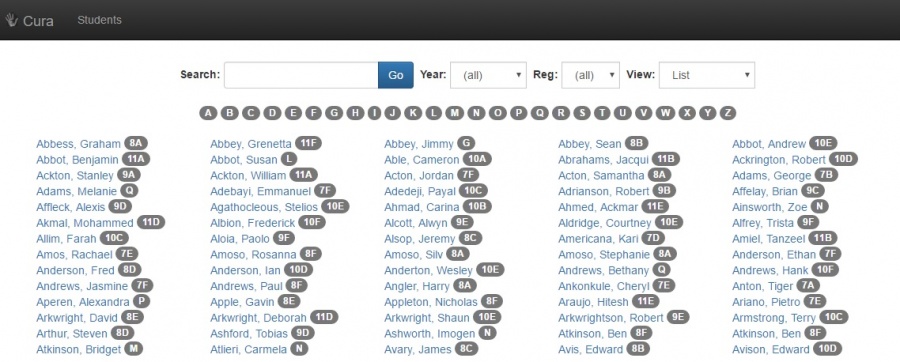 |
If you prefer to see a list of names rather than photographs, you can click the "View" drop-down and change the setting to "List" and you will see the view below. |