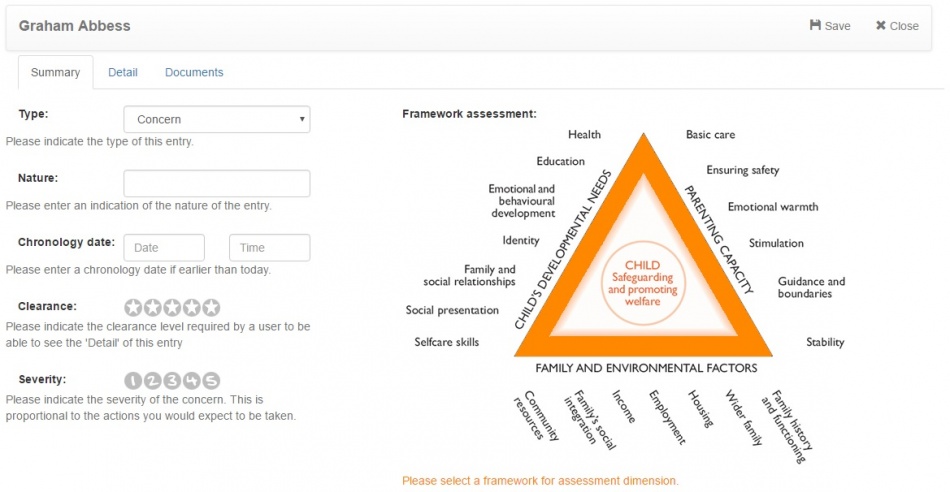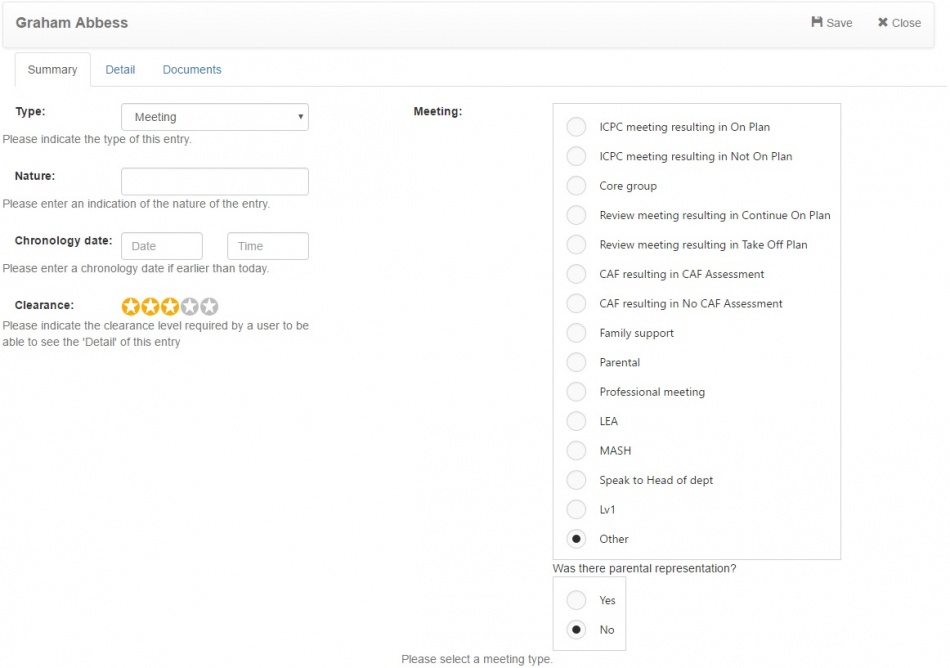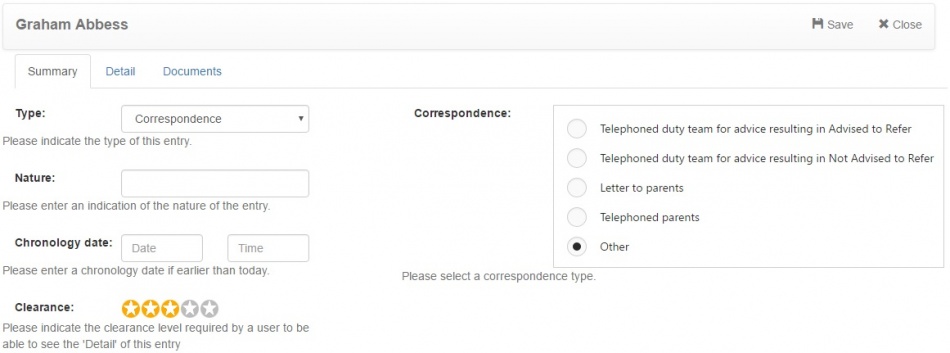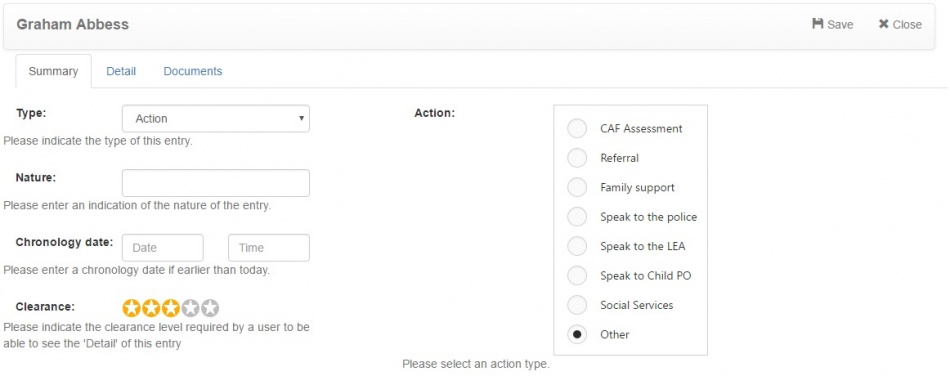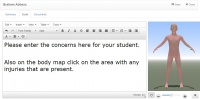Difference between revisions of "Recording information"
| Line 30: | Line 30: | ||
{| border="0" | {| border="0" | ||
| − | |[[Image:correspondance.jpg| | + | |[[Image:correspondance.jpg|950px]] |
|If you have had correspondence with an external contact following a concern (whether it be a parent, an agency or anyone else), you should record the details in Cura. The most common types of correspondence are listed, but you can select "Other" if you have spoken to someone who is not on the list. <br> <br> | |If you have had correspondence with an external contact following a concern (whether it be a parent, an agency or anyone else), you should record the details in Cura. The most common types of correspondence are listed, but you can select "Other" if you have spoken to someone who is not on the list. <br> <br> | ||
Revision as of 15:17, 20 July 2016
Summary
The Summary tab is used to record basic details of information regarding a child. All of the information that is entered on this tab will be visible to other users regardless of their clearance level, so you should not enter any sensitive information here. Sensitive information can be recorded on the "detail" tab, which is explained further down this page.
When recording information about a pupil, you will always need to specify a clearance level and a summary. The clearance level determines which users will be able to see the details that you enter. So if you are entering a highly sensitive piece of information that few members of staff should be aware of, you should use a high clearance level. Information that can be made available to many members of staff can be recorded using a lower clearance level.
The summary is the title of the information that is recorded. If a staff member does not have a high enough clearance level to view this incident, they will not see the summary.
Concern
Meeting
Correspondence
Action
Detail
The detail section is used to record additional information when you are recording information about a child. Other users will only be able to see these comments if their clearance level is equal to, or higher than, the clearance level that you give to the incident.
Documents
The documents tab is used to add attachments to the information you are recording. This could be any electronic document that you have on your computer, which is relevant to the information you are recording.
To upload an attachment, click the Browse button at the bottom right of the page. Select the file that you want to upload from your computer, then once done, click the Upload button at the bottom right of the page.