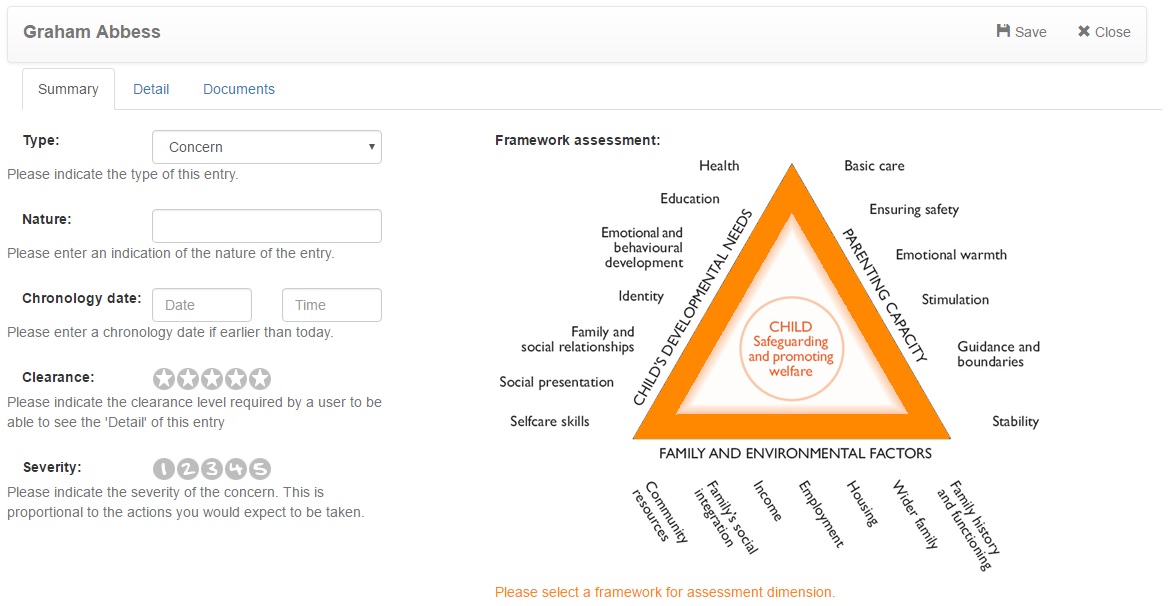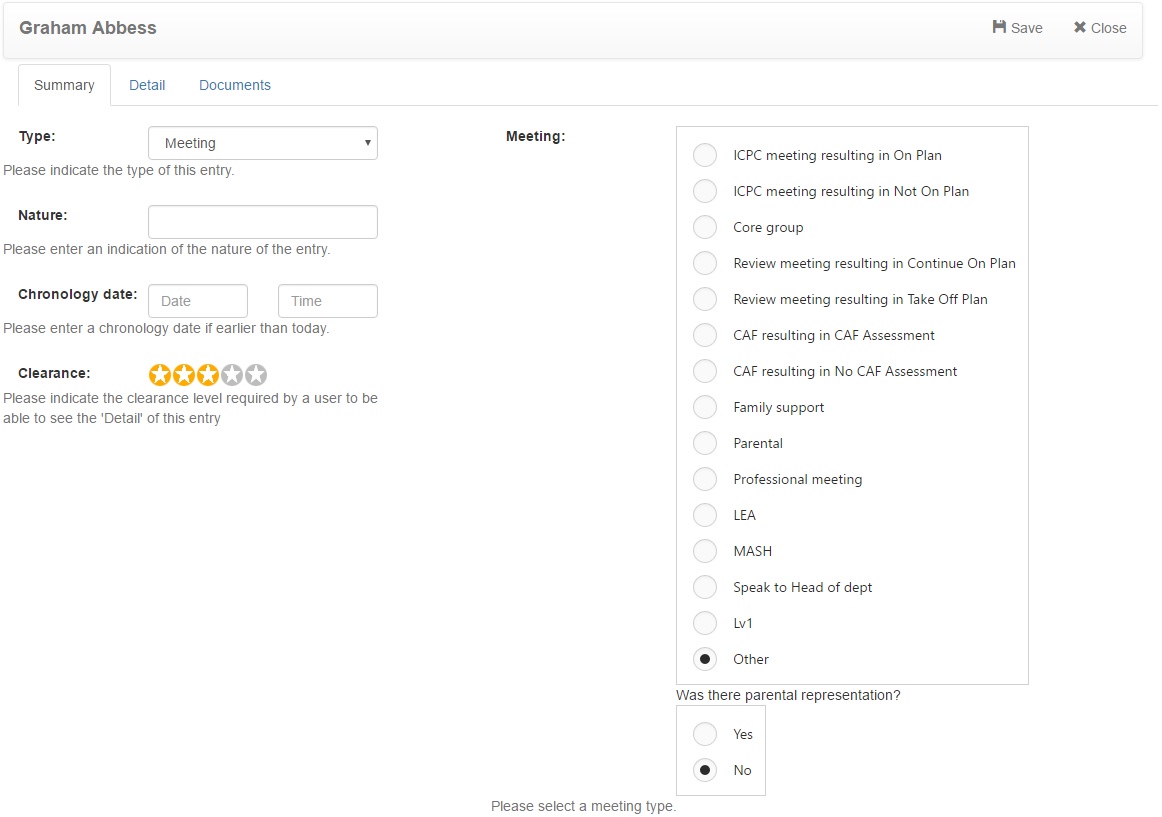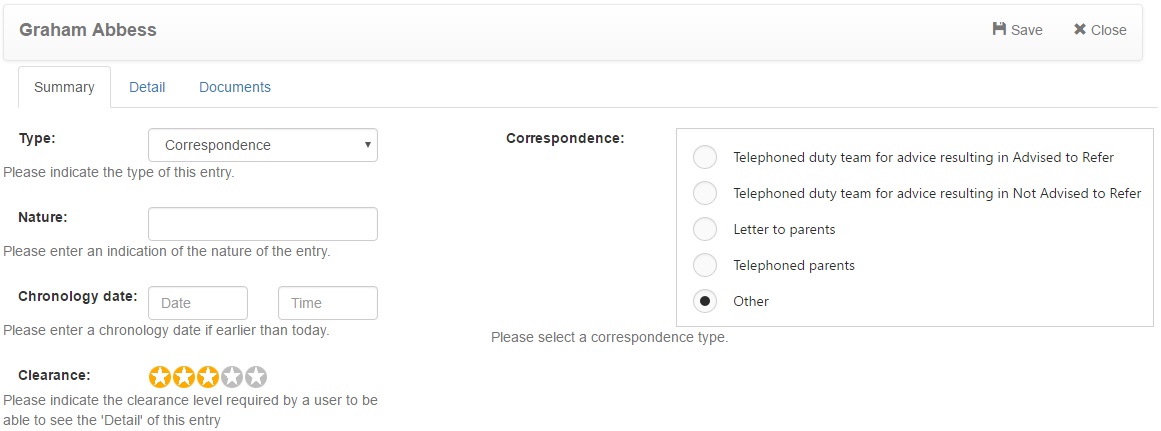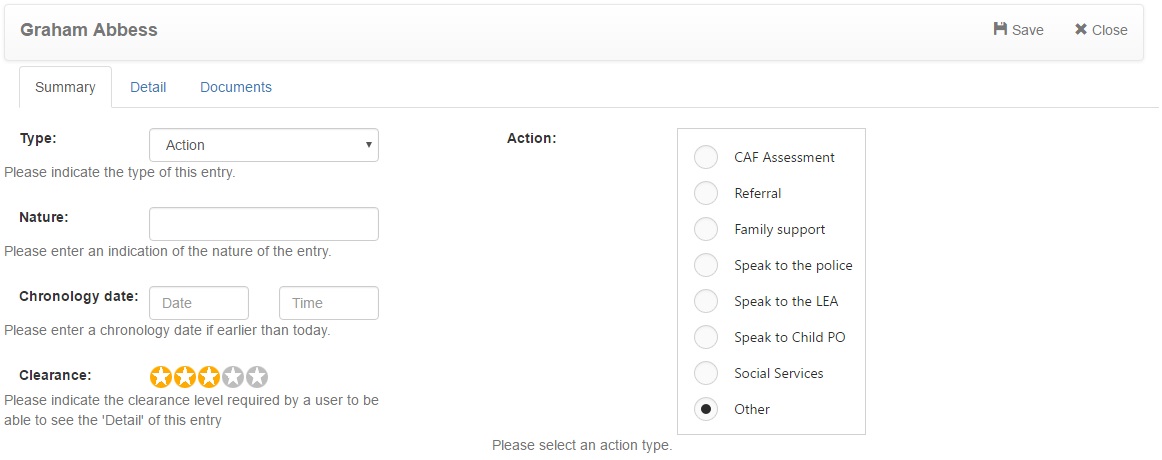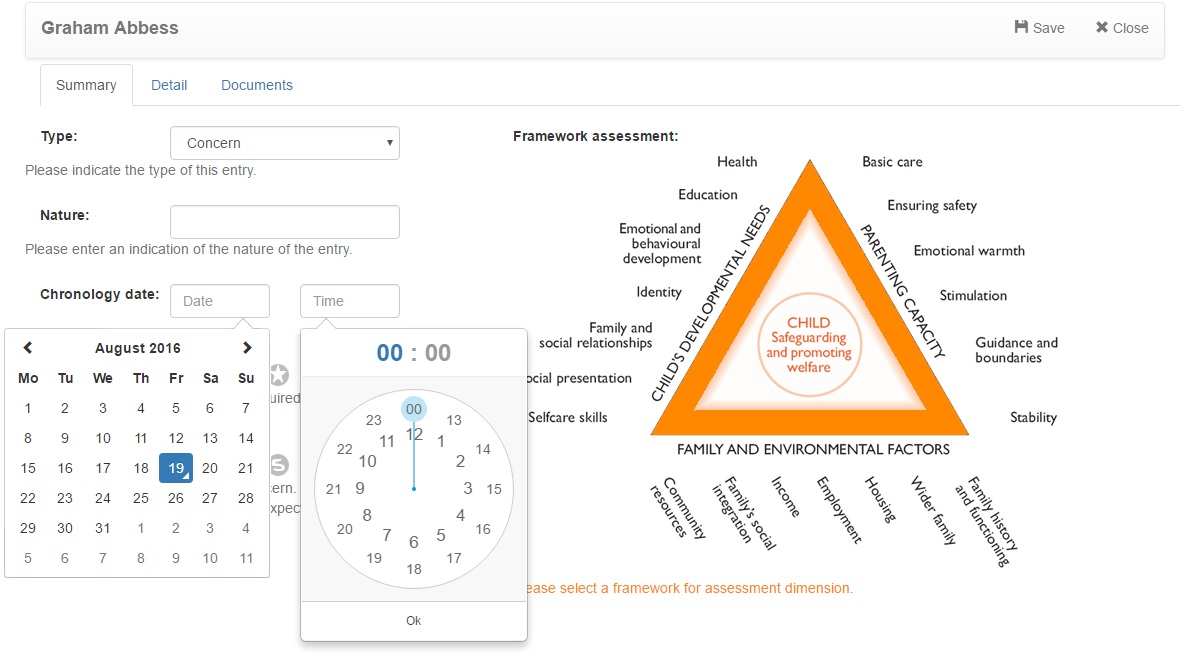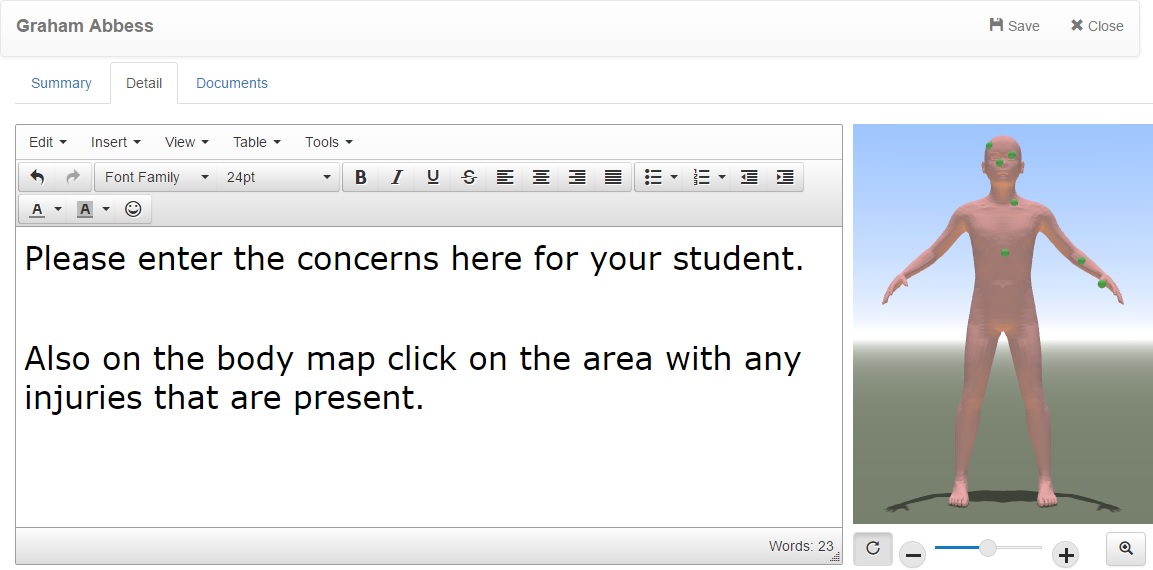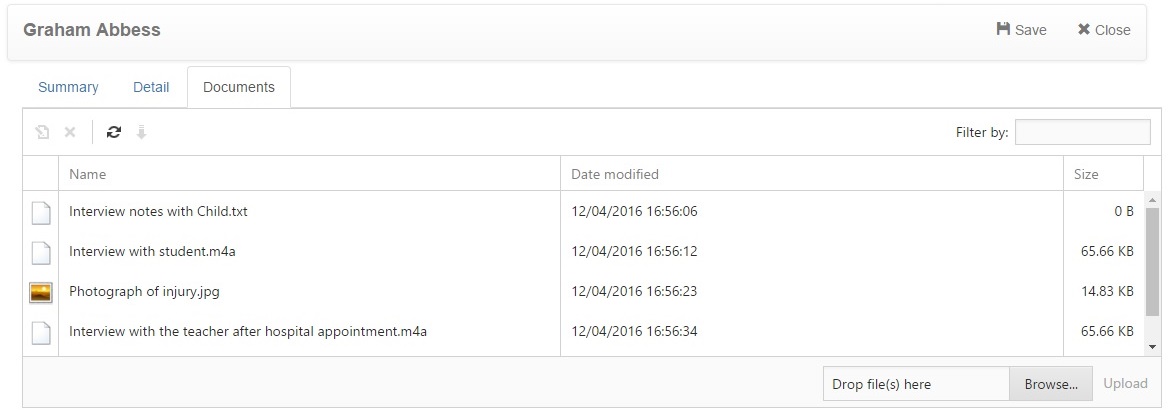Difference between revisions of "Recording information"
(→Detail) |
Mannysingh (talk | contribs) |
||
| (57 intermediate revisions by 2 users not shown) | |||
| Line 1: | Line 1: | ||
| − | <div style=" | + | <div style=""> |
=Summary= | =Summary= | ||
| − | The Summary tab is used to record basic details of information regarding a child. All of the information that is entered on | + | The Summary tab is used to record basic details of information regarding a child. All of the information that is entered on the "'''Summary'''" tab will be visible to other users regardless of their clearance level, so you should not enter any sensitive information here. Sensitive information can be recorded on the "'''detail'''" tab, which is explained further down this page. <br> <br> |
| − | When recording information about a pupil, you will always need to specify a clearance level and a summary. The clearance level determines which users will be able to see the details that you enter. So if you are entering a highly sensitive piece of information that few members | + | When recording information about a pupil, you will always need to specify a clearance level and a summary. The clearance level determines which users will be able to see the details that you enter. So if you are entering a highly sensitive piece of information that few staff members should only be aware of, you should use a high clearance level. Information required to be made available to members of staff can be recorded using a lower clearance level. <br> <br> |
| − | The summary is the title of the information that is recorded | + | The summary is the title of the information that is recorded. If a staff member does not have a high enough clearance level to view this incident, they will not see the summary. <br> <br> |
==Concern== | ==Concern== | ||
{| border="0" | {| border="0" | ||
| − | |[[Image:concern.jpg | + | |width="600px"|[[Image:concern.jpg]] |
| − | | Concerns are worrying issues that you feel | + | | Concerns are worrying issues that you feel should to be recorded. |
| − | A concern does not have to be something serious | + | A concern does not have to be something serious, example - if a child has head lice that is still worth recording; by itself this might not mean anything, but combined with other information it could point to a larger issue. <br> |
| − | + | This is what the "'''Severity'''" field is for; the more serious your concern is, the higher the severity rating should be given. This will determine which member of staff reviews the information you have entered. '''You should not be worried about recording low severity concerns'''. <Br> | |
| + | |||
| + | On the right hand side of the page, you will see the Framework Assessment triangle - this is a diagram used to measure and assess the progress and development of a child. You should first decide which side of the triangle to use, "'''Child's development needs'''", "'''Parenting capacity'''", or "'''Family and environmental factors'''". Next choose a field from that side of the triangle that closely relates to the issue. | ||
|} <br> <br> | |} <br> <br> | ||
| Line 23: | Line 25: | ||
{| border="0" | {| border="0" | ||
| − | |[[Image:meeting.jpg | + | |width="600px"|[[Image:meeting.jpg]] |
| − | |You can use Cura to record the details of any meetings that have taken place, especially those in response to staff concerns. You will need to select a type of meeting from the list, as well as indicating whether or not the pupil's parents were involved. | + | |You can use Cura to record the details of any meetings that have taken place, especially those in response to staff concerns. You will need to select a type of meeting from the list, as well as indicating whether or not the pupil's parents were required to be involved. |
|} <br> <br> | |} <br> <br> | ||
| Line 30: | Line 32: | ||
{| border="0" | {| border="0" | ||
| − | |[[Image:correspondance.jpg | + | |width="600px"|[[Image:correspondance.jpg]] |
| − | |If you have had correspondence with an external contact following a concern (whether it be a parent, an agency or anyone else), you should record the details in Cura. The most common types of correspondence are listed, but you can select "Other" if you have spoken to someone who is not on the list. <br> <br> | + | |If you have had correspondence with an external contact following a concern (whether it be a parent, an agency or anyone else), you should record the details in Cura. The most common types of correspondence are listed, but you can select "'''Other'''" if you have spoken to someone who is not on the list. <br> <br> |
| − | Further details can be given on the "Detail" tab (see below). | + | Further details can be given on the "'''Detail'''" tab (see below). |
|} <br> <br> | |} <br> <br> | ||
| Line 39: | Line 41: | ||
{| border="0" | {| border="0" | ||
| − | |[[Image:action.jpg | + | |width="600px"|[[Image:action.jpg]] |
| − | |Actions are recorded when something has been done in response to concerns about a child. The most common types of actions are listed, but you can select "Other" if something else has been done. Further detail can be given on the "Detail" tab (see below). | + | |Actions are recorded when something has been done in response to concerns about a child. The most common types of actions are listed, but you can select "Other" if something else has been done. Further detail can be given on the "'''Detail'''" tab (see below). |
| + | |} <br> <br> | ||
| + | |||
| + | ==Chronology date== | ||
| + | {| border="0" | ||
| + | |width="600px"|[[Image:Chronologydate.jpg]] | ||
| + | |The "'''Chronology date'''" area enables the user to record information that might be historic at today's date, all that is required is to fill the original date and time of the incident. | ||
| + | When the entry "'''Type'''" has been selected '''(Concern, Meeting, Correspondence, Action)''' and the "'''Nature'''" of the entry has been filled in, please insert details of the '''historic''' incident date. '''For further information please see below'''. <br> <br> | ||
| + | |||
| + | The '''Chronology date''' requires to be filled if the incident happened on the previous day, although it is requested that new information is always recorded when found out. <br> | ||
| + | *To insert a date please select on the date box and the calendar will appear. <br> | ||
| + | *Once you have found the relevant date in the calendar please select the date and the calendar window will close. <br> | ||
| + | *To insert a time please select on the time box and a clock will appear requesting you to select the relevant time. <br> | ||
| + | *Once you have completed your selection click on the '''Ok''' button and the clock window will close. | ||
|} <br> <br> | |} <br> <br> | ||
| Line 48: | Line 63: | ||
{| border="0" | {| border="0" | ||
| − | | [[Image:bodymap.jpg]] | + | |width="600px"|[[Image:bodymap.jpg]] |
| − | | style="vertical-align:top" |If you are recording a concern, you will also see an interactive body map on the right side of the page. This allows you to record the location of any marks that you see on a child | + | |style="vertical-align:top"| <br> <br> <br> <br> |
| + | |||
| + | If you are recording a concern, you will also see an interactive body map on the right side of the page. This allows you to record the location of any marks that you see on a child. <br> <br> | ||
| − | To record the location of a mark on a child, simply click the relevant area on the body map. A small green | + | To record the location of a mark on a child, simply click the relevant area on the body map. A small "'''green'''" [[Image:Greenmarker.jpg|8px]] mark will appear wherever you click. Click on an existing green mark to remove it. You can also click the "'''Magnifier'''" [[Image:Magnifybutton.jpg|25px]] button to enlarge the body map to full screen. You can also click the "'''Rotate'''" [[Image:Rotatebutton.jpg|25px]] button for the body map to complete a 360 view. You can also click on the "'''Scroller bar'''" [[Image:Scrollbar.jpg|100px]] or the buttons for the body map to be manually rotated. <br> <br> |
|} <br> <br> | |} <br> <br> | ||
=Documents= | =Documents= | ||
| + | |||
| + | {| border="0" | ||
| + | |width="600px"|[[Image:Documentspage.jpg]] | ||
| + | |style="vertical-align:top"|<br> <br> <br> | ||
| + | |||
| + | The documents tab is used to add attachments to the information you are recording. This could be any electronic document that you have on your computer, which is relevant to the information you are recording. <br> <br> | ||
| + | |||
| + | To upload an attachment, click the Browse button at the bottom right of the page. Select the file that you want to upload from your computer, then once done, click the Upload button at the bottom right of the page. | ||
| + | |} <br> <br> | ||
| + | |||
| + | =Email Notifications= | ||
| + | An email notification will be sent to the relevant severity level users containing information about the person who the information is about and also who has logged it. <br> | ||
| + | Within the email will contain a hyperlinks to new concerns or information only records.<br> <br> | ||
</div> | </div> | ||
[[Category:Usage]] | [[Category:Usage]] | ||
Latest revision as of 09:51, 30 September 2021
Contents
Summary
The Summary tab is used to record basic details of information regarding a child. All of the information that is entered on the "Summary" tab will be visible to other users regardless of their clearance level, so you should not enter any sensitive information here. Sensitive information can be recorded on the "detail" tab, which is explained further down this page.
When recording information about a pupil, you will always need to specify a clearance level and a summary. The clearance level determines which users will be able to see the details that you enter. So if you are entering a highly sensitive piece of information that few staff members should only be aware of, you should use a high clearance level. Information required to be made available to members of staff can be recorded using a lower clearance level.
The summary is the title of the information that is recorded. If a staff member does not have a high enough clearance level to view this incident, they will not see the summary.
Concern
Meeting
Correspondence
Action
Chronology date
Detail
The detail section is used to record additional information when you are recording information about a child. Other users will only be able to see these comments if their clearance level is equal to, or higher than, the clearance level that you give to the incident.
Documents
Email Notifications
An email notification will be sent to the relevant severity level users containing information about the person who the information is about and also who has logged it.
Within the email will contain a hyperlinks to new concerns or information only records.