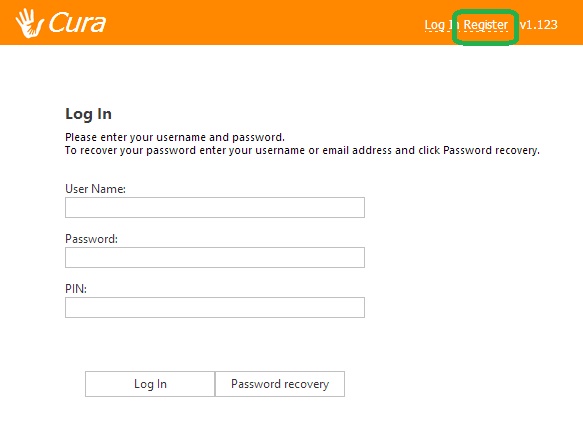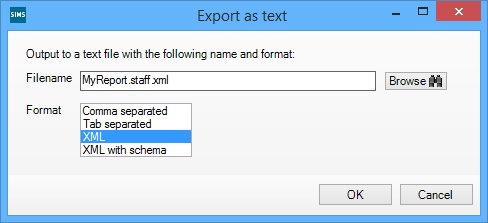Difference between revisions of "Getting started"
Jump to navigation
Jump to search
| Line 19: | Line 19: | ||
You will need to import this report into SIMS, then run it. Once you have run the report, you will need to give it a name and format. Choose any name you like, followed by <br> | You will need to import this report into SIMS, then run it. Once you have run the report, you will need to give it a name and format. Choose any name you like, followed by <br> | ||
| − | .staff.xml | + | .staff.xml |
So if you wanted to call your report "Stafflist", you would name the report "Stafflist.staff.xml". You will also need to choose a format. Select "XML". <br> <br> | So if you wanted to call your report "Stafflist", you would name the report "Stafflist.staff.xml". You will also need to choose a format. Select "XML". <br> <br> | ||
Revision as of 13:56, 6 August 2014
If you have not installed, please see the installation page. Otherwise read this one blah blah blah.
Contents
Creating an admin account
Click the "Register link" yadayadayada
Importing staff
To import staff into Cura, you will need the staff members' details in an xml file.
If you have SIMS
If you use the SIMS database, then you can download the report format below.
You will need to import this report into SIMS, then run it. Once you have run the report, you will need to give it a name and format. Choose any name you like, followed by
.staff.xml
So if you wanted to call your report "Stafflist", you would name the report "Stafflist.staff.xml". You will also need to choose a format. Select "XML".
If you do not have SIMS
- ID
- Email address
- Title
- Forename
- Surname
- Photo