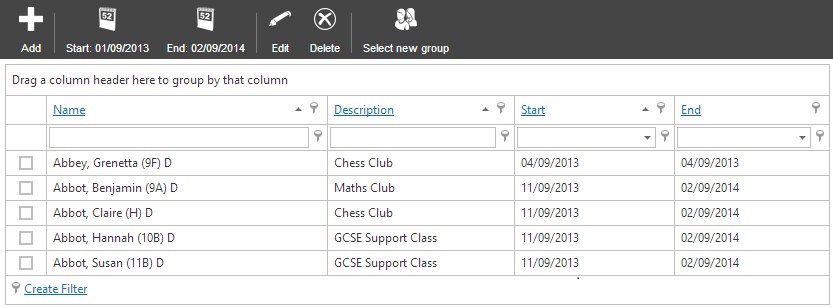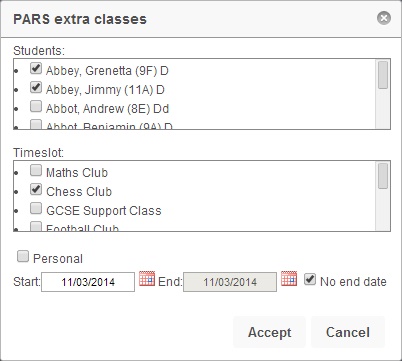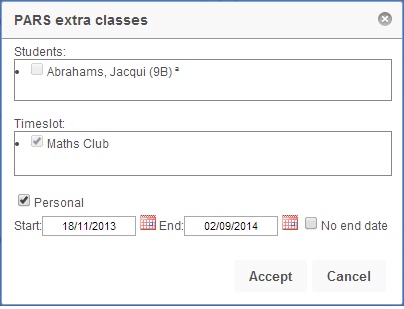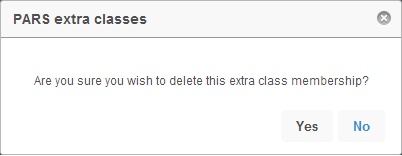Edit extra class membership
| Permissions required to access this module: | |
| Section: | |
| Extra Classes | |
| Permission(s): | |
| Access to extra class section | |
| Allow user to add pupils to extra classes | |
This page allows you to view, add and delete pupils' memberships to extra curricular classes. Before pupils can be given membership to extra classes, you must have configured your extra curricular classes.
This page is accessed via:
PARS main menu > Extra classes > Edit extra class membership
The edit extra class membership screen
You will see a list of pupils who have an existing membership to an extra class within the date range you have selected. You can change the date range using the "Start date" and "End date" options from the top toolbar, or look at a new cohort of pupils by clicking "Select new group".
Adding and editing memberships
You can add new memberships from this screen if required. To do this, click the "Add" button from the top toolbar. The following window will then open:
You will be able to select from any of the pupils that you selected to view when accessing this screen. You can choose a new set of pupils by clicking the "Select new group" button from the top toolbar. Once you have chosen which pupils to give membership to, you should select which extra class to use.
Finally decide whether or not the membership is going to be personal to you. This means that you will be responsible for taking the register for this extra class, and other members of staff will not be able to add pupils to this class on your behalf. Click Accept once done.
When editing memberships you will not have the option to alter what kind of extra class the pupil is in. You can edit the start and end date, as well as whether or not the extra class is personal to you.
Deleting existing memberships
To delete an extra class membership, first select it using the tickboxes on the screen then click the "Delete" button from the top toolbar. Once a membership has been deleted the pupil will not appear in any future registers for this extra class, though their attendance to historical registers will still be saved.