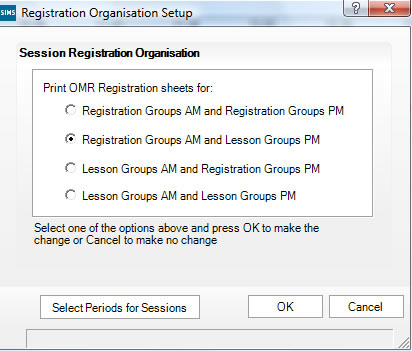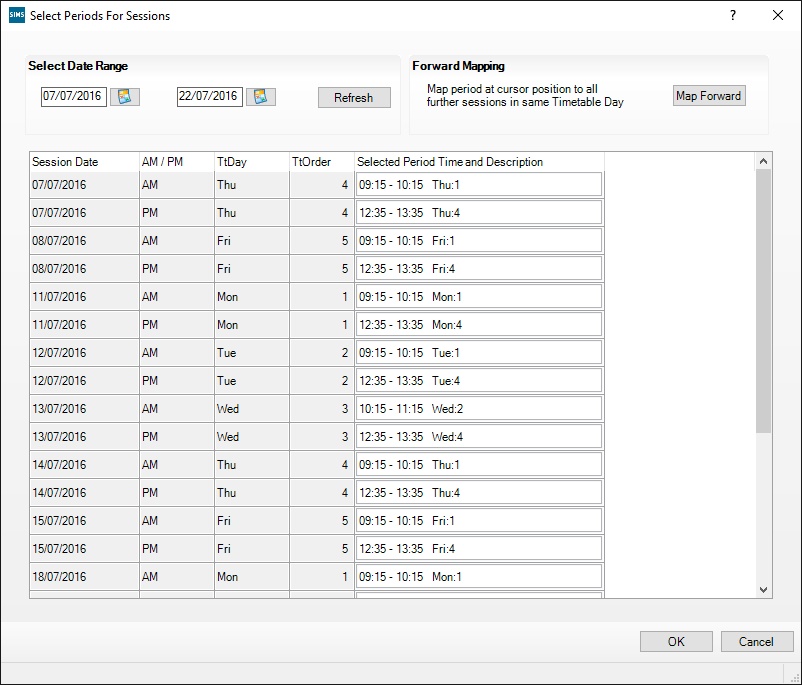Difference between revisions of "Mapped periods"
| Line 8: | Line 8: | ||
The Registration Preferences page is now used to configure session mappings, and is accessed via:<Br> | The Registration Preferences page is now used to configure session mappings, and is accessed via:<Br> | ||
| − | '''[[PARS main menu]]''' > '''[[System management]]''' > '''[[Registration preferences# | + | '''[[PARS main menu]]''' > '''[[System management]]''' > '''[[Registration preferences#Session times|Registration preferences]]''' <br> <br> |
See the registration preferences page for information about create session mappings. <br> <br> | See the registration preferences page for information about create session mappings. <br> <br> | ||
Latest revision as of 10:26, 17 October 2016
Sometimes schools wish to record their session marks during a lesson period. For example, instead of there being a tutor period time after lunch, pupils go straight to their period 4 lesson. The marks recorded in this lesson are then automatically recorded ("mapped") into the afternoon session register. This lesson is referred to as a mapped lesson register and the afternoon form tutor period is a mapped session register.
Any register (session or lesson) that is used to record session marks appears in PARS with a red register symbol.
The process for doing this changed in PARS version 5.675. Previously the setup was done in SIMS but as of 5.675, the setup has been moved to PARS.
Versions 5.675 or later
The Registration Preferences page is now used to configure session mappings, and is accessed via:
PARS main menu > System management > Registration preferences
See the registration preferences page for information about create session mappings.
Versions 5.674 or older
Setting up mapped lesson periods
In this example we will configure PARS .net to record the AM session mark during a tutor period in the morning and the PM session mark during the first lesson period in the afternoon. All configuration is done in the Attendance module of SIMS .net.
Before starting make sure that the new timetable has been applied as outlined on the applying the academic timetable page.
First select this option from the SIMS main menu:
Tools > Setups > Attendance Setup > Registration Organisation
Next choose which sessions are to have their attendance marks recorded in a lesson, in this case we want a separate registration period in the morning and a mapped lesson period in the afternoon:
The "select periods for sessions" button brings up this window where you can select which lesson period of the day is to be used to record session marks. If there are no lesson periods then follow the instructions on the applying the academic timetable page.
Click in the "Selected period Time and Description" column to view the drop-down menu, make sure the row you are on is for the appropriate session. After making a selection, use the "Map forward" button at the top left of the window to copy this decision to every matching session in the school year.
If mapped periods have been configured (e.g. the period 1 register is set to also write the AM session mark) and a student does not have a lesson in period 1, the first mark that is recorded in the session will be used to write the AM session mark.